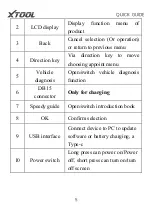Содержание A30 Pro
Страница 1: ...A30 Pro Intelligent Diagnosis System...
Страница 13: ...QUICK GUIDE 4 2 2 Ports and Button No Items Description 1 Charge Lamp Display status of charge...
Страница 20: ...QUICK GUIDE 11 3 2 Main Interface After booting the main interface as shown below...
Страница 28: ...QUICK GUIDE 19 and Reset control unit There will be some differences among different vehicle models...
Страница 34: ...QUICK GUIDE 25 Function Select...
Страница 35: ...QUICK GUIDE 26 Read live data...
Страница 44: ...QUICK GUIDE 35 Set date...
Страница 45: ...QUICK GUIDE 36 Set time Other settings Users can clean up the system cache and...
Страница 47: ...QUICK GUIDE 38 About Users can the information of the device...
Страница 49: ...QUICK GUIDE 40 3 6 Report...