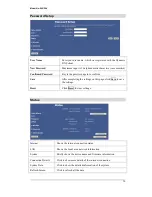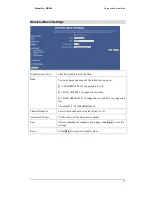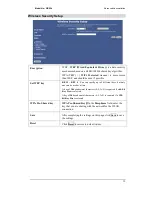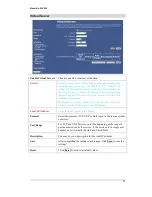Model No: WR254
20
Wireless Trusted Stations
Wireless Access Control Mode
Select the Access Control Mode from the pull-down
menu.
Disable
: Select to disable Wireless Access Control Mode.
Allow Listed
: Only the stations shown in the table can
associate with the AP.
MAC Address
The Mac address of the station associated with the AP.
Description
You may key in a description for the MAC Address
Current Access Control List
Shows the current access control list.
Delete Selected
Select the MAC Address (es) you want to delete and then
click the
Delete Selected
button to delete the selected
items.
Delete All
Click to delete all the MAC Address (es) listed.
Save
After completing the settings on this page, click
Save
to
save the settings.
Reset
Click
Reset
to restore to default values.
Содержание WR254
Страница 38: ...Model No WR254 Advanced Administration 37 ...