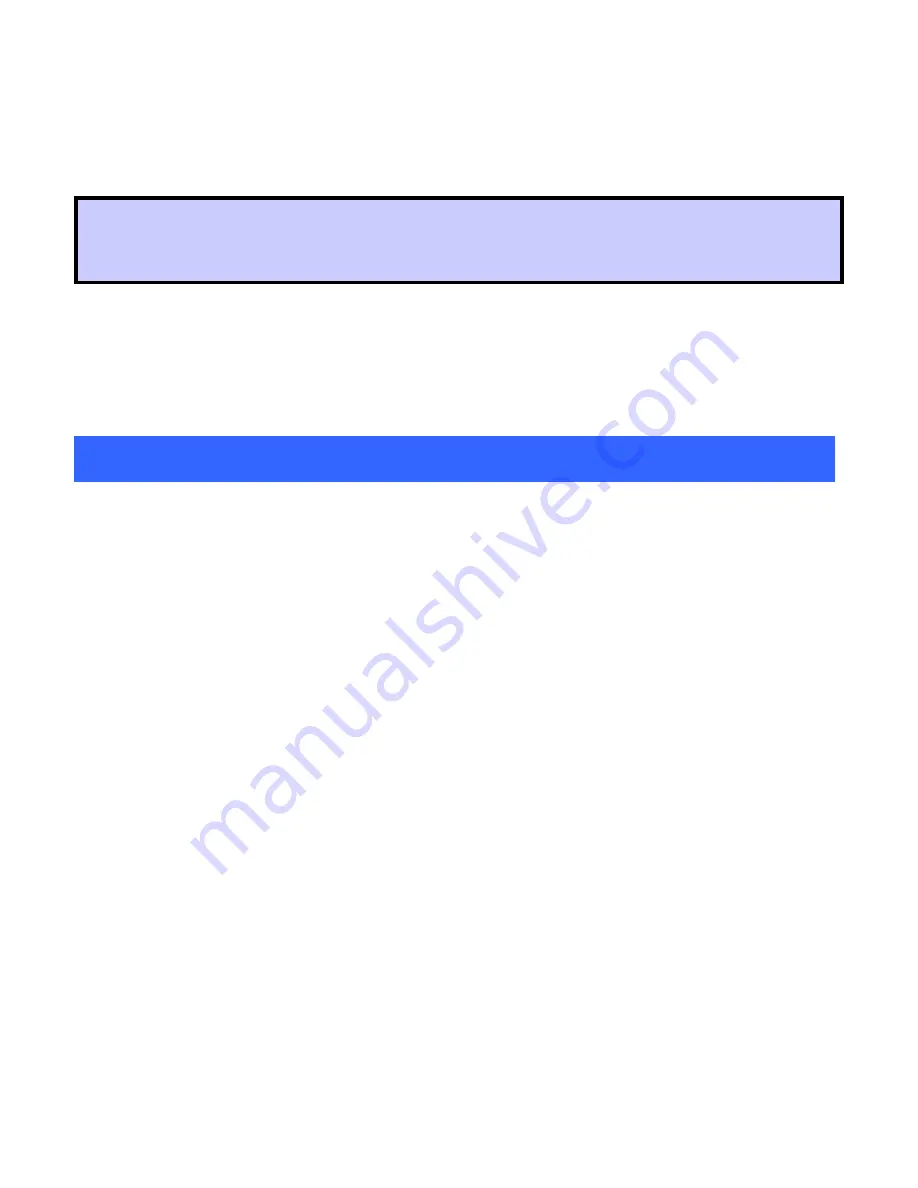
-
5 -
HARDWARE INSTALLATION
Note
: Before you install the device to your computer, make sure you
have installed the
driver
and
utility
as described in the previous
section.
Windows 98SE/2000/ME / XP
1. Locate your USB host and insert the USB Adapter.
2. Once the device has been inserted to your computer, Windows will
detect the new hardware.
Hardware Installation Verification
To verify if the device exists in your computer and is enabled, go to
Start
Settings
Control Panel
System (
Hardware)
Device Manager
.
Expand the
Network Adapters
category. If the
802.11b/g Mini Wireless LAN
USB 2.0 Adapter
is listed here, it means that your device is properly installed and
enabled.























