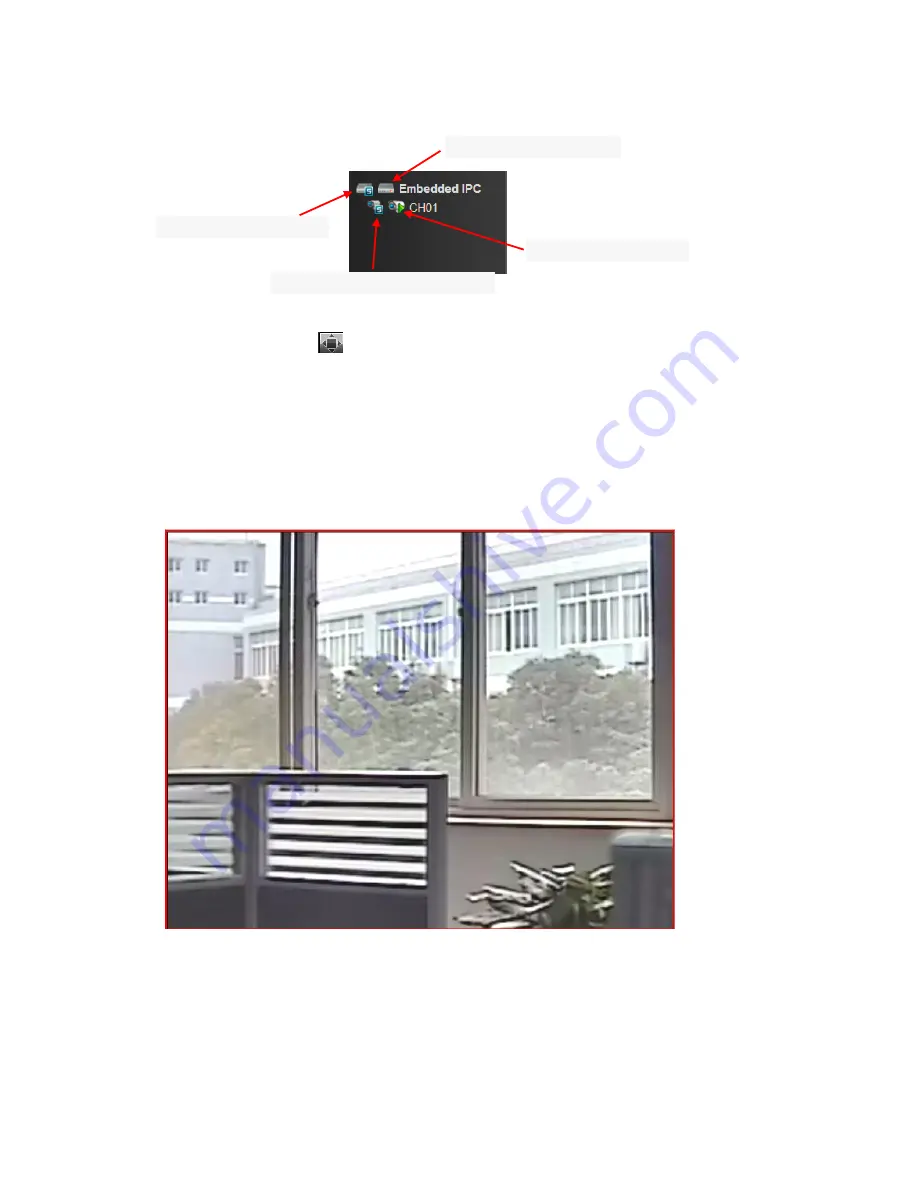
5
2.1 Open/Close Preview
2.2 Full-screen Preview
Click the full-screen icon
in the lower right corner to preview in full screen. In the preview window,
right click (or Esc key) to exit from full screen display.
2.3 Electronic Zoom-in
Use your mouse to select the preview channel to be zoomed in by scrolling the mouse wheel, as shown in the
following figure:
Click to open all the sub stream
Click to open a single device sub stream
Click to open all the equipment
Click to open a single device
Содержание XL-ICA-370M2
Страница 1: ...XL ICA 370M2 Network camera User manual...





















