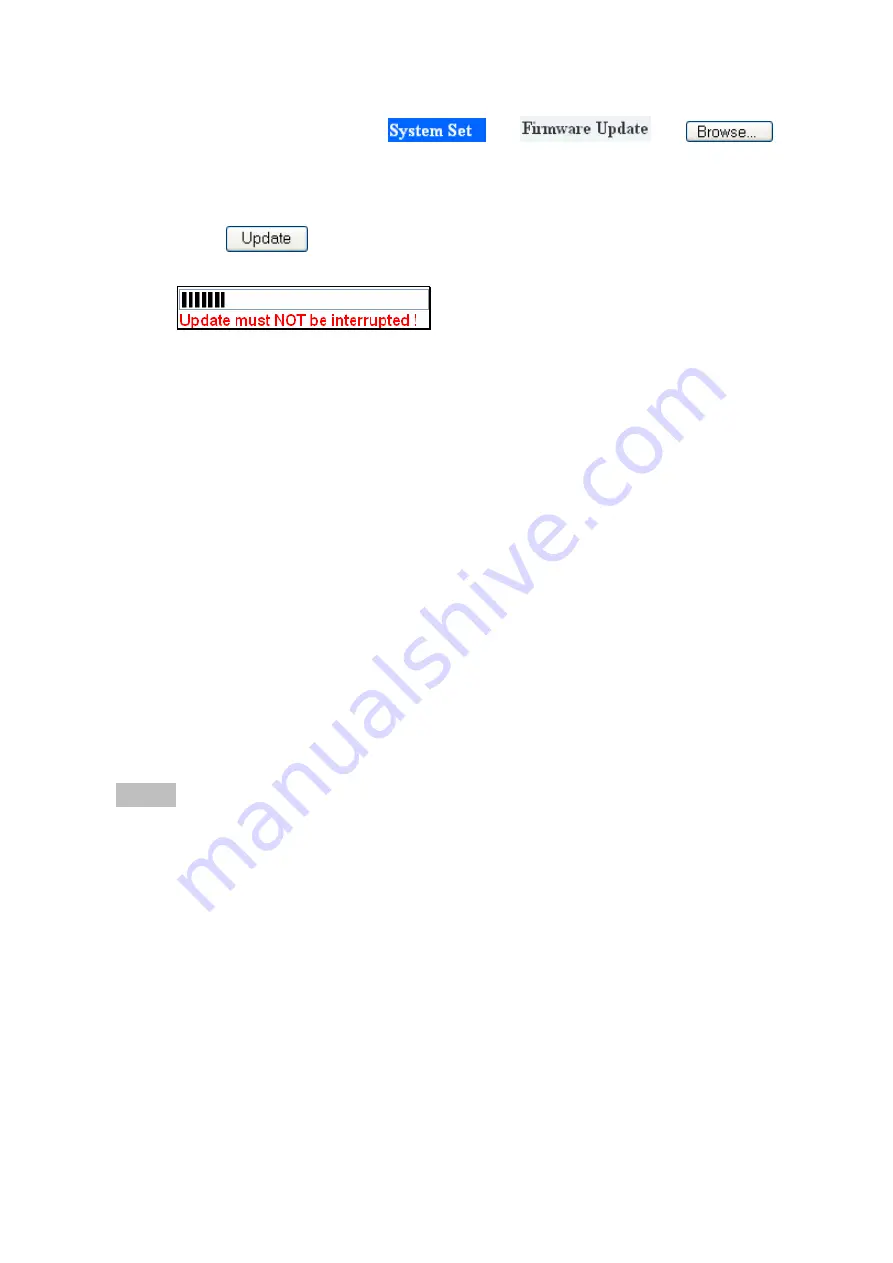
37
Step2. Login to IP camera, click
→
→
Step3. Select the new firmware file
Step4. Click
to start update process and wait for few minutes.
Step5.
You’ll see the process bar moving from
beginning to the end and then screen will become to BLANK when it finish the
update procedure.
Step6. Please download and install the Mpg4DecodeSetup files again. About this,
please send request to technical support of MWR Engineering Co., Ltd. We’ll
have more detail about the firmware update to maintain the product.
Step7. After above, please close ALL IE browser window and then re-launch it again to
login to IP camera.
Step8. Please DO re-setup the settings and check the video display. If any question,
please contact the sales or technical support for more help.
NOTE! : Updating firmware may cause some unexpected errors or damage the devices.
Please request for more professional opinions and technical support before use
this function.
If you can’t find IP Camera after upgrading firmware, reset the camera to
factory defaults by short the hardware reset pins for 60secs, and reboot the
camera after firmware upgrading.
Содержание XL-ICA-311
Страница 1: ...XL ICA 311 RTSP DUAL Streaming IP Camera User Manual...
Страница 6: ...6...
Страница 7: ...7...
Страница 18: ...18 LAN PPPoE...






























