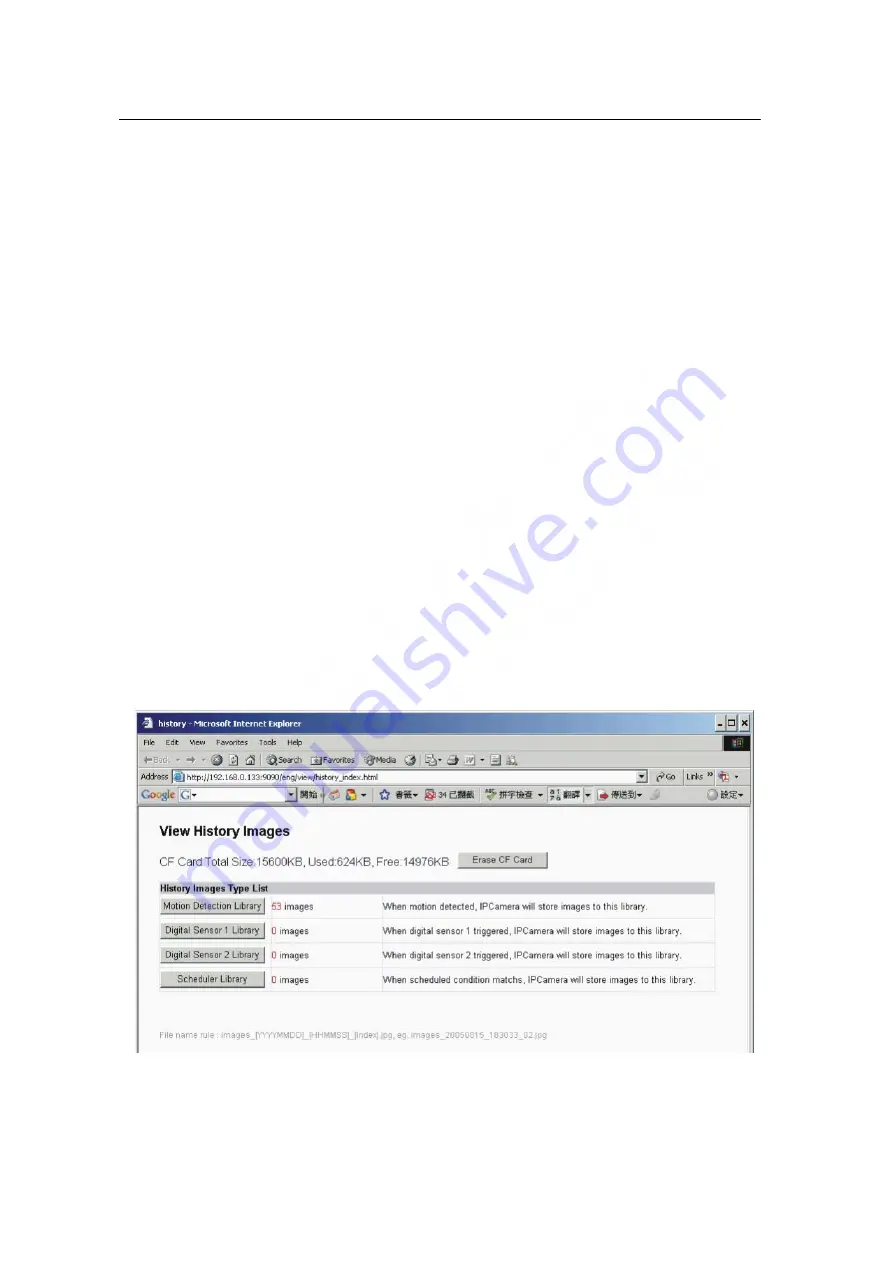
XtendLan XL-ICA-220 manual
On the top-left of the web page is a pan/tilt control, you can click to move the camera
Up/Down/Left/Right, and left-right cruise or top-down cruise, or, return to home position.
On the left, you can also select the Resolution, Quality, Brightness, Contrast and Zoom.
Resolution can be 640x480, 320x240, and 160x120. The higher resolution, the higher
clarity, while requiring more bandwidth.
Quality can be “High”, “Standard” or “Low”. “High” consumes largest bandwidth, thus the
frame per second will down.
If you feel the frame per second (fps) is too slow, and hope to increase it, you may select
“Low” quality and lower resolution. If you hope to see clearer image, you may choose
“High” quality and higher resolution.
Brightness and Contrast can be changed according to different environment. “+” means
add, “-” means reduce. “STD” means a standard (middle) value.
Zoom will show the video in a scale of half or double. It won’t affect the transport fps or
bandwidth.
Click [Snapshot] will pop up a new page to snap a static JPEG image, you may click right
key of mouse and select “save as…” to store it to your computer.
Click [History], will pop up a History View Page (You must have inserted CF Card first).
Figure 23 History Images View
- 19 -






























