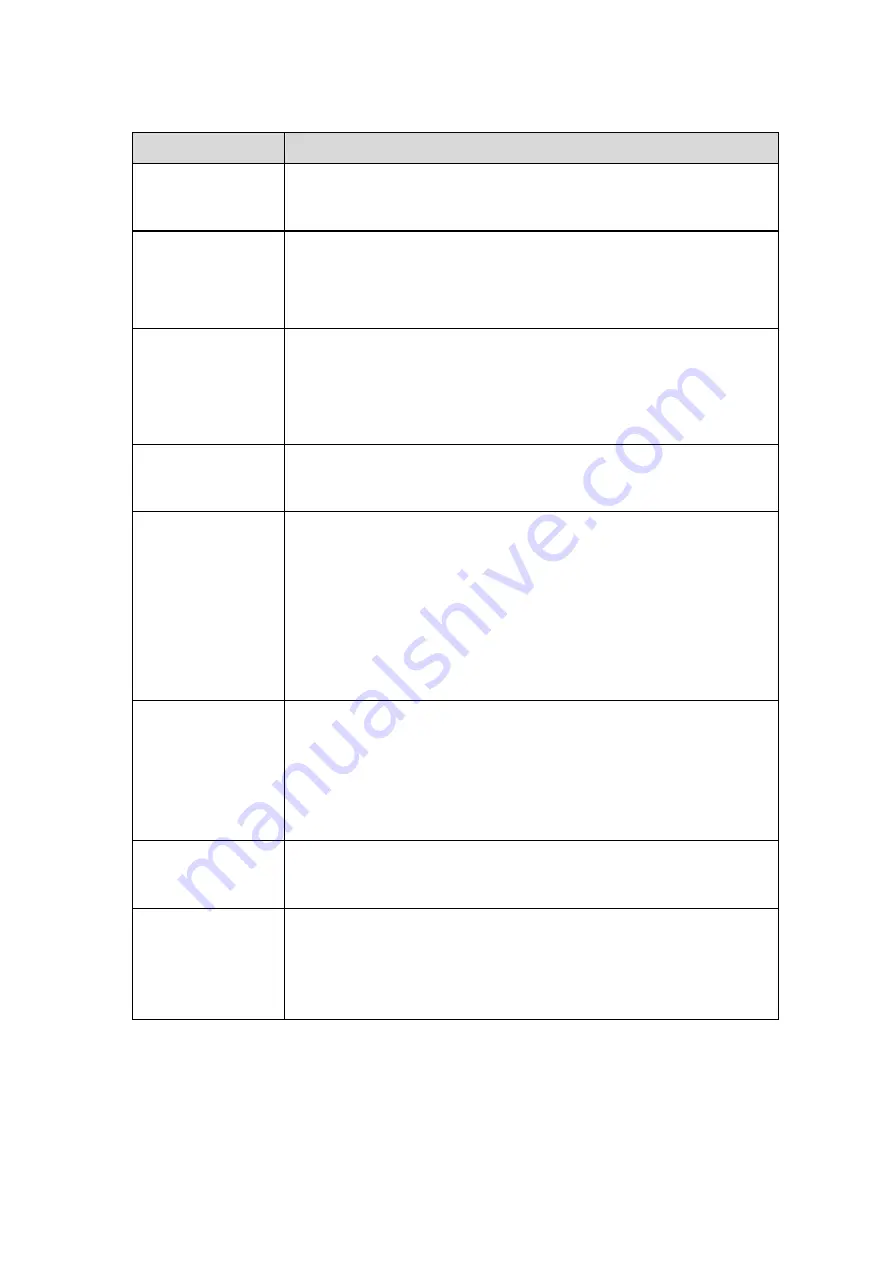
17
6
FAQ
Bug
I can not boot up
the device or
operate properly.
Please click RESET button for at least five seconds to restore
factory default setup.
The water leakage
occurred.
The unauthorized front or rear cap remove many result in water
leakage.
The glass front cap has sustained heavy push or strike.
The waterproof plug of the rear cap becomes loosen.
IR video is poor.
Do not use the proper supplying power. The IR light can not turn on
completely.
The object is out of the IR distance range of current device.
IR-CUT does not turn to the night mode. The photosensitive chip of
the front-end can not sense the IR light.
I can not upgrade
the
device
via
network.
When network upgrade operation failed, you can use port 3800 to
continue upgrade.
I can not login the
client-end or the
WEB.
For Windows OS 98 or Windows ME user, if you can not install the
client-end or can not view after the installation. We recommend the
w
in2000sp4 OS or install the client-end of the low version.
The Active X control is blocked.
The display card version shall be dx8.1 or higher.
Network connection error occurred.
Invalid network setup.
Invalid user name or password.
I can not play the
download file.
There is no player.
There is no DX8.1 or higher.
For the MEDIA PLAYER, there shall be Div X503Bundle.exe plugin
if you play the .AVI file.
For Windows XP user, you need to install the plugin
DivX503Bundle.exe and ffdsho-2004 1012.exe.
To guarantee
setup update
After you modified the important setup, please reboot the device via
the software to make sure the setup has been updated to the
storage medium.
Power adapter
The general power adapter can work ranging from 0
℃
to 40
℃
. The
device may result in unstable power supply when the temperature
exceeds the working temperature.
Please replace an industry-level power adapter if you are using in
the harsh environments.
Содержание XL-ICA-206M2IR-36
Страница 1: ...i XL ICA 206M2IR 36 IP camera User manual ...

































