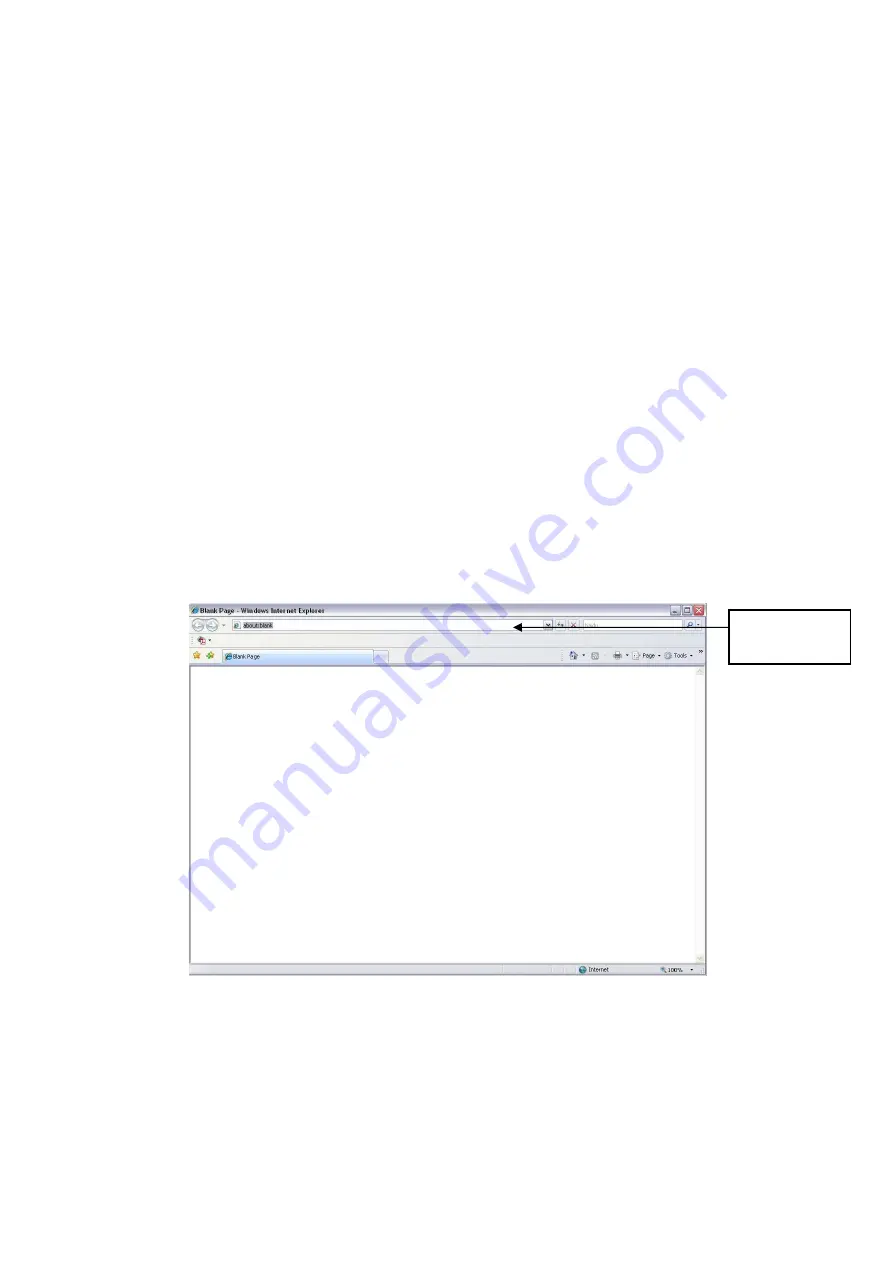
21
4 Web Operation
This series XL-ICA-106M3 product support the Web access and management via PC.
Web includes several modules: monitor channel list, record search, alarm setup, system
configuration, PTZ control, monitor window and etc.
IP camera factory default setup:
-
IP address: 192.168.1.108.
-
User name: admin
-
Password: admin
4.1 Network Connection
Please follow the steps listed below for network connection.
-
Make sure the XL-ICA-106M3 has connected to the network properly.
-
XL-ICA-106M3 IP address and PC IP address shall be in the same network segment.
XL-ICA-106M3 default IP address is 192.168.1.108. If there is router, please set the
corresponding gateway and subnet mask.
-
Use order ping ***.***.***.***(* IP camera address) to check connection is OK or not.
4.2 Login and Logout
Open IE and input IP camera address in the address bar.
For example, if your camera IP is 192.168.1.108, then please input http:// 192.168.1.108 in IE
address bar. See Figure 4-1.
Input your IP
address here
Figure 4-1
System pops up warning information to ask you whether install control webrec.cab or not.
Please click OK button, system can automatically install the control. When system is upgrading, it
can overwrite the previous Web too.
If you
can’t download the ActiveX file, please check whether you have installed the plug-in to
disable the control download. Or you can lower the IE security level. See Figure 4-2.
Содержание XL-ICA-106M3
Страница 1: ...XL ICA 106M3 Megapixel Indoor Quick Start Guide...
Страница 3: ...C CS adapter 1 Quick Start Guide 1 CD 1...
Страница 10: ...10 Figure 1 3...


















