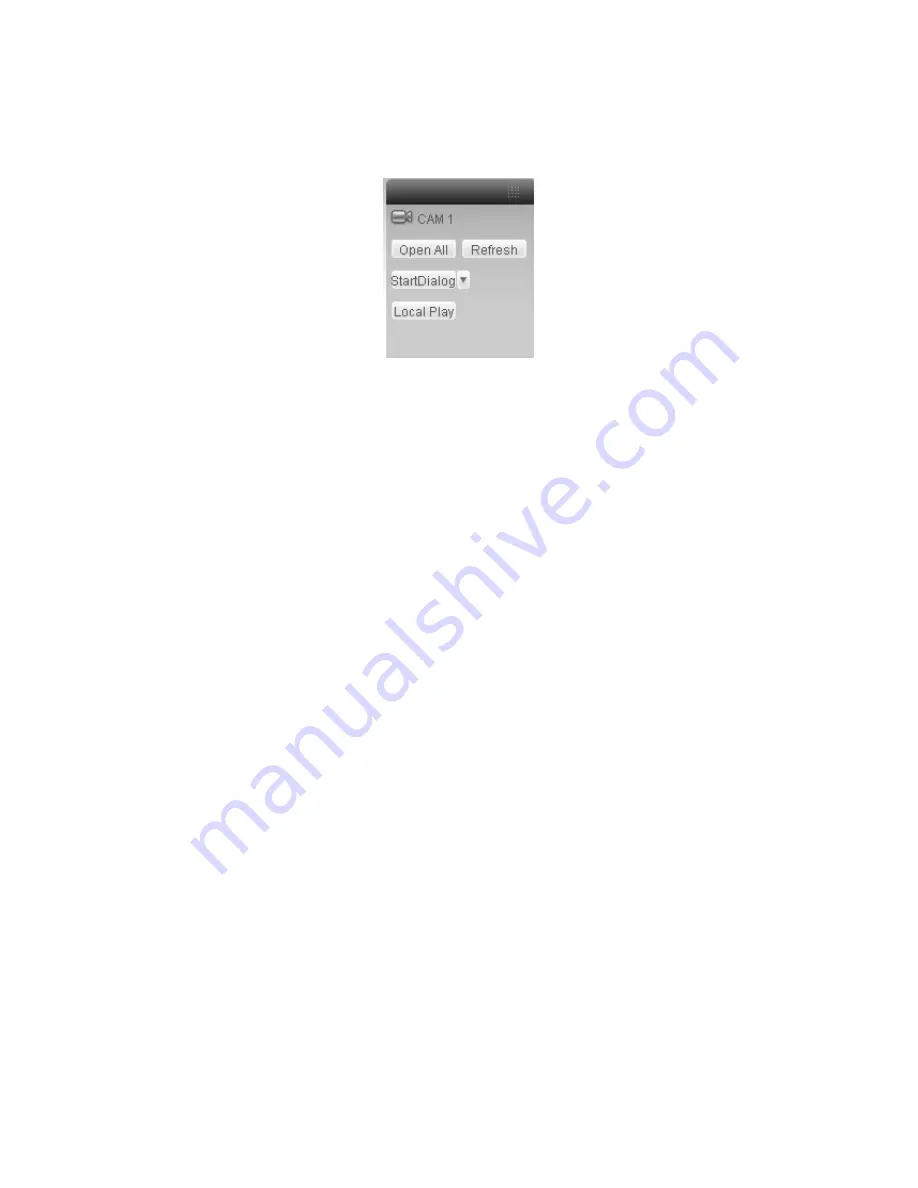
20
Please connect the speaker or the pickup to the first audio input port in the device rear panel.
Then connect the earphone or the sound box to the audio output port in the PC.
Login the Web and then enable the corresponding channel real-time monitor.
Please refer to the following interface to enable bidirectional talk.
Listening Operation
Figure 2-4
At the device end, speak via the speaker or the pickup, and then you can get the audio from the
earphone or sound box at the pc-end.
2.4.2 PC-end to the Device-end
Device Connection
Connect the speaker or the pickup to the audio output port in the PC and then connect the
earphone or the sound box to the first audio input port in the device rear panel.
Login the Web and then enable the corresponding channel real-time monitor.
Please refer to the above interface (Figure 2-4) to enable bidirectional talk.
Listening Operation
At the PC-end, speak via the speaker or the pickup, and then you can get the audio from the
earphone or sound box at the device-end.
2.5 Alarm Setup
The alarm setup interface is shown as below. See Figure 2-5.
-
Connect the alarm input device to the alarm input port.
-
Connect the alarm output device to the alarm output port and alarm output public port. The
alarm output port supports NO (normal open) alarm device only.
-
Open the Web, go to the Figure 2-5. Here you can set the alarm input setup and alarm
output setup. Please set the alarm in for the alarm input in the rear panel. Then you can
select the corresponding type (NO/NC) according to the high/low level type when an alarm
occurs.
-
Set the WEB alarm output. The alarm output 01 is the alarm output port of the device rear
panel.
Содержание XL-ICA-106M3
Страница 1: ...XL ICA 106M3 Megapixel Indoor User s manual...
Страница 4: ...CD 1...
Страница 21: ...21 Figure 2 5...






























