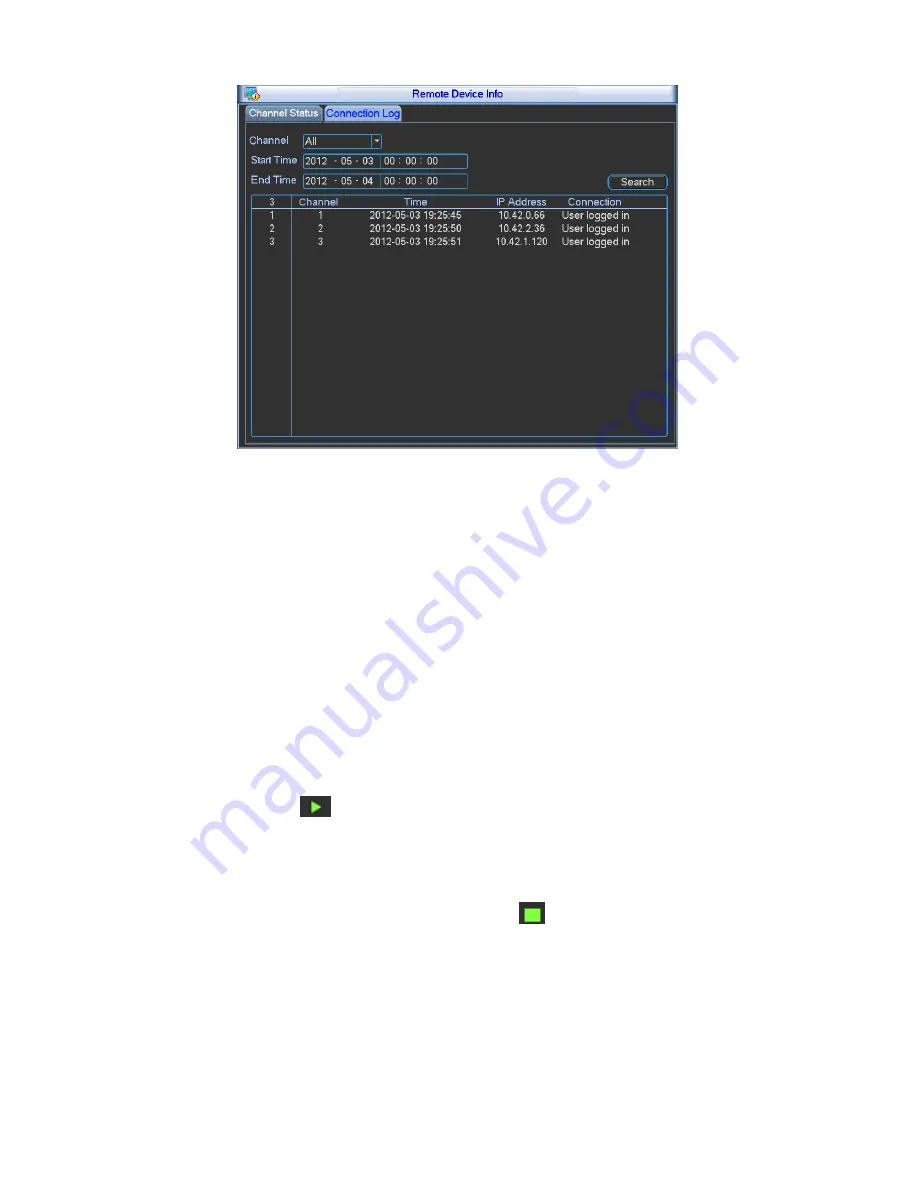
67
Figure 5-17
5.5.7
Network Info
In this interface, you can see network test and network load information.
5.5.7.1 Network Test
Network test interface is shown as in Figure 5-18.
Destination IP: Please input valid IPV4 address and domain name.
Test: Click it to test the connection with the destination IP address. The test results can display
average delay and packet loss rate and you can also view the network status as OK, bad, no
connection and etc.
Network Sniffer backup: Please insert USB2.0 device and click the Refresh button, you can view
the device on the following column. You can use the dropdown list to select peripheral device.
Click Browse button to select the snap path. The steps here are same as preview backup
operation.
You can view all connected network adapter names (including Ethernet, PPPoE, WIFI, and 3G),
you can click the button
on the right panel to begin Sniffer. Click the grey stop button to stop.
Please note system can not Sniffer several network adapters at the same time.
After Sniffer began, you can exit to implement corresponding network operation such as login
WEB, monitor. Please go back to Sniffer interface to click
stop Sniffer. System can save the
packets to the specified path. The file is named after
“Network adapter name+time”. You can use
software such as Wireshark to open the packets on the PC for the professional engineer to solve
complicated problems.
Содержание NVR-12xxDP
Страница 1: ...i NVR 14xxD NVR 12xxDP Network Video Recorder User s Guide...
Страница 8: ...viii Check the following accessories after opening the box Please refer to the packing list in the box...
Страница 69: ...92 Figure 5 55 Figure 5 56 Figure 5 57...
Страница 93: ...116 Figure 5 100...
Страница 127: ...150 signal which meets the senility standard that is previously set See Figure 7 42...
Страница 160: ...183 Teclast Ti Cool 512M Teclast Ti Cool 1G Teclast Ti Cool 2G...















































