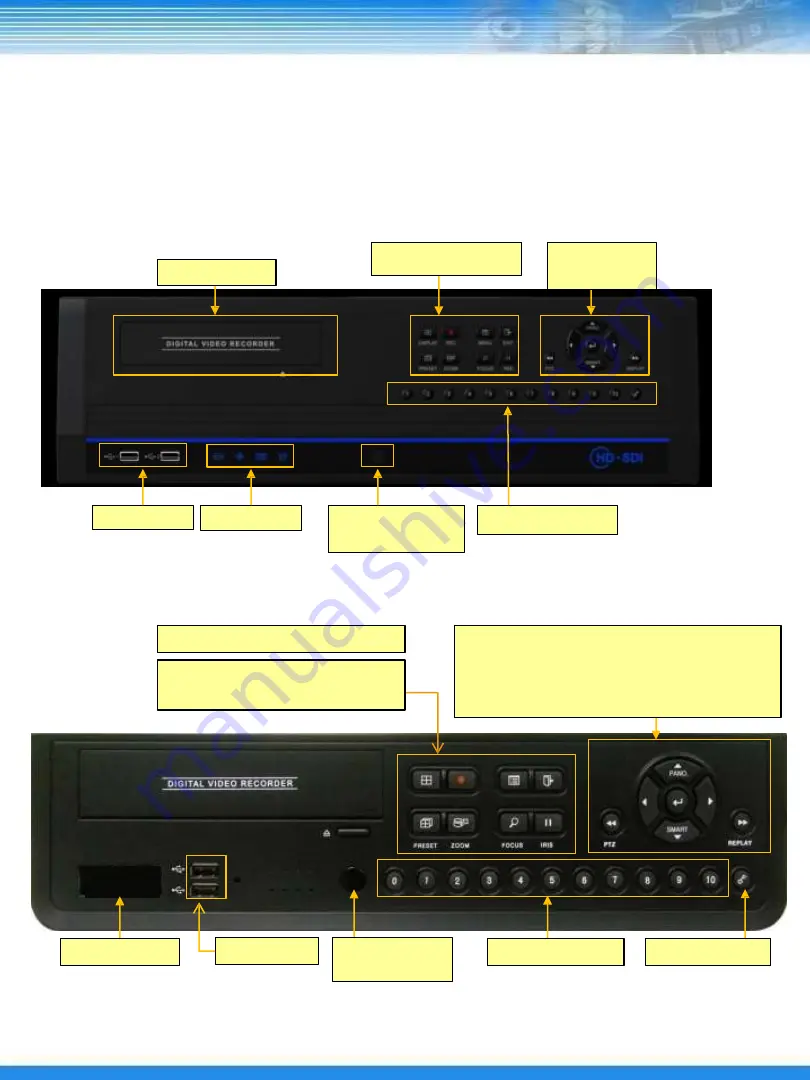
3. DVR ORGANIZATION
3.1 Front Panel Description
NOTE: Turn on the DVR after connecting the power cord, camera input and monitor completely
▪
DVR-HAx
DVD
Function Buttons
Direction
Key
USB Port
Status LED
Remote
controller IR
Number button
▪
DVR-HBx
Display/Recording Menu/ESC
Direction Key
▲
(Panorama layback)
Direction Key
▼
(Smart playback)
ROTATE/Backup Search/Pause
(Preset/Zoom)
(Focus/Iris)
Enter key
Fast reverse play button << (PTZ)
Fast play button >> (REPLAY)
Status window
USB PORT
Remote
controller IR
Number button
Lock / Repeat
10


























