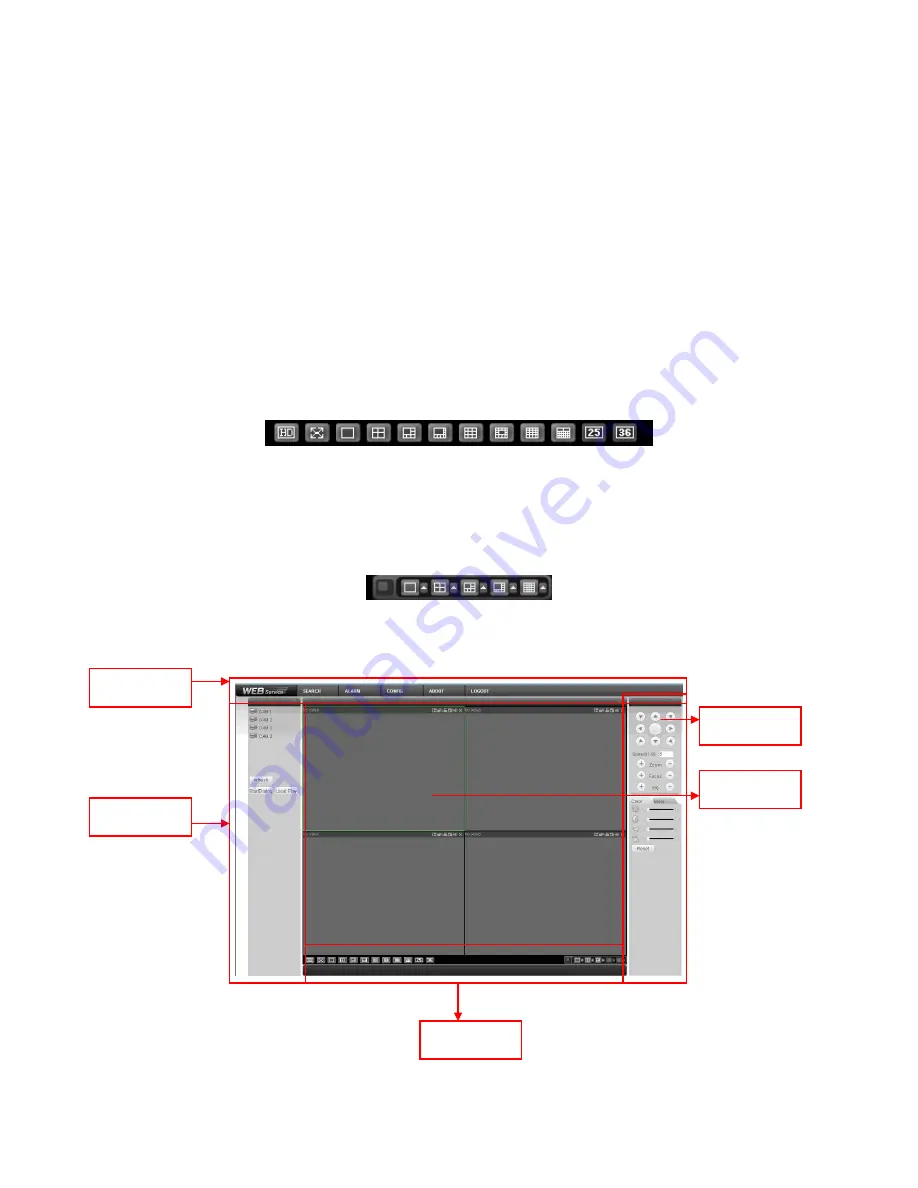
88
After you logged in, you can see the main window. See Figure 7-6.
This main window can be divided into the following sections.
Section 1: there are five function buttons: configuration (chapter 7.3), search
(chapter 7.4), alarm (chapter 7.5), about (chapter 7.6), log out (chapter 7.7).
Section 2: there are channel number and three function buttons: refresh, start
dialog and local play.
Section3: there are PTZ (chapter 7.2.2), color (chapter 7.2.3) button and you can
also select picture path and record path.
Section 4:real-time monitor window. Please note current preview window is
circled by a green rectangle zone.
Section 5: Here you can view window switch button. You can also select video
priority between fluency or real-time.
System monitor window switch supports full screen/1-window/4-window/6-
window/8-window/9-window/13-window/16-window/20-window/25-
window/36-window. See Figure 7-4.
Figure 7-4
Preview window switch. System support 1/4-window real-time preview. Please
you need to have the proper rights to implement preview operation. You can not
preview if you have no right to preview the either channel. See Figure 7-5.
Figure 7-5
Section1
Section 2
Section 3
Section 5
Section 4
Содержание DVR-475EL
Страница 1: ...1 DVR 475EL Standalone DVR User s Manual...
Страница 18: ...18 Figure 2 5 2 3 Remote Control The remote control interface is shown as in Figure 2 6...
Страница 32: ...32 Figure 3 12...
Страница 85: ...85 Figure 6 11...
Страница 109: ...109 Figure 7 39 Figure 7 40 Figure 7 41...
Страница 121: ...121...
Страница 125: ...125 Figure 8 5 Add device Add organization structure...
















































