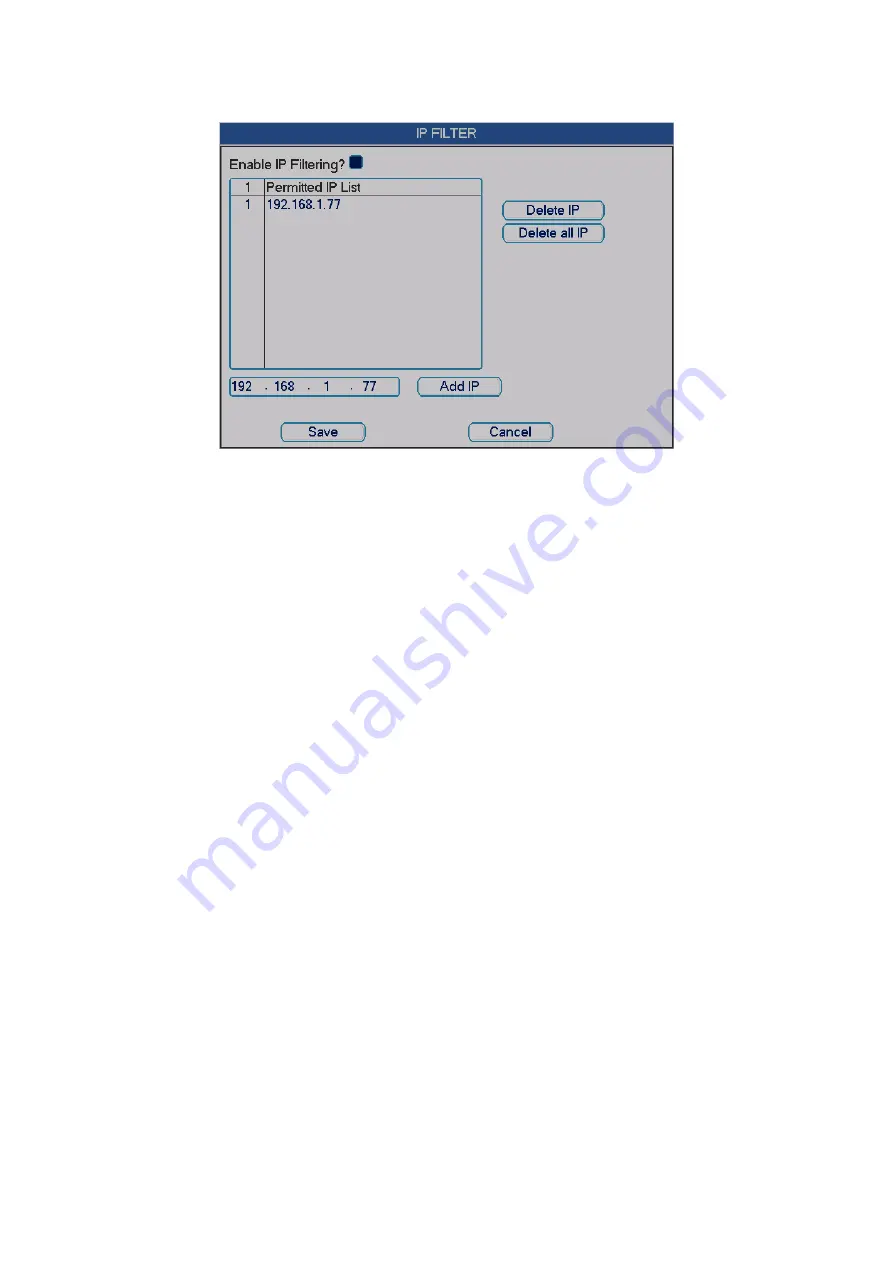
55
Figure 5-6
Figure 5-7
5.3.5.1 PPP
o
E Connection
Enable PPPoE function and then input “PPPoE name” and “PPPoE password” you
get from your ISP (Internet service provider).
Click save button, you need to restart to activate your configuration.
After rebooting, IP camera will connect to internet automatically. The IP in the
PPPoE is the dynamic value.
5.3.5.2 Web visit via PPPoE
There are two ways.
a. visit via current IP
After DVR connected with Internet by PPPoE, please get your device’s current IP in
Figure 5-6. Now you can visit this IP camera via this IP.
b. Visit via DNS
You need a PC of fixed IP in the internet and there is the DDNS software running in
this PC. In other words, this PC is a DNS (domain name server).
In network DDNS, input your PPPoE name you get from you IPS and server IP (PC
with DDNS ) . Click save button and then reboot system.
Click save button, system prompts for rebooting to get all setup activated.
After rebooting, open IE and input as below:
http
:
//(DDNS server IP)/(virtual directory name)/webtest.htm
e.g.: http
:
//10.6.2.85/DVR _DDNS/webtest.htm.)
Now you can open DDNSServer web search page.
5.3.5.3 FTP
You need to download or buy FTP service tool (such as Ser-U FTP SERVER) to
establish FTP service.
Please install Ser-U FTP SERVER first. From “start” -> “program” -> Serv-U FTP
Server -> Serv-U Administator. Now you can set user password and FTP folder.
Please note you need to grant write right to FTP upload user. See Figure 5-8.






























