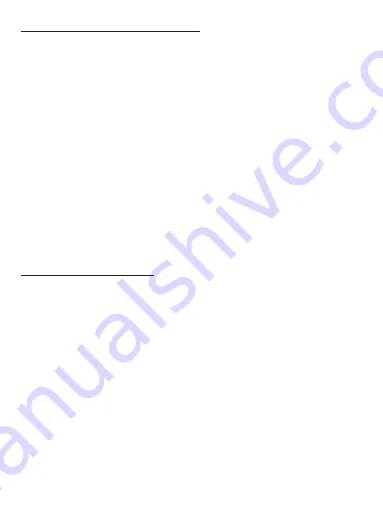
L1 Button
Wireless Mode Connection Guide
First time usage;
Press and hold SYNC (button icon) for 5 seconds, The LED indicator
will flash.
On your console, go to controller settings (Image 1) and select
Select Change Grip/Order
Press and hold SYNC (button Icon) for 5 seconds, then wait for the 4
LED lights to flash for 3 seconds.
The controller will now be synced – enjoy!
Reconnect:
Simply press HOME (button icon) and the controller will
reconnect with the console
Wired Connection Guide
Using your standard controls
Go to System Settings then Controller settings
Enable PRO Controller Wired Communication
Place the console in the dock and connect the included USB
Type-C Cable into the USB connection on the dock and the other
end into the controller
The controller is now ready to use and will accept 3.5mm headset
support
ENG
Содержание Wild Bear
Страница 1: ...WILD BEAR WIRELESS CONTROLLER FOR USE WITH NINTENDO SWITCH...
Страница 12: ...LED Voyant D pad Home 3 5mm Jack Type C Charging Port R1 Button R2 Button L1 Button L2 Button Sync Button DE...
Страница 17: ...LED Voyant D pad Home 3 5mm Jack Type C Charging Port R1 Button R2 Button L1 Button L2 Button Sync Button ESP...
Страница 22: ...LED Voyant D pad Home 3 5mm Jack Type C Charging Port R1 Button R2 Button L1 Button L2 Button Sync Button NL...
Страница 27: ...LED Voyant D pad Home 3 5mm Jack Type C Charging Port R1 Button R2 Button L1 Button L2 Button Sync Button IT...




































