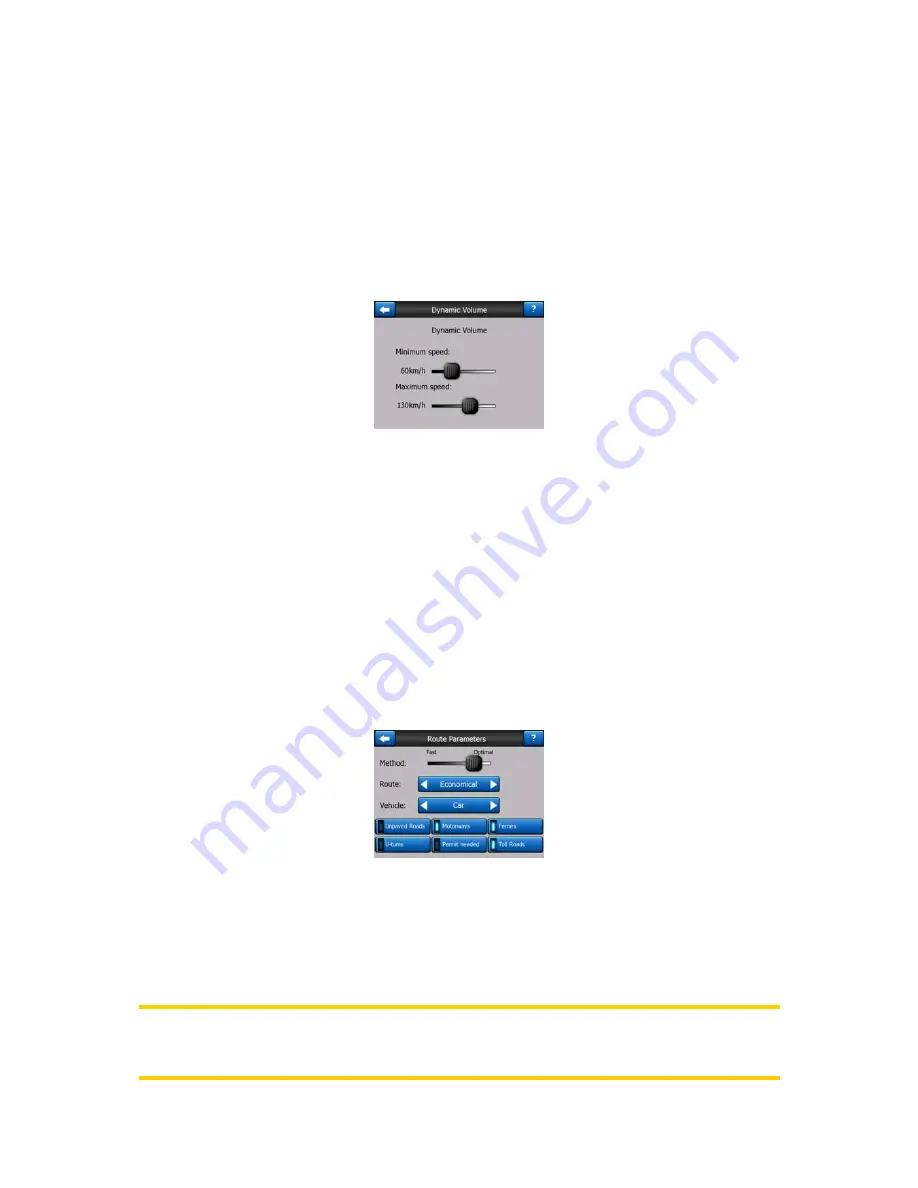
66
5.3.4 Dynamic Volume
When driving at high speed, the noise in the car may be too loud to clearly
understand the voice guidance messages and to perceive the key sounds. Using
Dynamic Volume you can instruct XROAD to increase the volume when your speed
exceeds a certain minimum, and reach its highest volume (determined by the Master
volume slider in Sound settings) at the given maximum speed.
Tap the Dynamic Volume button to turn on the feature. This will also open the screen
where you can set the minimum and maximum speeds.
5.3.5 Attention Tone
If this is set to Disabled, the voice guidance will sound without a preceding attention
tone. Setting it to Single Tone will initiate a single attention tone before the
instructions, while Double Tone will use a double tone.
5.4 Route parameter settings
This is a very important page. Settings here determine how routes will be calculated.
This screen is directly accessible from the Route Information screen (Page 38).
5.4.1 Method
Use the handle to set the speed of the route calculation. In the leftmost position the
route may not be optimal but the calculation will be very fast. Sliding it to the right will
result in more accurate routing in an increased amount of time.
Note: Since XROAD calculates routes very quickly, the position of this slide is only
used for long routes. Short routes are always calculated to give you the optimal
result independent of the slider.















































