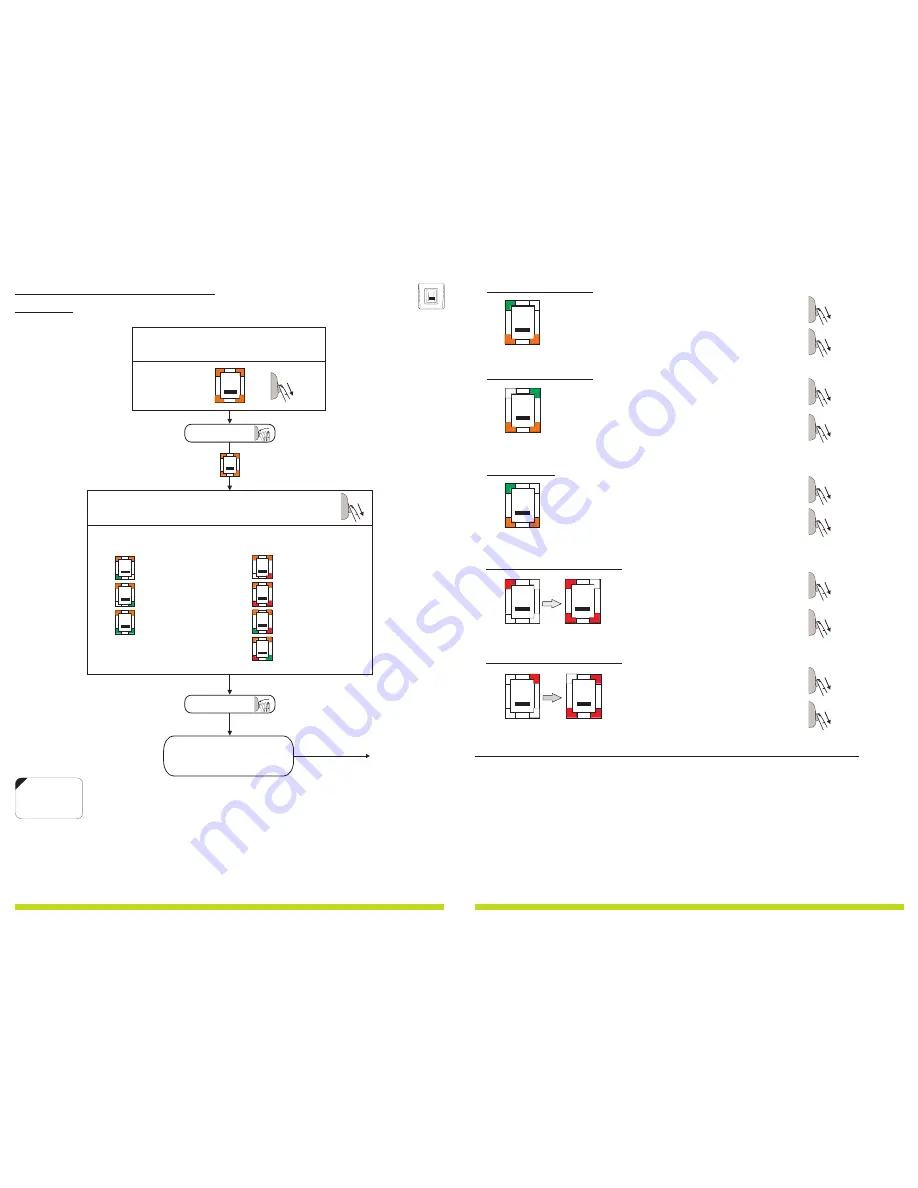
11.0 B100-SA P
M
ROGRAMMING
ENU
Continues on the
next 2 pages
Sensor sensitivity
Sensor security
Entry mode
Remote Relay
Touch Function
Buzzer
Backlight
Reserved
Swipe the finger to select:
Blinking row >
BL
BL
BL
BL
BL
BL
BL
Swipe the Master/Admin finger
unl
10 mes
the light pa ern on figure.7 is shown
Figure.7
By swiping finger select appropriate light pa ern
11.7 Se ngs
14
www.xprgroup.com
x 10
Entry Mode
- used when addional proximity or keypad reader is connected
Remote Relay Touch Funcon
- Enabling/Disabling the Touch Bu on Funcon in the remote relay Unit
Buzzer
- Enabling/Disabling the Buzzer
Backlight
- Enabling/Disabling the Backlight
go to next page
NOTE:
Swipe UPWARDS
to exit the MENU
Tap sensor
Tap sensor
8.2 Add User In Group 1
8.5 Delete All Users in Group 1
8.6 Delete All Users in Group 2
1. Swipe the Master or Admin Finger
twice
2. Swipe the user finger min.
(unl Ok Beep)
6 mes
1. Swipe the Master or Admin finger
,
3 mes
2. Wait
for the light pa ern on figure.4
6 seconds
3. Swipe the Master or Admin finger
once more
Figure.1
Figure.2
6 sec.
6 sec.
7
www.xprgroup.com
1. Swipe the Master or Admin Finger
2. Swipe the user finger min.
(unl Ok Beep)
6 mes
Master Finger x 1
User Finger x 6
8.3 Add User In Group 2
Master Finger x 2
User Finger x 6
8.4 Delete User
Figure.1
1. Swipe the Master or Admin Finger
2. Swipe the user finger (already enrolled)
Master Finger x 1
User Finger x 1
Master Finger x 3
Master Finger x 1
wait 6 seconds
1. Swipe the Master or Admin finger
,
4 mes
2. Wait
for the light pa ern on figure.6
6 seconds
3. Swipe the Master or Admin finger
once more
Master Finger x 4
Master Finger x 1
wait 6 seconds
Note:
All fingers that are enrolled in Group 2 will be deleted.
Note:
All fingers that are enrolled in Group 1 will be deleted.
With this, the quick programming is completed. The system is now operaonal with default value for Door Open Time of
3
seconds.
For more comprehensive programming, refer to the “
” secon.
B100-SA Programming
If you make any mistake or you just simply want to
Quick Programming, wait for the meout of
.
exit
10 seconds
Figure.4
Figure.6










