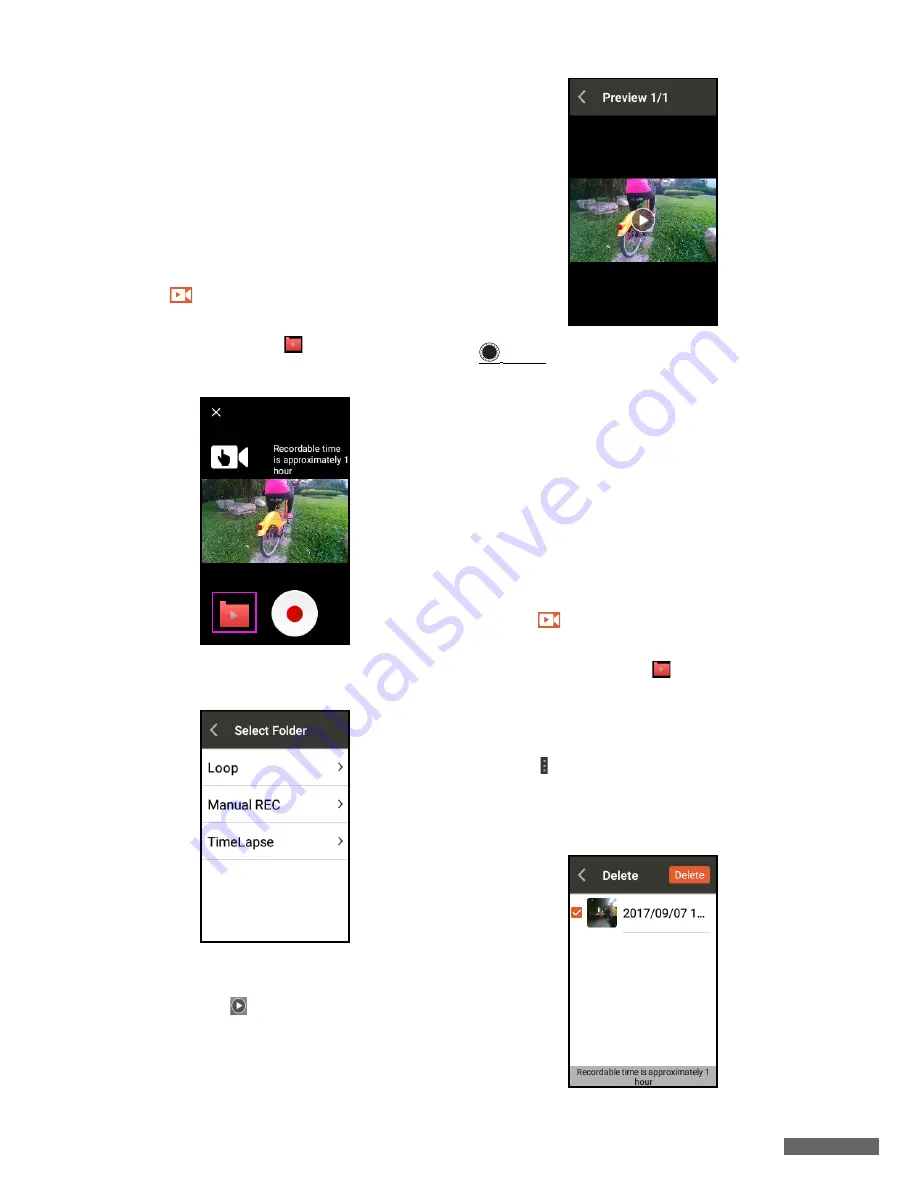
Video
25
Mute recording
X5 Evo allows you to record with or without
external sound in Record mode.
1. Turn
Mute recording
switch to
ON
to
record your video without sound.
2. Turn
Mute recording
switch to
OFF
to
record your video with sound.
View video
1. Tap
on the Home screen to open the
video preview screen.
2. Tap the folder icon
at the bottom left
of the screen.
3. Select the folder which you want to view
the recorded videos.
4. Each recorded video is given a name
based on YYYY-MM-DD format. Select
one and tap
to play.
NOTE
•
There is a message displaying at the
bottom of the screen to show you the
remaining recordable time for video
recording.
•
The videos recorded in the Time-Lapse
mode cannot be played on X5 Evo.
Please watch/edit the Time-Lapse
mode videos using Xplova Video app.
(See
Xplova Video on page 36
.)
Delete video
1. Tap
on the Home screen to open the
video preview screen.
2. Tap the folder icon
at the bottom left
of the screen.
3. Select the folder which you want to
delete the recorded videos.
4. Tap at the upper-right corner of the
screen and select
Edit
.
5. Check the box next to any video clip and
tap
Delete
.
!
Содержание X5 Evo
Страница 1: ...Smart Video Cycling Computer User Manual...






























