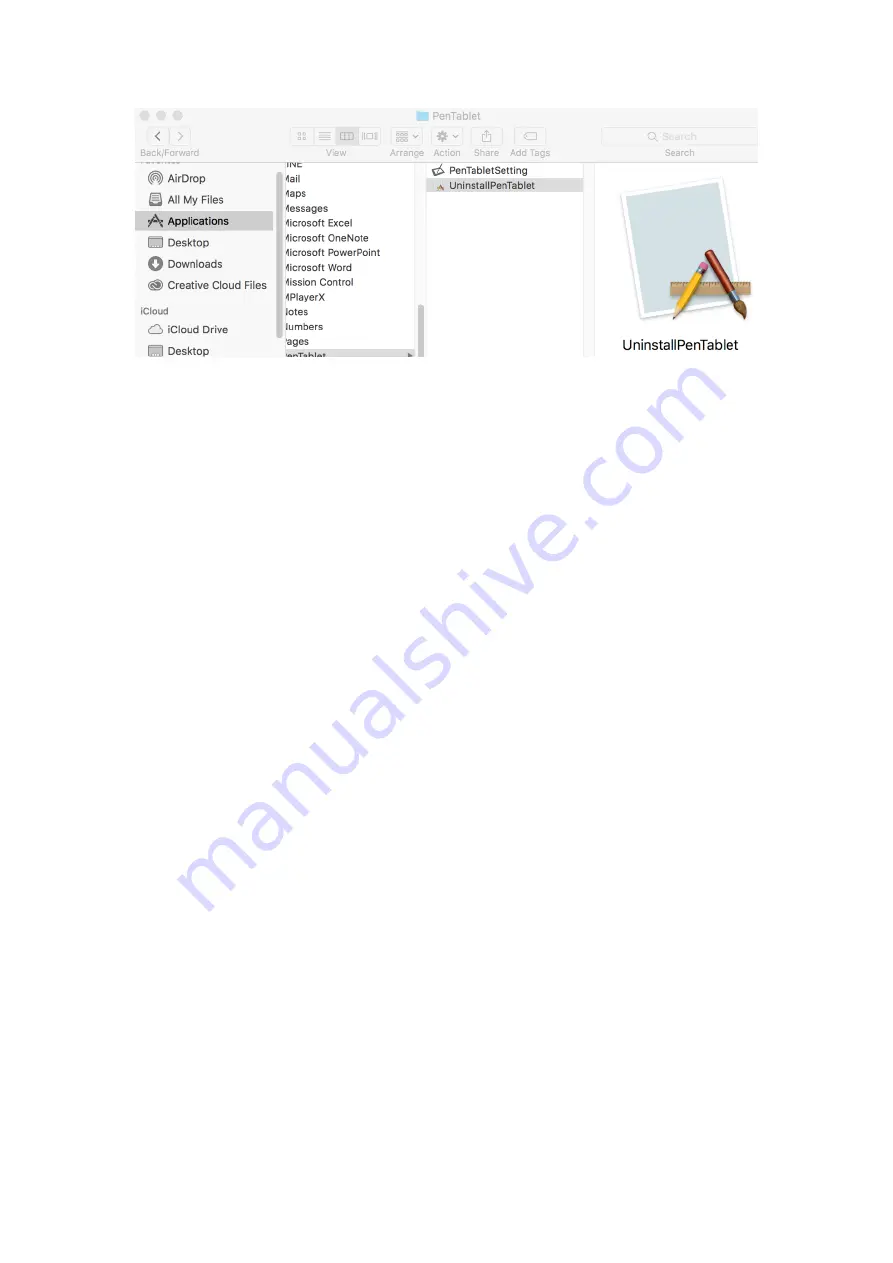
27
Image 6-1: Mac uninstall
NOTE
:
When attempting to reinstall the Star 05 driver, be sure to reboot your computer
after the uninstall is complete.
VII. FAQ
1. I can’t use the stylus to control the cursor.
a. Does the tablet’s status indicator light come on when the stylus is in contact with
the working area?
Yes:
Uninstall the Star05 driver. If its uninstaller will not run, run the driver’s
installer again, then uninstall. Reboot, then connect the tablet to your computer and
test your stylus. If the cursor responds to your pen input, the tablet’s hardware is
functional. Reinstall the Star05 driver according to these steps (Windows):
Download the tablet’s latest driver from www.xp-pen.com, then extract the “.zip”
contents to the desktop.
Close all non-essential software and processes (Some software may use the wintab
process and interfere with the driver installation. OneDrive in particular often causes
issues; its system tray icon looks like two grey clouds.).
Open C:\Windows. Using the “search” box near the top-right of the window, search
for “WinTab32.dll” and delete any instances.
Connect the tablet and power it on, then run the driver installation. Complete the
installation, then reboot.
If the tablet’s system tray icon is not visible after rebooting:
Open C:\Windows. Open File >> Folder and Search options >> View. Enable “Show
Содержание STAR 05
Страница 10: ...10 Image 4 2 Unidentified developer a Open System Preferences then Security Privacy...
Страница 11: ...11 Image 4 3 Security Privacy b Click Open Anyway button...
Страница 12: ...12 Image 4 4 Open Anyway c Input your username and password then click Unlock Image 4 5 Password...
Страница 22: ...22 Image 5 14 Single Monitor...
Страница 25: ...25 Image 5 17 Express Keys Click Built in Function Key to add or remove functions from the S1 key s queue...
















