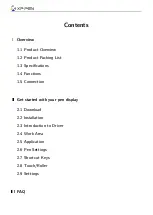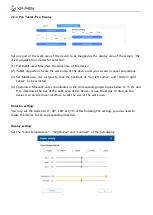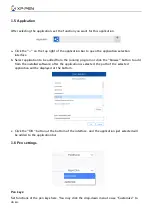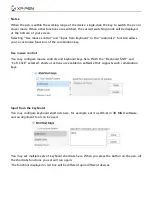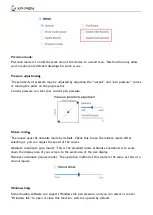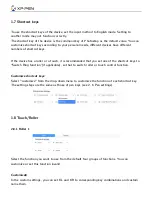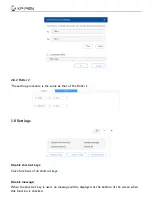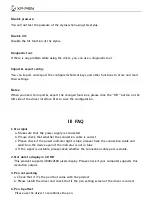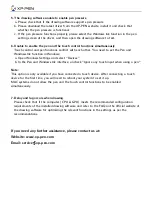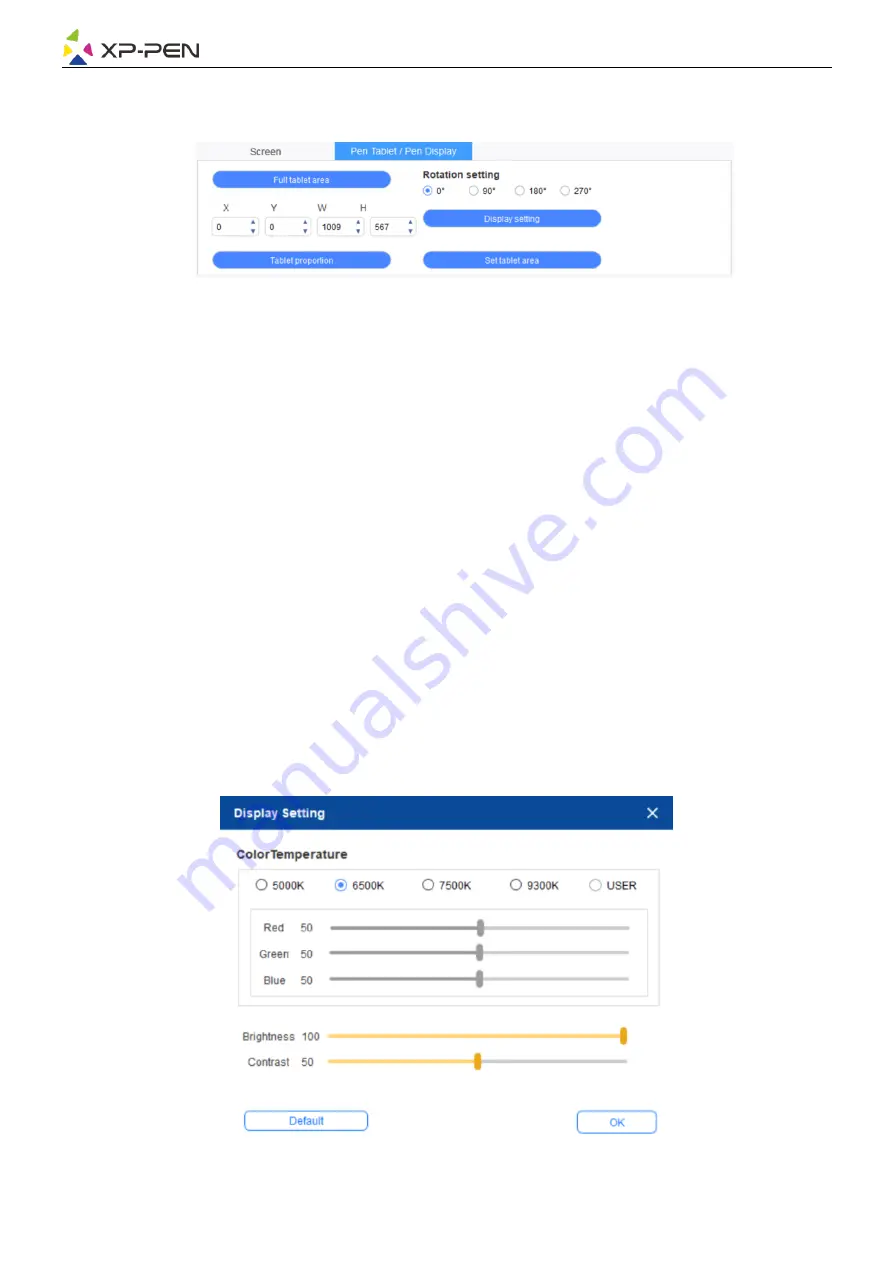
2.4.2 Pen Tablet/Pen Display
Set any part of the work area of the device to be mapped as the display area of the screen. The
driver provides four modes for selection:
(1) Full tablet area: Maximize the work area of the device.
(2) Tablet proportion: Scale the work area of the device and your screen in equal proportions.
(3) Set tablet area: Use a stylus to click the positions of "top left corner" and "bottom right
corner" to be selected.
(4) Customize: Manually enter coordinates in the corresponding input boxes below X, Y, W, and
H to determine the size of the work area of the device, or use the stylus to drag on the
device icon on the driver interface to set the size of the work area.
Rotation setting:
You may set the device to 0°, 90°, 180° & 270°. After finishing the setting, you also need to
rotate the device to the corresponding direction.
Display setting:
Set the "color temperature ", "brightness" and "contrast" of the pen display.
Содержание Artist Pro 16TP
Страница 1: ...User Manual Artist Pro 16TP Pen Display...