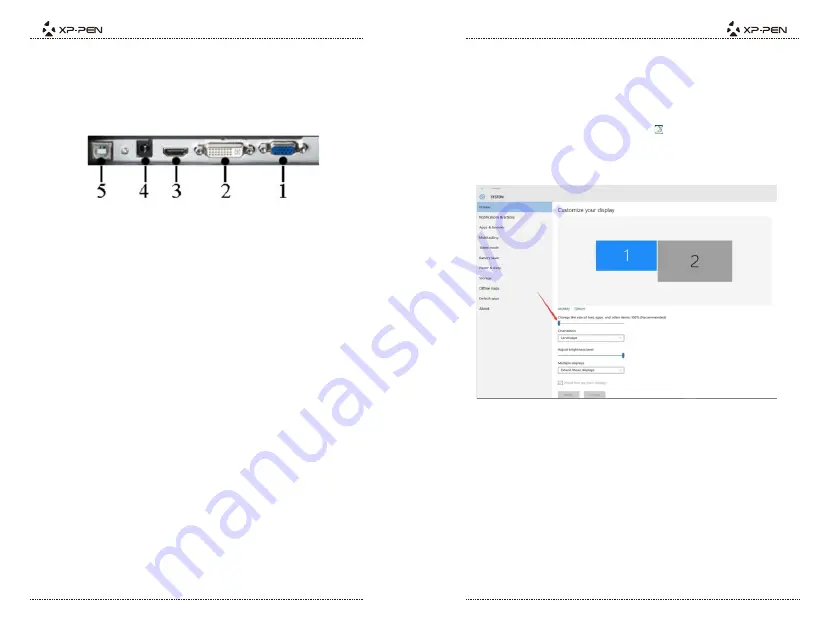
PAGE5
PAGE6
{ III. Connecting the Artist 22 Pro }
1. Connect the Artist 22 Pro to your computer via the included USB cord.
3. Connect the Artist 22 Pro to your computer via the included HDMI cord.
2. Connect the Artist 22 Pro’s power cord. Plug the cord into the included adapter, then into a
wall outlet.
Image 3-1: Artist 22
Pro ports
(1.VGA; 2.DVI; 3.HDMI; 4. Power jack; 5.USB)
{ IV. Driver Installation }
Supported operating systems:
Windows 10, 8, or 7
(2). Uninstall any existing tablet software before attempting to install the Artist 22
Pro driver.
monopolize important les and prevent a successful installation. On Windows computers,
NOTES
:
(1). Disable any antivirus or rewall software and close any non-essential background software
(www.xp-pen.com). If you choose to download the driver from the website, be sure to extract
(3). You can download the latest driver version from the XP-Pen website
the .zip le contents before running “.exe” or “.pkg.”
your computer hardware.
Other tablet drivers will con ict with the Artist
22
Pro driver or prevent installation entirely.
check the system tray on the bottom-right of the screen and close any software unrelated to
before beginning the installation. Some software, such as OneDrive and Dropbox, may
Turn on the tablet.
your desktop. If the icon is not present, uninstall the driver, reboot, and repeat step 2.
and other items to 100%.
(5). (Recommended) Open [Control Panel] > [Display], then set Change the size of text, apps,
(1). Connect the Artist 22
Pro to your computer using the included HDMI, USB & Power cords.
www.xp-pen.com
(3). Extract the “.zip” le contents before running “.exe”.
(2). Please download the Artist 22
Pro latest driver from the support section of our website,
(4). After a successful installation, the driver’s icon ( ) will appear in your system tray and on
Windows
Image 4-1: Display setting
(6). In [Control Panel] > [Display], change your dual monitor settings to Extend mode/Extend
these displays.
(7). In Extend mode, set your Artist 22 Pro to monitor 2 and choose a resolution of 1920x1080.
(8). In Duplicate these displays mode, set both of your monitors’ resolutions to 1920x1080.












