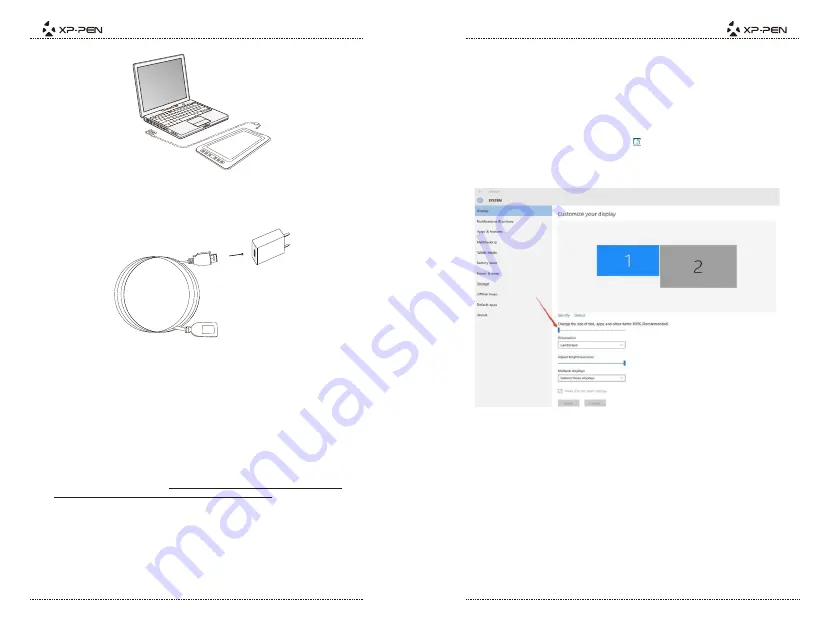
PAGE5
PAGE6
Image 3-2: Connection
4. Plug the long, 2-part USB power cord into your computer or into a wall outlet. If your tablet
does not work correctly with its power cord connected to your computer, please plug the
Image 3-3: Connection-1
Notes:
If your tablet displays a “No Signal” error message:
(1). Unplug the Artist 15.6's USB cord then plug it back in. Ensure that cord is connected well.
Reboot your computer, then turn the Artist 15.6 off and back on.
(2). Test the Artist 15.6 on a different computer to check for hardware issues.
(3). If the error persists on different computers and (a) does not solve it, please contact XP-Pen
(3). You can download the latest driver from the XP-Pen website (www.xp-pen.com).
(4). The Artist 15.6’s maximum resolution is 1920x1080.
Extra the .zip le contents before running ".exe" or ".pkg."
{ IV.Driver Installation }
Notes:
(2). Uninstall any existing tablet software before attempting to install the Artist 15.6 driver.
Other tablet drivers will con ict with the Artist 15.6 driver or prevent installation entirely.
(1). Disable any antivirus or rewall software and close any non-essential background software
before beginning the installation. Some software, such as OneDrive and Dropbox, may
monopolize important les and prevent a successful installation. On Windows computers,
check the system tray on the bottom-right of the screen and close any software unrelated to
your computer hardware. On Windows 8 computers, syncing must be disabled in OneDrive
while installing and uninstalling tablet drivers.
a.Windows
1. Connect the Artist 15.6 to your computer using the included HDMI & USB cords. Turn on the
tablet.
2. Please download the Artist 15.6 latest driver from the support section of our website,
www.xp-pen.com. Extra the ".zip" le contents before running ".exe".
3. After a successful installation, the driver’s icon ( ) will appear in your system tray and on
your desktop. If the icon is not present, uninstall the driver, reboot, and repeat step 2.
4. (Recommended) Open [Control Panel] > [Display], then set Change the size of text, apps, and
other items to 100%.
Image 4-1: Display setting
7. In Duplicate these displays mode, set both of your monitors’ resolutions to 1920x1080.
6. In Extend mode, set your Artist 15.6 to monitor 2 and choose a resolution of 1920x1080.
5. In [Control Panel] > [Display], change your dual monitor settings to Extend mode/Extend
these displays.













