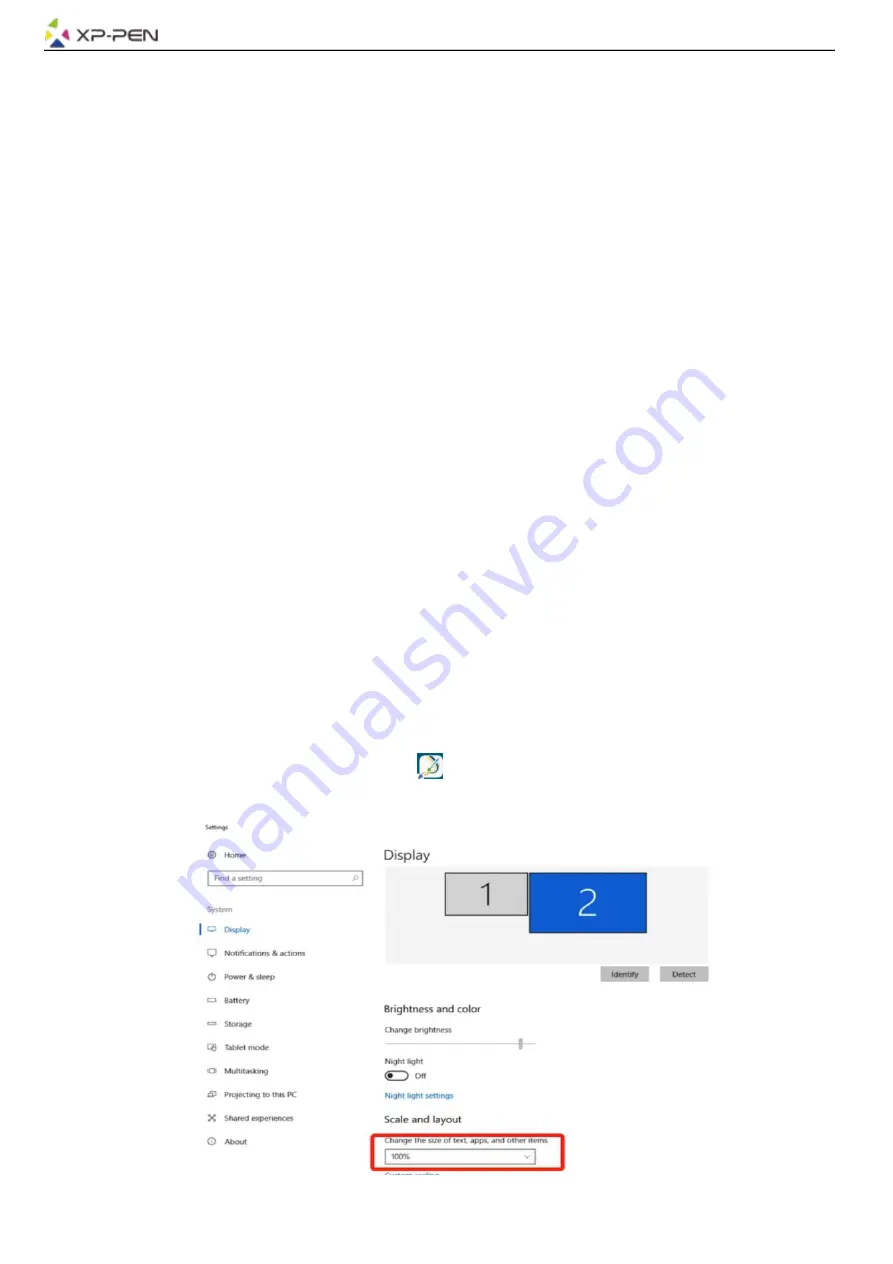
5
{ III. Driver Installation }
Supported operating systems:
Windows 10, 8 or 7
Mac OS X 10.10 or above
NOTES
:
(1). Disable any antivirus or firewall software and close any non-essential background software before
beginning the installation. Some software, such as OneDrive and Dropbox, may monopolize important
files and prevent a successful installation. On Windows computers, check the system tray on the bottom-
right of the screen and close any software unrelated to your computer hardware.
(2). Uninstall any existing tablet software before attempting to install the Artist 12 Pro, 13.3 Pro & 15.6 Pro
driver. Other tablet drivers may conflict with the Artist 12 Pro, 13.3 Pro & 15.6 Pro driver or prevent
installation entirely.
(3). Visit the XP-Pen official website and then download and install the latest driver for your tablet. When
download complete, be sure to extract the “.zip” file contents before running “.exe” or “.pkg.”
(4). The Artist 12 Pro, 13.3 Pro & 15.6 Pro resolution size is 1920x1080 (max).
Windows
1. Connect the Artist 12 Pro, 13.3 Pro & 15.6 Pro to your computer as per the diagram on p. 4
2. Visit the XP-Pen website - https://www.xp-pen.com/download/index/id/65.html and download the most
recent driver release for your tablet model.
3. Once the zip file is downloaded, please open your Downloads folder and find the zip file.
4. Open that zip folder - You should see a folder inside with the same name as the zip file.
5. Extract that folder from within the zip folder onto your desktop by left clicking and dragging it from the zip
folder and onto your desktop.
a. It is very important that file is extracted to the desktop or else the program will not install properly.
6. Open the extracted folder by double clicking, right click the .exe file found inside, and choose "Run as
Administrator". When the system prompts you if you want to allow this file to make changes select "Yes"
7. Follow the prompts from the installation program to install the driver.
8. When the driver has finished installing, restart your computer
9. After a successful installation, the driver’s icon (
) will appear in your system tray. If the icon is not
present, uninstall the driver, reboot, and repeat step 2.
Right click your desktop and choose “Display Settings.” Set monitor’s “Size to text, apps, etc.” to 100%.
Image 3-1. Text
Содержание Artist 12 Pro
Страница 1: ...User Manual Artist 12 Pro 13 3 Pro 15 6 Pro...
Страница 2: ......
Страница 13: ...Image 4 8 Export Profile Image 4 9 Import Profile...
Страница 23: ...Image 4 31 Select Program b Your choice of software Image 4 32 Select Program...





















