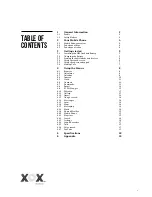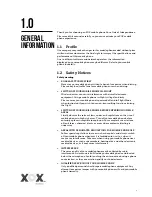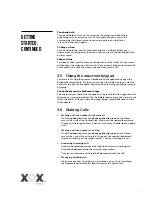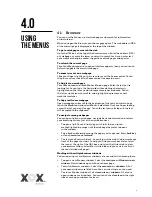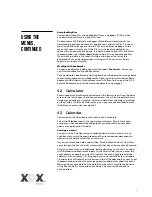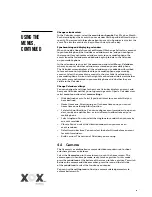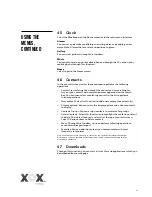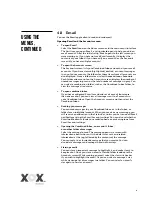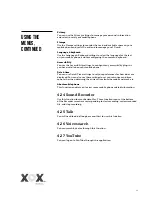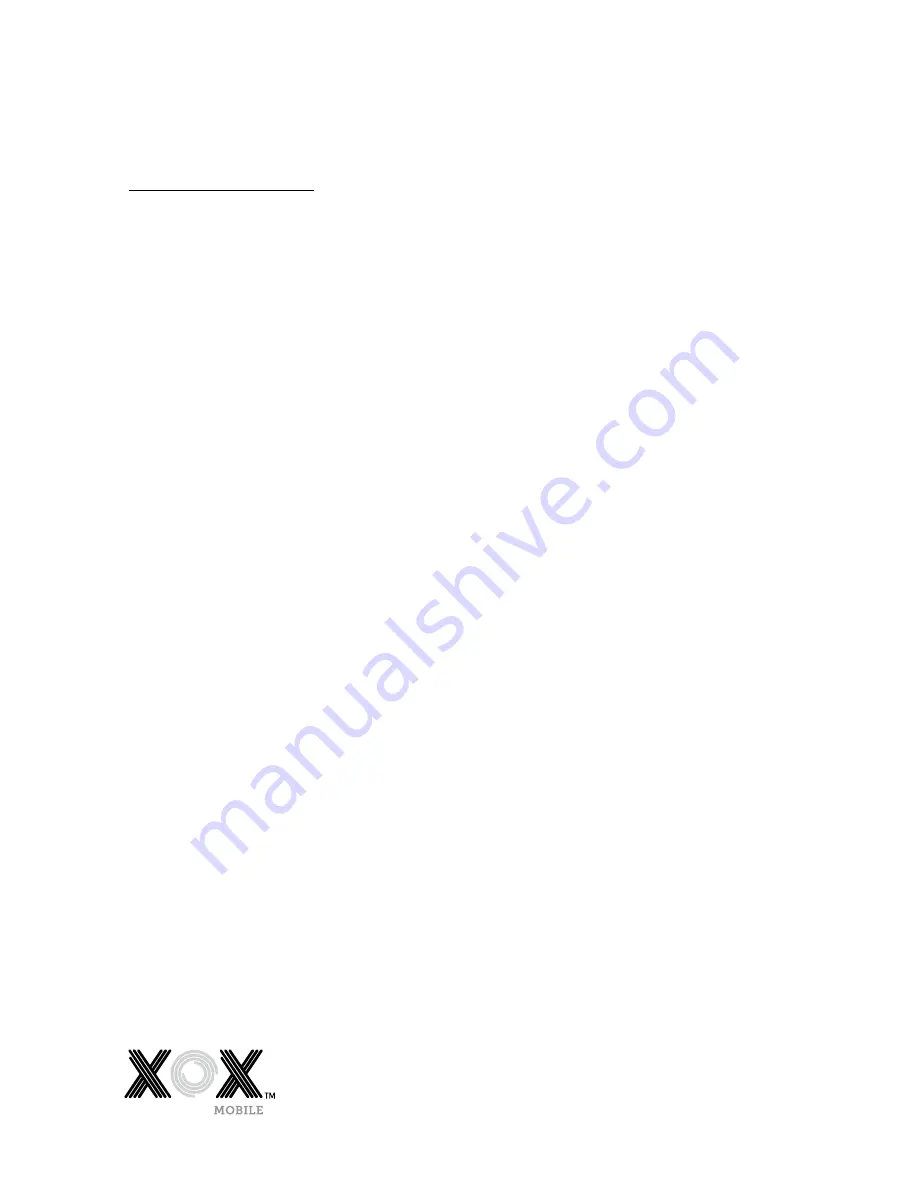
10
Change calendar view
In the Calendar screen, select the
menu icon >Agenda
, Day, Week, or Month.
Each view displays the events in your calendar for the period of time that you
specify. To view more information about an event in Agenda view, select the
event. To view the events of a day in Month view, touch a day.
Synchronizing and displaying calendars
When you add a Google Account or Microsoft Exchange ActiveSync account
to your mobile phone that includes a calendar service, and you configure
that account to synchronize calendar events to your mobile phone, the
events from that calendar are added and kept up to date in the Calendar
on your mobile phone.
In the calendar screen, select the
menu icon
and select
More > Calendars
,
where you can set whether calendars are stored on your mobile phone.
The Calendar screen displays all the calendars you’ve added or subscribed
to for each account synchronized to your mobile phone, organised by
account. Select the name of an account to show or hide its calendars on
your mobile phone. An icon to the right of each calendar indicates whether
its events are synchronized in your mobile phone and whether they are
visible in the Calendar.
Change Calendar settings
You can change the settings for how your Calendar displays an event, and
how your Calendar notifies you of upcoming events. Open a Calendar view,
select
menu icon
and select
more>settings
.
> Hide declined events: Select if you don’t want to see events that you
have declined.
> Home time zone: After turning on Use home time zone, you can set
home time zone through this function.
> Set alerts & notifications: You can configure event reminders to open an
alert, send you a notification, or turn off event notifications on your
mobile phone.
> Select ringtone: You can select the ringtone to sound when you receive
an event reminder.
> Vibrate: You can select the vibration mode when you receive an
event reminder.
> Default reminder time: You can select the default time before an event
for event reminders.
> Build version: The version of Calendar you are using.
4.4 Camera
The Camera is a combination camera and video recorder used to shoot
and share pictures and videos.
Select the
Camera icon
in the main menu, or on the home screen. The
camera opens in Landscape mode, ready to take a picture. In this mode,
press the
round icon
at the bottom of the screen to take a picture. To switch
between the camera and video recorder, press the icon on the left side
of the
round icon
to select the function you require.
You can use the
setting icon
to fine tune camera related parameters to
achieve better results.
Using the
Menus,
continued
Содержание GO Series
Страница 1: ...User Guide go phone GO Series...