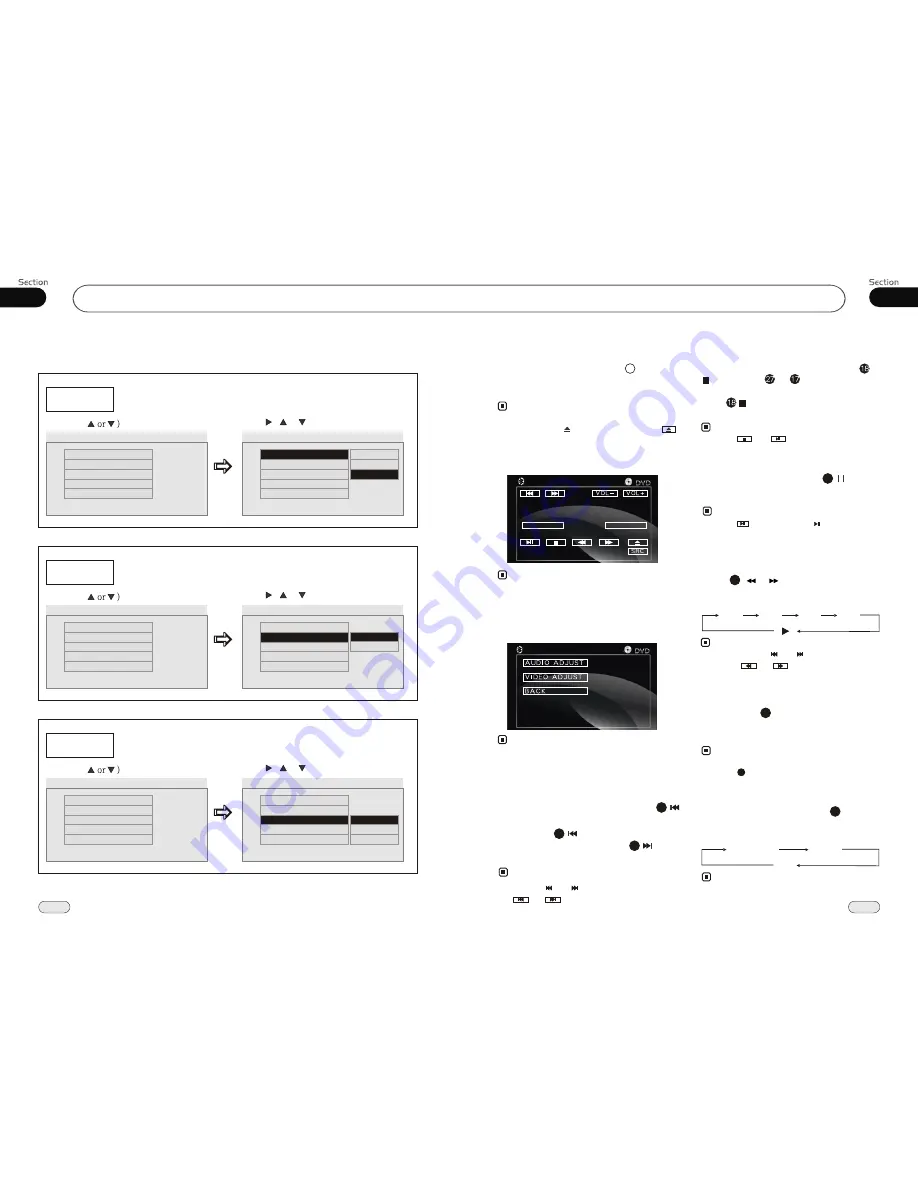
23
05
DVD
05
26
Playing a DVD
Insert a DVD disc into the slot , the unit
will automatically switch on, if a DVD disc
is loaded, press
SOURCE
to start the playback.
You can eject a DVD by pressing
EJ
button
on the base or on the remote control or
in the monitor.
Note:
*
At the beginning of playing DVD, the
monitor will display the menu as follows:
This menu appears by touch the monitor.
Note:
*
DVD SETUP
During DVD playback, select AV SET will
appear the following menu:
For more details please refer to pages 18 to 19.
Note:
*
To adjust VIDEO ADJUST, a DVD
and played normally at first.
should be
inserted
*
* Pressing and button on the head unit or
and in the monitor
the
same function.
also performs
Note:
Stop the playback
During DVD playback, first press
, then press or on the remote
control to replay.
Press again to quit playing compl-
etely.
14
* Press and in the monitor performs the
same function.
Note:
During DVD
playback, press to switch
between play and stop; During stop mode,
press this button to resume playback mode.
Pause the Playback
17
Note:
Press ( or ) on remote control to
perform fast reward or fast forward. Each
pressing will change as follow:
Skip backward/forward/F.F
/F.REW the playback
20
16X
2X
4X
8 X
Note:
* Press in the monitor or on the head unit
performs the same function.
Press one of
Number Buttons(0~9)
to select a track, it will be played auto-
matically.
23
* The function is only valid on remote control.
Number Buttons
Note:
* Press CLEAR to clear the mistake input.
22
Repeat Playing
During DVD playback , press
ing
RPT
on the remote control to perform replay
function as followings:
* This function is only valid on remote control.
* The default setting is Disc Repeat.
15
Note:
Chapter
Title
Off
Selecting Tracks Fast
During DVD playback, first press
to return to the beginning of the current
track, press again within 3 seconds
to play previous track ,press to play
next track .
21
21
21
* Press and hold and button on the head
unit or and in the monitor
the same function.
also perfo-
rms
--General Setup Page--
TV Display
Example showing how to set TV Display mode:
(Press
(Press , or , then press ENTER)
--General Setup Page--
TV Display
Angle Mark
OSD Lang
Captions
Screen Saver
Wide
On
Eng
Off
On
Go To General Setup Page
--General Setup Page--
TV Display
Angle Mark
OSD Lang
Captions
Screen Saver
Wide
On
Eng
Off
On
Set TV Display mode
Normal/PS
Normal/LB
Wide
Angle Mark
Example showing how to set picture mode:
(Press
(Press , or , then press ENTER)
--General Setup Page--
TV Display
Angle Mark
OSD Lang
Captions
Screen Saver
Wide
On
Eng
Off
On
Go To General Setup Page
--General Setup Page--
TV Display
Angle Mark
OSD Lang
Captions
Screen Saver
Wide
On
Eng
Off
On
Set Angle Mark
On
Off
OSD Lang
Example showing how to set language mode:
(Press
(Press , or , then press ENTER)
--General Setup Page--
TV Display
Angle Mark
OSD Lang
Captions
Screen Saver
Wide
On
Eng
Off
On
Go To General Setup Page
--General Setup Page--
TV Display
Angle Mark
OSD Lang
Captions
Screen Saver
Wide
On
Eng
Off
On
Set OSD Language
English
DVD
AV SET
BLUET
French
Spanish
















