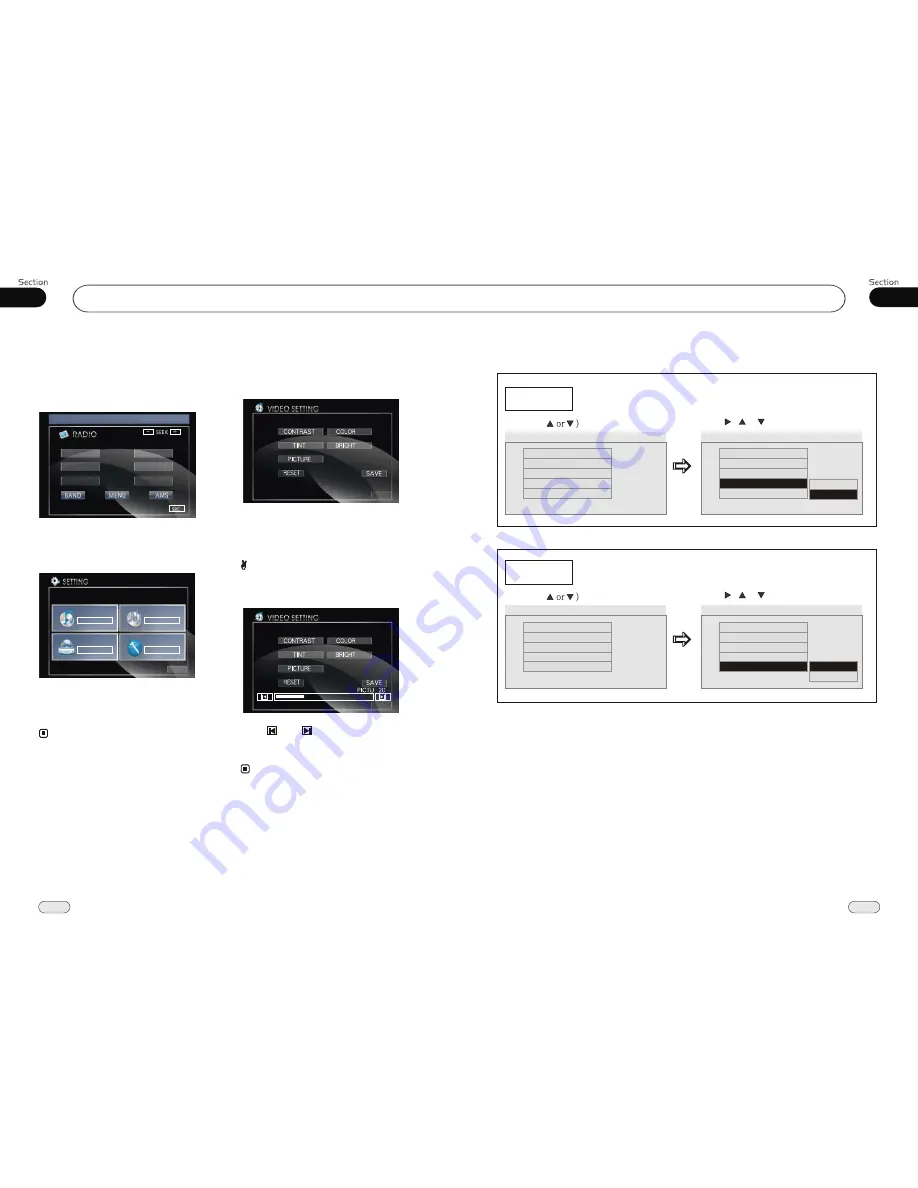
05
27
18
04
Set up Main Menu
--General Setup Page--
Captions
Example showing how to set captions on/off:
(Press
(Press , or , then press ENTER)
--General Setup Page--
TV Display
Angle Mark
OSD Lang
Captions
Screen Saver
Wide
On
Eng
Off
On
Go To General Setup Page
--General Setup Page--
TV Display
Angle Mark
OSD Lang
Captions
Screen Saver
Wide
On
Eng
Off
On
Closed Captions
Off
On
Screen Saver
Example showing how to set Screen Saver on/off:
(Press
(Press , or , then press ENTER)
--General Setup Page--
TV Display
Angle Mark
OSD Lang
Captions
Screen Saver
Wide
On
Eng
Off
On
Go To General Setup Page
--General Setup Page--
TV Display
Angle Mark
OSD Lang
Captions
Screen Saver
Wide
On
Eng
Off
On
Screen Saver
On
Off
When the unit is on, the monitor will display
the menu as follows:
Hold and press SETUP on the remote control
or MENU on the head unit, or press MENU
in the monitor to enter the menu as follows:
* Press and hold
SETUP
or press MENU on
the head unit to set up this menu; press them
in the monitor to select the option.
This menu includes AUDIO, VIDEO,
SOURCE, SYSTEM, EXIT. Press them in
the monitor to set the desired status.
Note:
DVD
Main Menu
DVD
Main Menu
FM1
CH:1
87.50MHz
87.50M
90.10M
98.10M
87.50M
107.90M
106.10M
VIDEO
AUDIO
SOURCE
SYSTEM
EXIT
1.Video Adjust
After selecting VIDEO, the sub menu will
appear as follows:
In this menu you can adjust CONTRAST,
COLOR, TINT, BRIGHT, PICTURE, EXIT.
Picture Adjust
Press PICTURE in this menu, it will appear
as follows:
Press and to adjust the size, then
press SAVE to save the setup, press EXIT
to exit this menu.
Note:
* Adjusting the other options perform the same
operation.
EXIT
EXIT



















