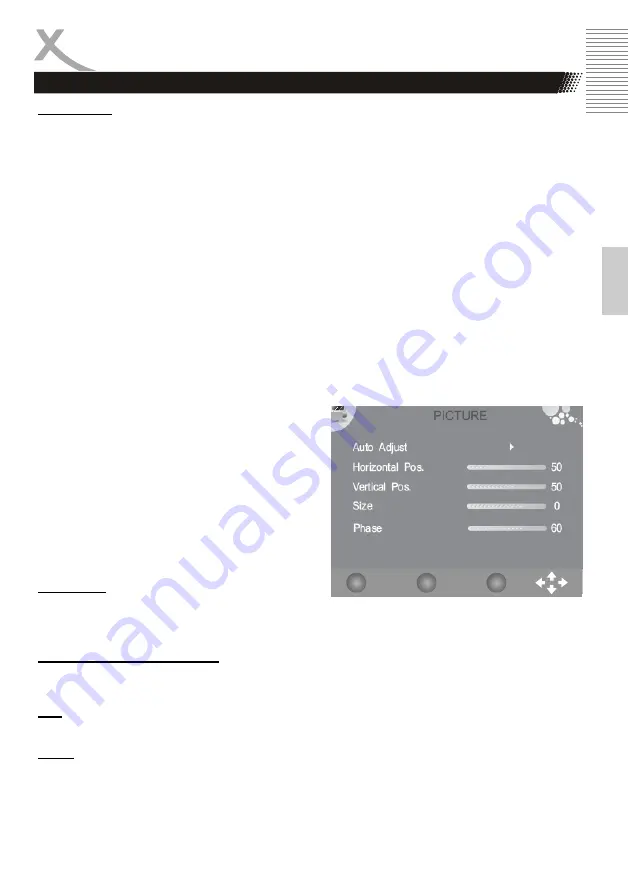
HTC 2228D
9
3
Eng
lish
LCD Settings
Picture setting
Aspect Ratio
With the
◄
or
►
buttons you can select the aspect ratio and changes the view on the screen. The
options are:
•
16:9 - The picture is every time in full screen mode, independent from the supported aspect
ratio.
•
4:3 - The picture view is 4:3 and shows on the left and right side a black bar, independent
from the supported aspect ratio.
•
Auto - The view is defined by the supported aspect ratio and the adjustment is automatically.
By 16:9 is the picture in full screen and by 4:3 show the screen the black bars on the right
and left side.
•
Zoom 1 - This option can be used for an 4:3 aspect ratio. The picture is zoomed into full
screen by keeping the aspect ratio. Parts of the picture will be cut-off (specially on the top or
bottom side) and can not seen anymore.
•
Zoom 2 - This option can be used for an 16:9 widescreen or cinemascope picture. The pic-
ture is zoomed into full screen by keeping the aspect ratio. Parts of the picture will be cut-off
(specially on the right and left side) and can not seen anymore.
By every source except the internal DVD-Player you can change the aspect ratio by pressing the
ASPECT
button on the remote control.
Note:
Do not uses the 4:3 aspect ratio every time, because you can damage the TFT LCD screen.
When you uses the VGA input, than you have several
additional options for the adjustment of the picture.
These options are behind the setting
PC Setup
.
Press the
►
button to get access to the
PC Setup
options. The sub-options are:
•
Auto Adjust
•
Horizontal Position
•
Vertical Position
•
Size
•
Phase
Auto Adjust
You can uses the Auto adjust option to synchronizes
the picture from the PC VGA port in an optimal way. Press the
►
button to synchronizes the screen
display.
Horizontal and Vertical Position
With these option you can adjust the VGA picture manually on the screen. Press the
◄
or
►
buttons
and the picture shifts to high and width.
Size
Press the
◄
or
►
buttons to change the size of the VGA picture on the screen, until a stable image is
obtained.
Phase
Use
◄
or
►
buttons to adjust the phase of the ADC sampling clock relative to the H-sync signal, until
a stable image is obtained.
Save the new settings by pressing the
MENU
button. To leave the setting press the
EXIT
button.
EXIT
Quit
Back
Select
MENU
OK
Содержание HTC 2228D
Страница 2: ......
Страница 61: ...HTC 2228D 61 Deutsch...
Страница 62: ......
Страница 117: ......
Страница 118: ......
Страница 172: ...56 HTC 2228D Fran ais...
Страница 173: ......
















































