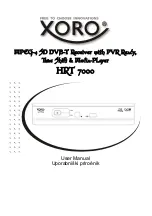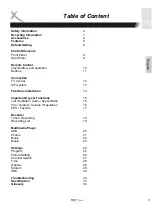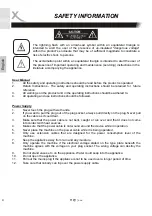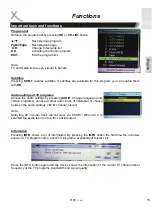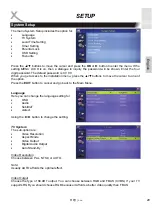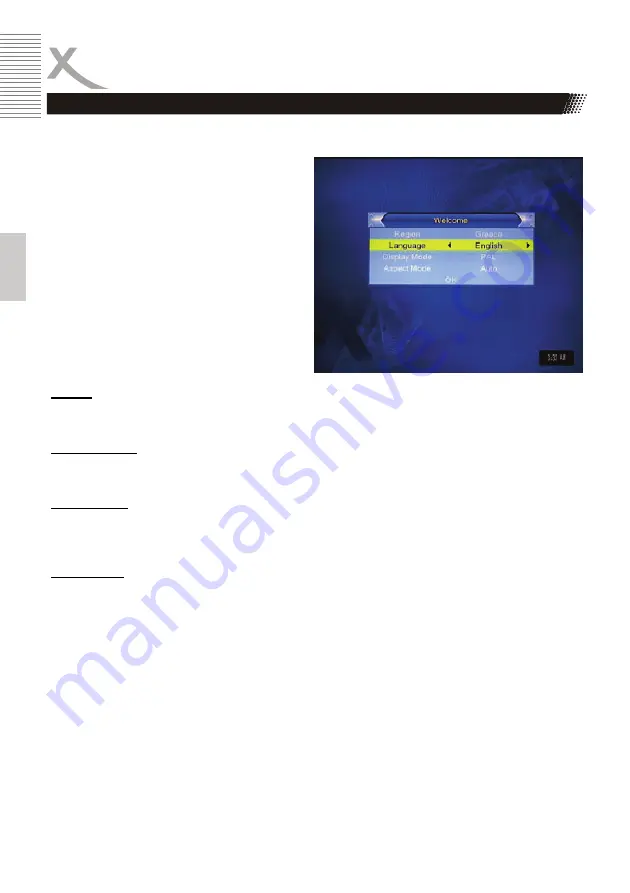
14
HRT 7000
Engl
ish
First steps
First Time Installation
After all connections have been made properly, switch on TV and make sure the receiver is
connected to the Main Power. Press
POWER
button to switch receiver on.
If you are using the receiver for the first time
or restored to Factory Default, the Main
Menu will appear on your TV screen.
1. Region
2.
OSD Language
3. Display
Mode
4. Aspect
Mode
Navigate with the arrow keys
UP
and
DOWN
to
each settings and change the options by
pressing the
◄
and
►
button. Press the
EXIT
button to leave the setup menu.
Region
Choose the country by using the
◄
and
►
button.
OSD Language
Choose a language by using the
◄
and
►
button.
Display Mode
Choose a display mode by using the
◄
and
►
button.
Recommended: PAL
Aspect Ratio
Choose a aspect ratio by using the
◄
and
►
button.
Recommended: AUTO
Once the setting is over, move to
OK
field with
▲
/
▼
button and press the
OK
button to start
automatically scan. All founded TV channel are stored into the channel list.
Note:
Please pay attention on the Region setting. If the setting is wrong, than maybe no channel can be
find during the scan.