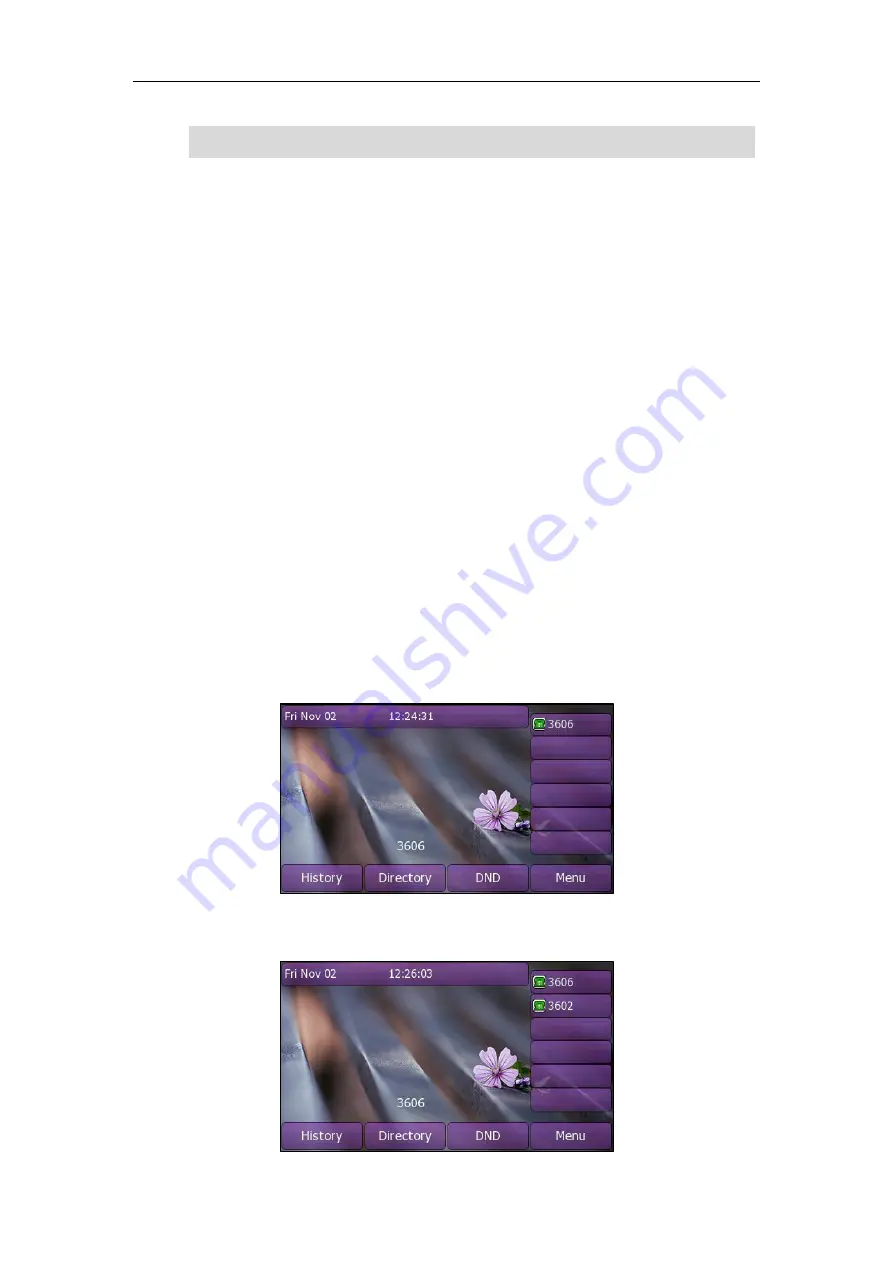
Customizing Your Phone
59
Note
Account Management
You can register one or multiple accounts on the Xorcom XP0150G IP phone. You can
also configure each line key associated with an account or configure multiple line keys
associated with an account.
Account Registration
To register an account via phone user interface:
1.
Press
Menu
->
Setting
->
Advanced Settings
(password: admin) ->
Accounts
.
2.
Select the desired account and then press the
Enter
soft key.
3.
Select
Enable
from the
Activation
field.
4.
Enter the desired values in
Label
,
Display Name
,
Register Name
,
User Name
,
Password
and
SIP Server
fields respectively. Contact your system administrator for
more information.
5.
Press the
Save
soft key to accept the change or the
Back
soft key to cancel.
6.
Repeat steps 2 to 5 until you have registered all accounts.
The following figures show single or multiple accounts registered on the phone:
Single account:
Multiple accounts:
You can configure the programmable keys via web user interface only.
Содержание XP0150G
Страница 1: ...Xorcom XP0150G Gigabit Color IP Phone User Guide ...
Страница 16: ...User Guide Xorcom XP0150G IP Phone 10 ...
Страница 26: ...User Guide Xorcom XP0150G IP Phone 20 ...
Страница 72: ...User Guide Xorcom XP0150G IP Phone 66 ...
Страница 116: ...User Guide Xorcom XP0150G IP Phone 110 ...
















































