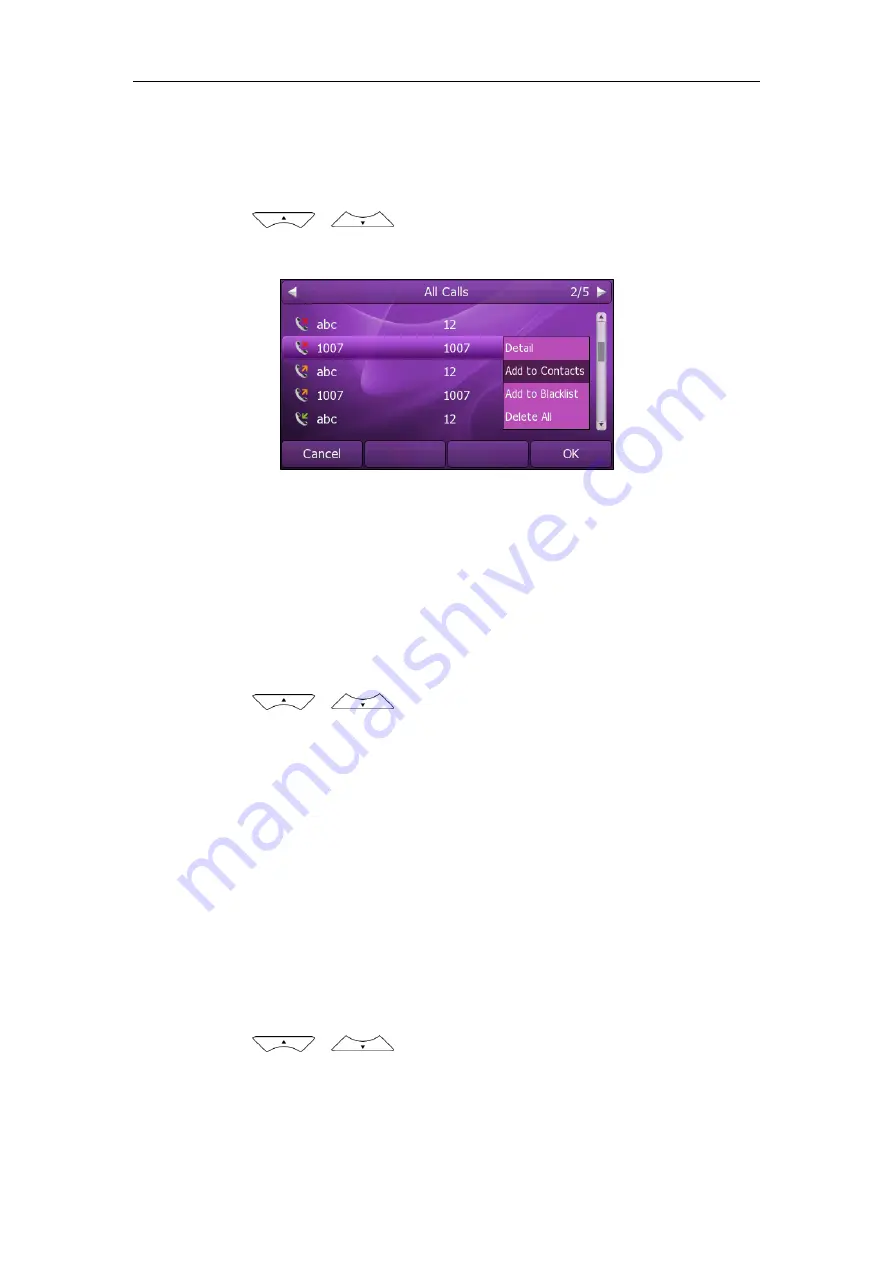
User Guide
Xorcom XP0150G IP Phone
36
Adding Contacts from Call History
To add a contact to the local directory from the call history:
1.
Press the
History
soft key.
2.
Press or to highlight the desired entry.
3.
Press the
Option
soft key, and then select
Add to Contacts
from the prompt list.
4.
Enter the contact name.
5.
Press the
Save
soft key to accept the change.
The entry is successfully saved in the local directory.
Adding Contacts from Remote Phonebook
To add a contact to the local directory from the remote phonebook:
1.
Press
Directory
->
Remote Phone Book
.
2.
Press or to highlight the desired entry.
3.
Press the
Option
soft key, and then select
Move to Contacts
from the prompt list.
4.
Press the
Save
soft key to save the contact in the local directory.
If the contact has already existed in the local directory, the LCD screen will prompt
"Overwrite the original contact?". Press the
OK
soft key to overwrite the original
contact in the local directory or the
Cancel
soft key to cancel.
For more information on remote phonebook operating, refer to
Editing Contacts
To edit a contact in the local directory:
1.
Press
Directory
->
Local Directory
->
Contacts
.
2.
Press or to highlight the desired contact.
Содержание XP0150G
Страница 1: ...Xorcom XP0150G Gigabit Color IP Phone User Guide ...
Страница 16: ...User Guide Xorcom XP0150G IP Phone 10 ...
Страница 26: ...User Guide Xorcom XP0150G IP Phone 20 ...
Страница 72: ...User Guide Xorcom XP0150G IP Phone 66 ...
Страница 116: ...User Guide Xorcom XP0150G IP Phone 110 ...






























