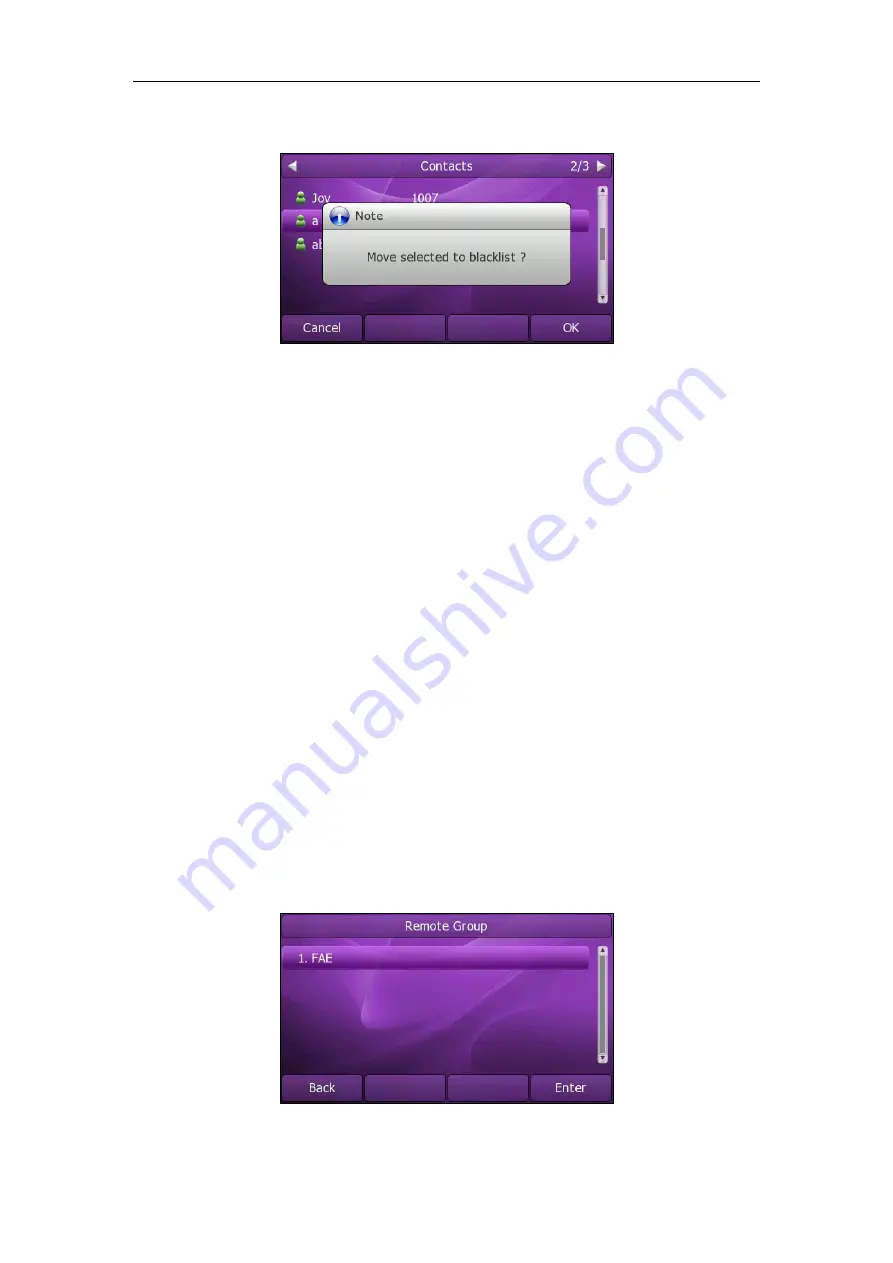
Customizing Your Phone
41
The phone user interface prompts "Move selected to blacklist?".
4.
Press the
OK
soft key to confirm the setting.
Remote Phonebook
You can access your corporate directory through your phone. You can add local
contacts from the corporate directory. You can also dial a contact from the corporate
directory.
You can configure your new phone to access up to 5 corporate directories. Contact
your system administrator for the access URL of the corporate directory.
To configure an access URL for remote phonebook via web user interface:
1.
Click on
Contacts
->
Remote Phone Book
.
2.
Enter the access URL in the
Phone Book URL
field.
3.
Enter the name in the
Name
field.
4.
Click
Confirm
to accept the change.
To access your corporate directory via phone user interface:
1.
Press
Directory
->
Remote Phone Book
.
2.
Select the desired remote group, and then press the
Enter
soft key.
The phone connects to load the corporate directory, and then displays the
corporate contact list on the LCD screen.
3.
Press the
Back
soft key to back to the previous interface.
Содержание XP0150G
Страница 1: ...Xorcom XP0150G Gigabit Color IP Phone User Guide ...
Страница 16: ...User Guide Xorcom XP0150G IP Phone 10 ...
Страница 26: ...User Guide Xorcom XP0150G IP Phone 20 ...
Страница 72: ...User Guide Xorcom XP0150G IP Phone 66 ...
Страница 116: ...User Guide Xorcom XP0150G IP Phone 110 ...
















































