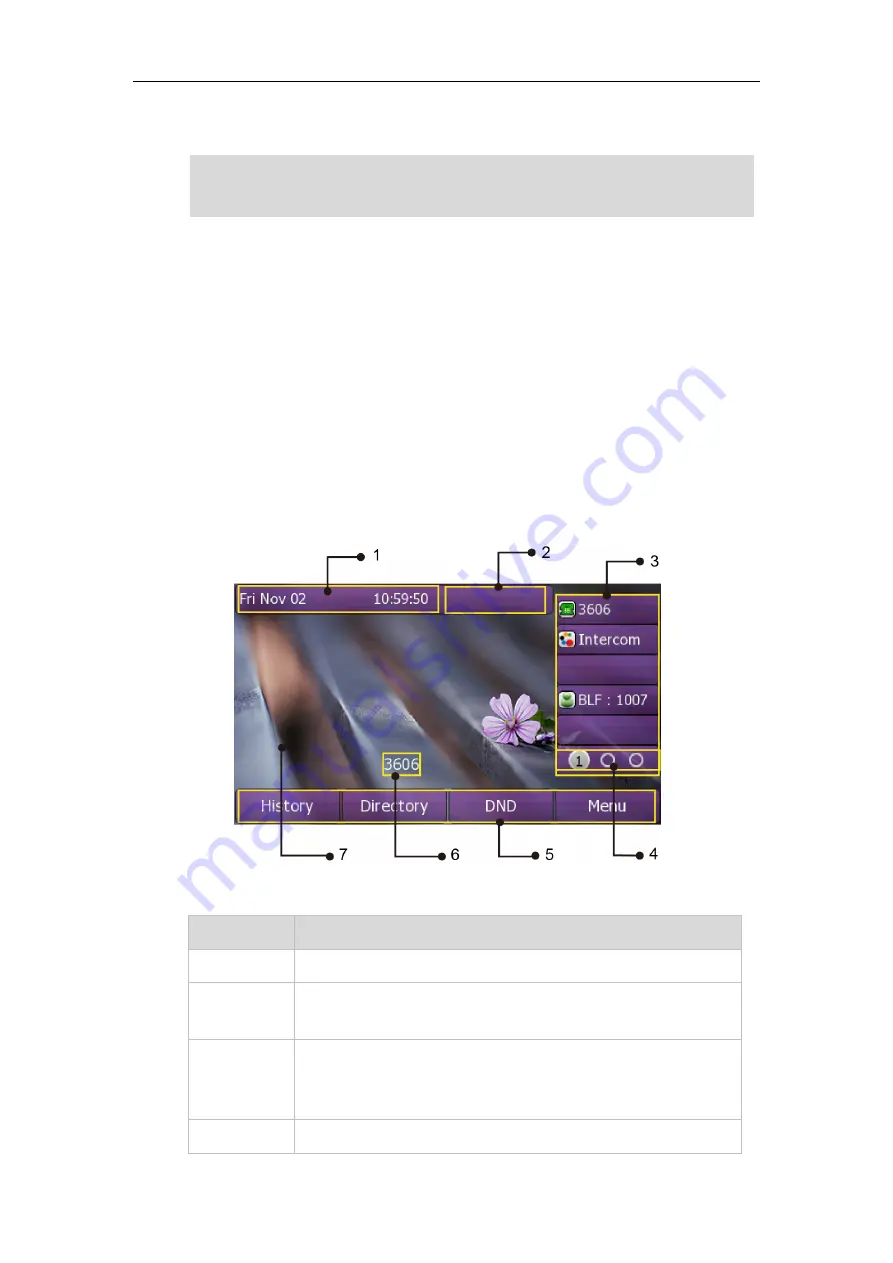
User Guide
Xorcom XP0150G IP Phone
18
3.
Press the
Save
soft key to accept the change or the
Back
soft key to cancel.
Note
Registration
Generally, your phone will be deployed with multiple other phones. In this case, your
system administrator will configure the phone parameters beforehand, so that after you
start up your phone, the phone will be registered and ready to use. If your phone is not
registered, you may have to register it. For more information on how to register your
phone, refer to
Idle Screen
If the phone has successfully started up, the idle LCD screen is shown as below:
Idle Screen description:
No.
Description
1
This area shows the phone’s time & date.
2
This area shows the phone feature status. For more information
you can refer to
3
This area shows the six line key labels. You can also custom the line
key as other function. For more information you can refer to
4
This area shows three page icons.
Using the wrong network parameters may result in inaccessibility of your phone and may
also have an impact on your network performance. For more information about these
parameters, contact your system administrator.
Содержание XP0150G
Страница 1: ...Xorcom XP0150G Gigabit Color IP Phone User Guide ...
Страница 16: ...User Guide Xorcom XP0150G IP Phone 10 ...
Страница 26: ...User Guide Xorcom XP0150G IP Phone 20 ...
Страница 72: ...User Guide Xorcom XP0150G IP Phone 66 ...
Страница 116: ...User Guide Xorcom XP0150G IP Phone 110 ...
















































