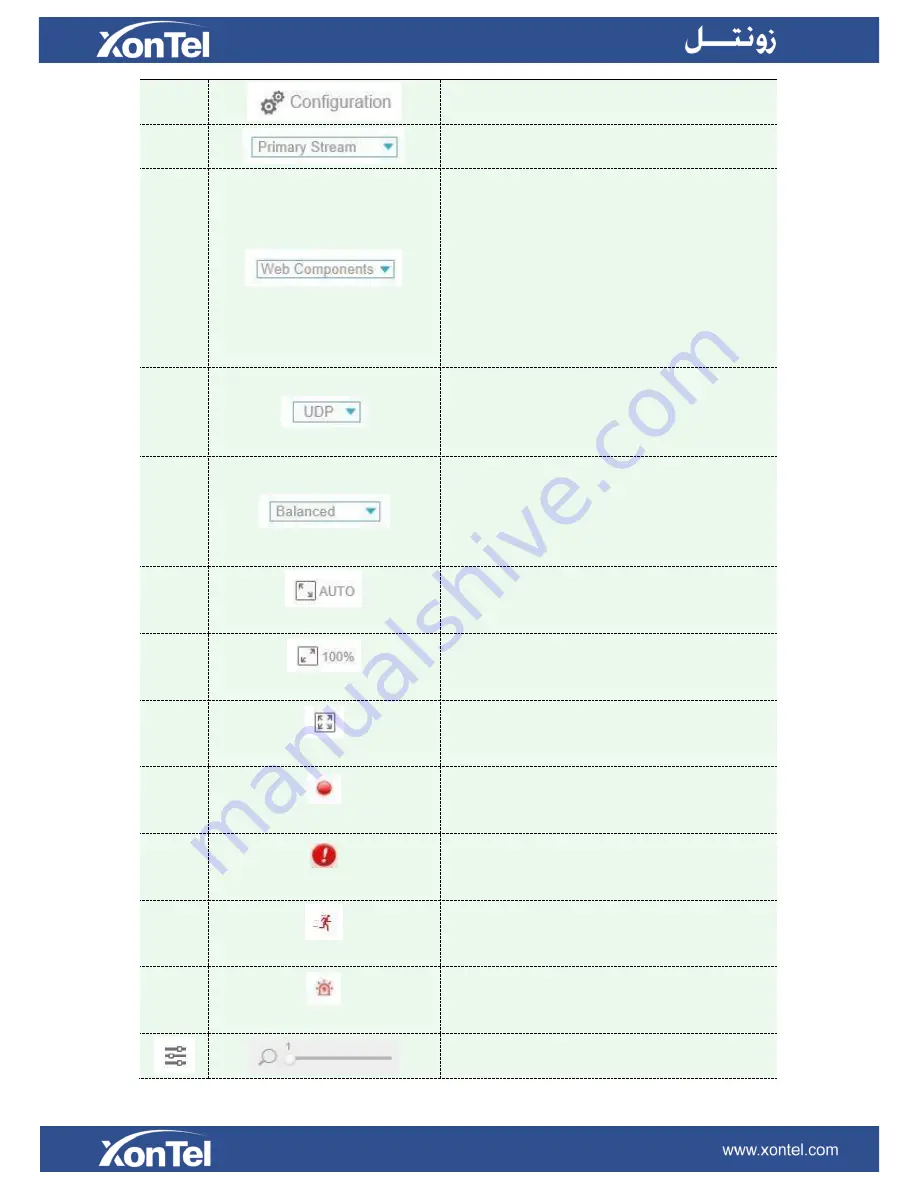
Click to access the configuration page
2
Choose the Stream
(
Primary/Secondary/Tertiary
to
show on the current video window
3
Only available for camera whose software version is
43 or above
Web Components
: Support Firefox, Safari, Chrome
(Chrome version 44 or below); need to install the
component to display the view;
MJPEG
: Support to display the view on Firefox, Safari,
Chrome (Chrome version 45 or above);
(
NOTE:
IE choose Web Components mode for default, in
this case, it will not show the options)
4
TCP
: More reliable connection;
UDP
: More instantaneous connection, but if you cannot
get the live view successfully, please turn into TCP
connection;
5
Least Delay
: The most instantaneous mode;
Balanced
: A balanced mode between Least Delay and
Best Fluency, maintains the fluency while keeps an
acceptable delay;
Best Fluency
: The most fluent mode;
6
Window size
Click to display images at a window size
7
Real size
Click to display images at a real size
8
Full Screen
Click to display images at full-screen
9
Recording
When recording, the icon will turn red
10
Alarm
When an alarm of Smart Event was triggered, the icon
appears
11
Alarm
When an alarm of Motion Detection was triggered,
the icon appears
12
Alarm
Except for the two kinds of alarms above, when other
alarms were triggered, the icon appears
Adjust the Zoom length of the lens
(
Only work when
your camera is equipped with motorized lens
)
Содержание S20P
Страница 1: ...S20P IP HD Camera User Manual ...
Страница 15: ...Figure 3 2 6 Live View Interface ...
Страница 26: ...Table 4 3 10 Description of the buttons 4 3 4 Network TCP IP Figure 4 3 7 TCP IP ...
Страница 34: ...Audio Alarm Enable the Audio before using Audio Alarm function Figure 4 4 5 Alarm Settings ...






























