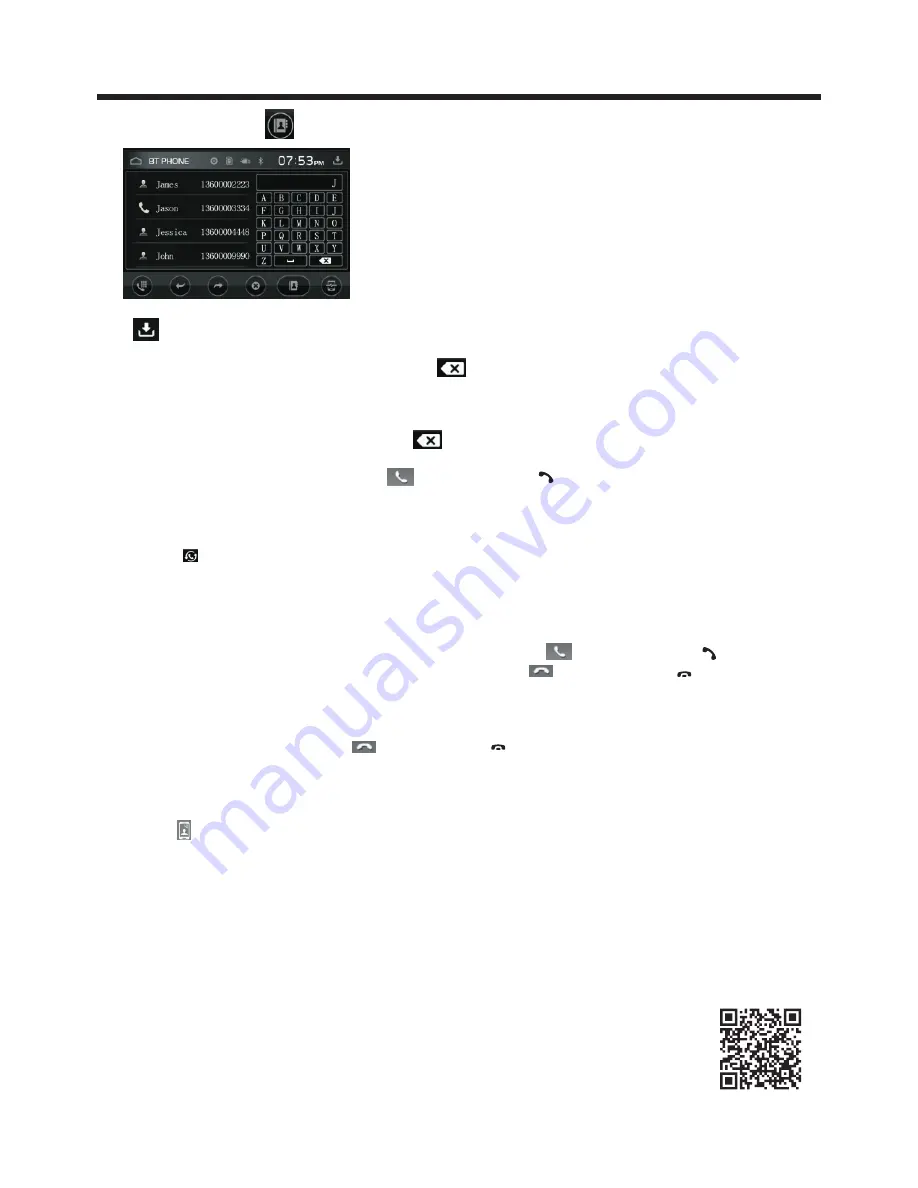
Touch Screen Operation
-25-
b. Use the number icons or buttons to input
your desired phone number;
*
When
inputting
a wrong digit,
use icon or <
button to delete it.
c.
After finishing inputting, touch icon or press
button
on control panel
to dial out.
2)
Redial last
dialed
phone number
Touch icon or long press redial button on remote control to
dial out
the last
dialed phone number
.
3)
Answer a call
During an incoming call, the incoming telephone number displays
in the the BT
PHONE interface
. If you want to receive it,
touch icon or press button
on remote control
; if you want to reject it,
touch icon or
press button
on remote control
.
4)
Ending a call
When end
i
ng a call,
touch icon or use
button.
5)
Switch the audio between the unit and your device
During phone
hand
s-
free system
of the car A/V system
,
touch icon to switch the audio between the unit and your device.
6)
During phone
; use the MUTE button
to mute sound
* * / # icons and buttons
they perform as * / # buttons on mobile phone.
Smart
phone
APP
control(For Android Only)
talking using the
BT
Adjusting the volume during a call
talking, use VOL knob to adjust volume level
.
Tap a icon such as to show as follow:
CONTACTS
Tap to
download the contacts from your phone.
Use the keyboard to search the phone. to cancel your input.
Download APP from link
"
http://xomax.de/phocadownload/software-updates
/XOMAX_BT.apk
"
or QR code as right can scan QR on rating label also.
Connect your phone to the car audio as BT function, then tap the APP icon
And turn on it, press “connect” at the top right corner
,
show a pass interface.
Connect to” XOMAX” when first operation, then you can control the car audio by phone.























