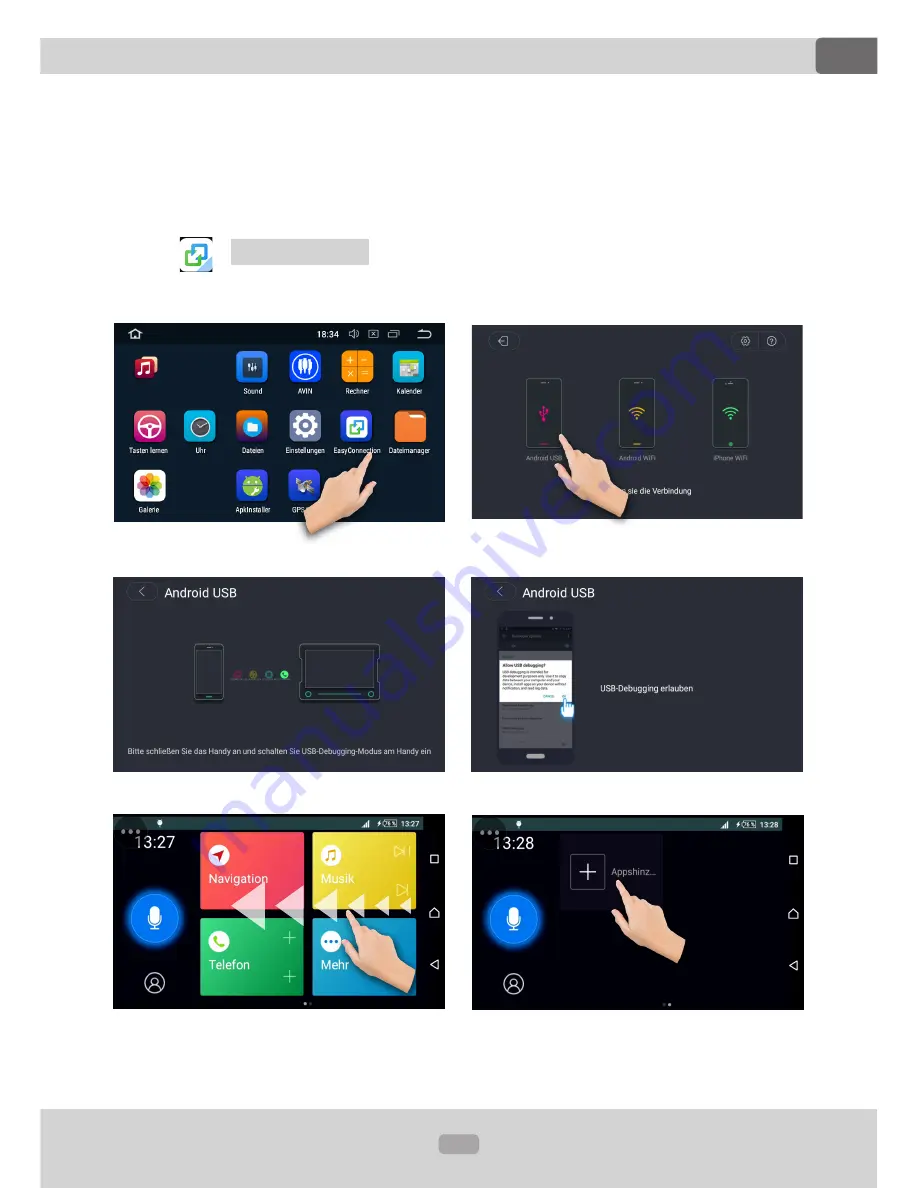
32
EN
Thema:
Mirror Link
To use MirrorLink feature, you need an "EasyConnection" app on your mobile
device. Install the "EasyConnection" app from the Google PlayStore and start the
software on your smartphone or tablet.
Slide to the second page in the main menu on the car radio.
Tap the
-
EasyConnection
icon to launch the MirrorLink application.
Connect your Android smart phone to this unit via a USB cable.







































