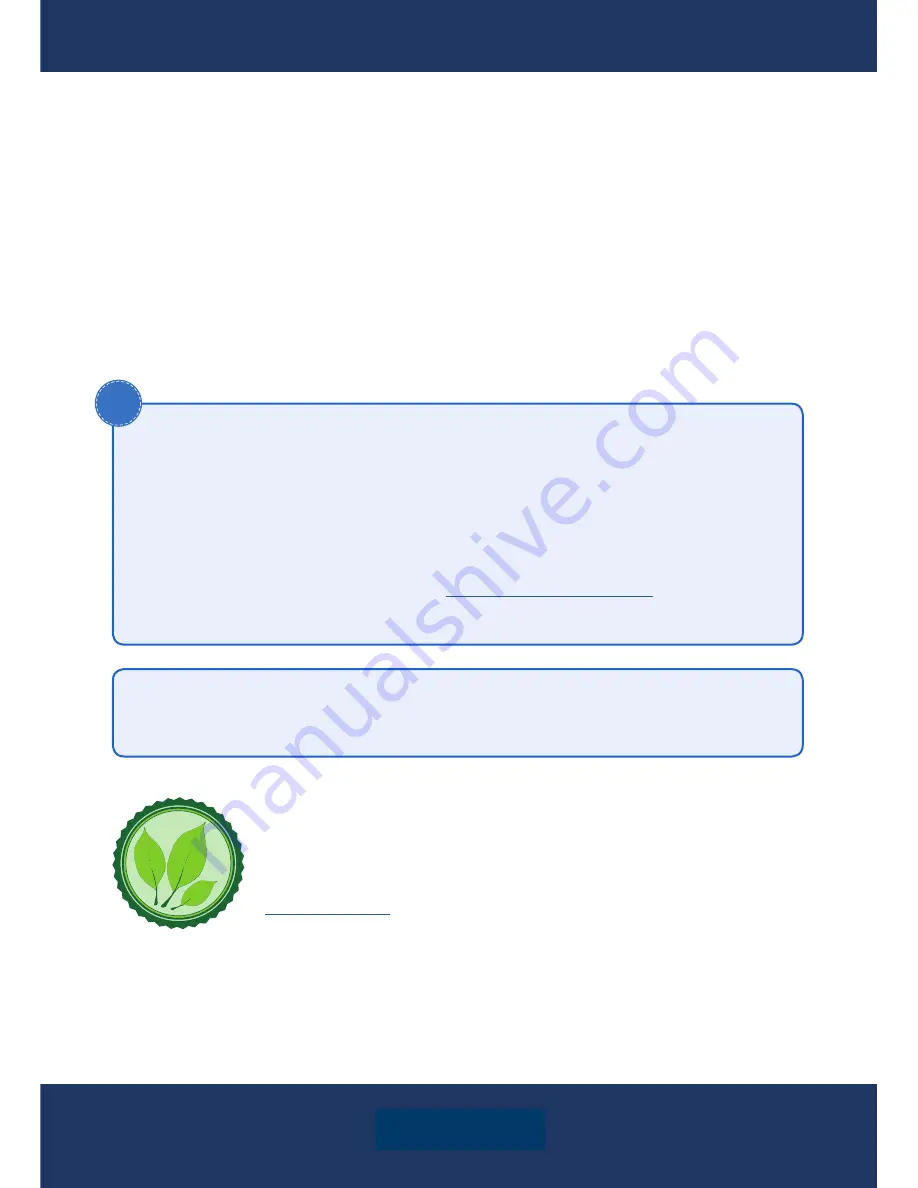
User's Manual
XOMAX
ENGLISH
XM-2VA718
XM-2DA9605
Thank you for purchasing one of our XOMAX products! We appreciate your confi
-
dence. Enjoy your brand new multimedia unit!
Please read the following manual carefully before you install and use the unit.
Please save this manual in case you will need to clarify further possible ques-
tions regarding installation and usage of our product.
We are constantly trying to keep our online-library of user's manuals for our
products up-to-date. In case you miss some information or if something should
be unclear, please visit our homepage
www.xomax.de/download
for a current
version of user's manual or contact our customer service.
i
We appreciate our environment, so to keep it safe and clean, we
do not print our manuals on paper but provide our products with
manuals in digital version created in *.pdf format.
You can find and download them anytime on our homepage
www.xomax.de
, view them on your mobile devices and print
them for yourself if needed.
Please note:
Any alternations and changes of technical data or/and design
due to technical update of some models need no advertisement.
Version 1.0
Last update 02.05.2018
















