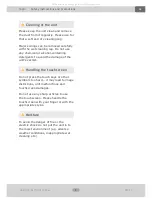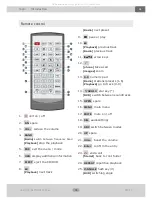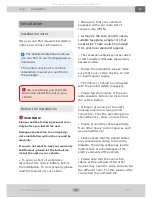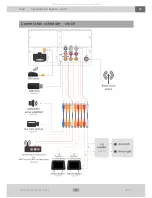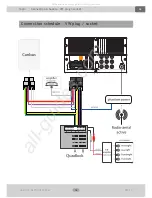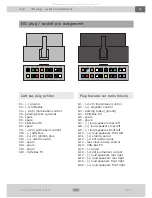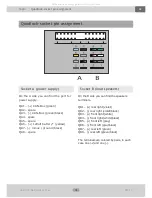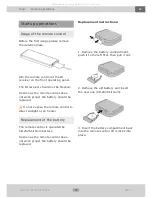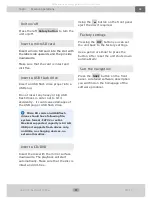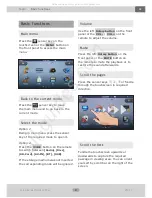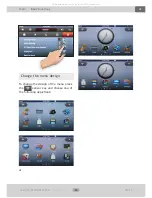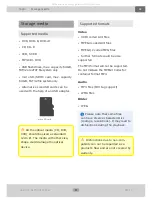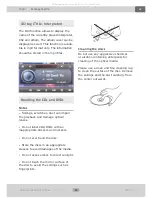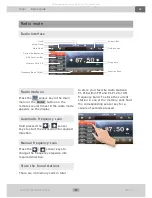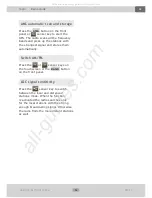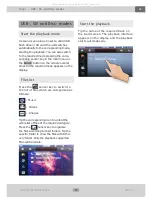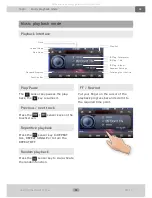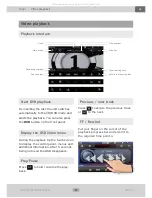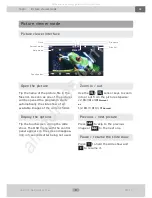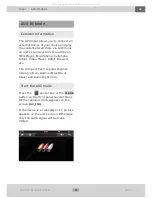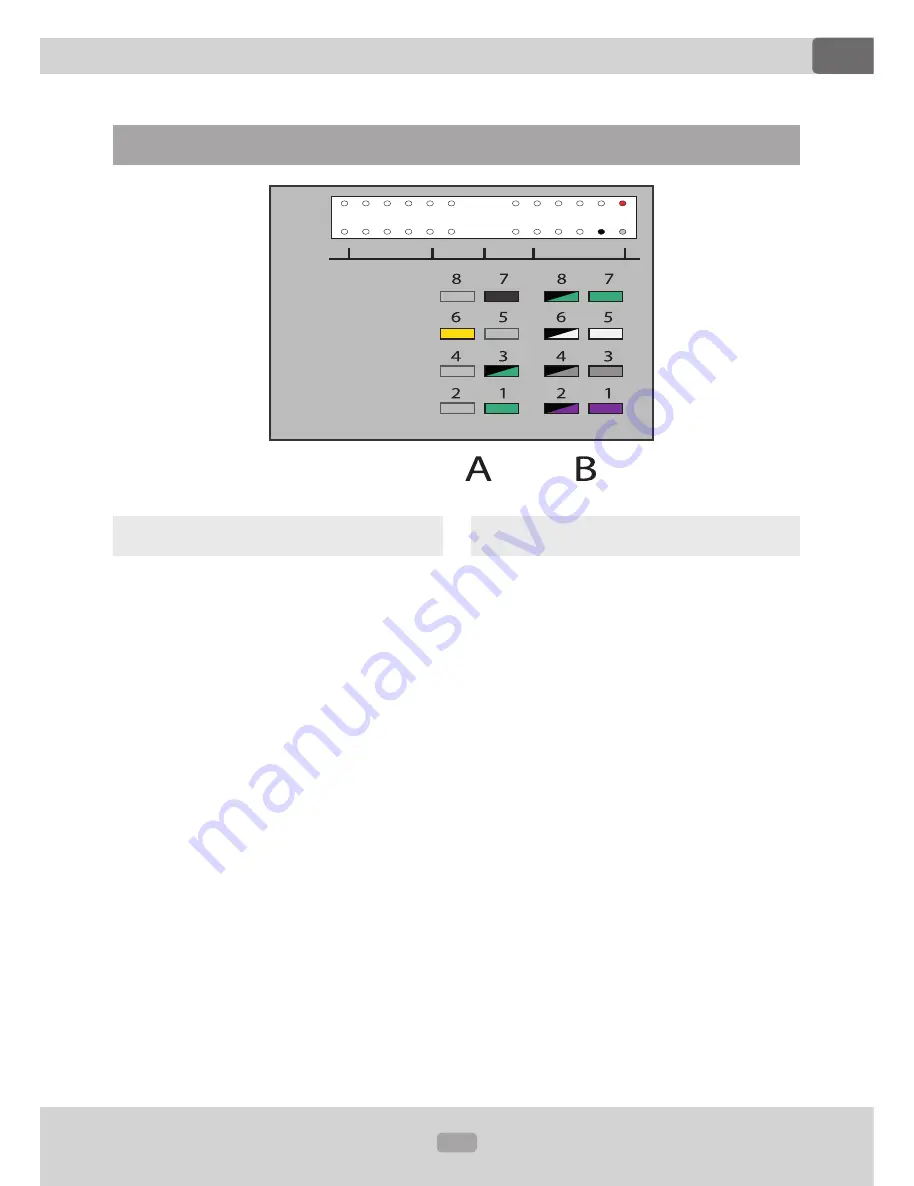
18
VW-CN
CAR NAVIGATION SYSTEM
DE
Topic:
Quadlock-socket pin assignment
Quadlock-socket pin assignment
Socket A (power supply)
On the A side you can find the port for
power supply.
QA1 – (+) CAN-Bus (green)
QA2 – spare
QA3 – (-) CAN-Bus (green/black)
QA4 - spare
QA5 – spare
QA6 – (+) 12Volt battery* (yellow)
QA7 - (-) minus / ground (black)
QA8 – spare
Socket B (loud speakers)
On the B side you can find the speakers
terminals.
QB1 – (+) rear right (violet)
QB2 – (-) rear right (violet/black)
QB3 – (+) front right (white)
QB4 – (-) front right (white/black)
QB5 – (+) front left (gray)
QB6 – (-) front left (gray/black)
QB7 – (+) rear left (green)
QB8 – (-) rear left (green/black)
The terminals are colored by pairs, in each
case one (+) and one (-).
All manuals and user guides at all-guides.com