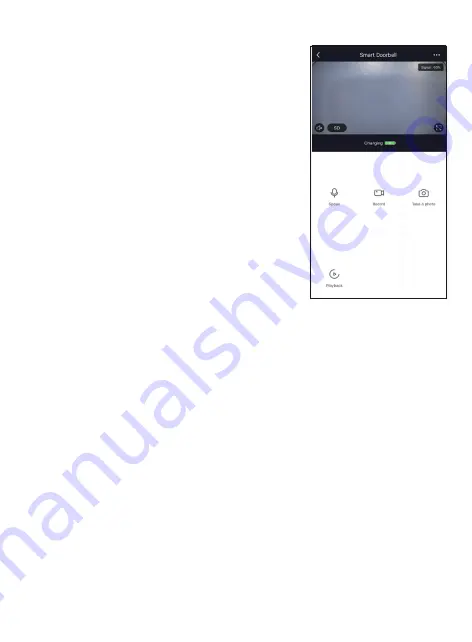
The home screen will show the live camera feed
along with doorbell controls.
1. Press the “Speak” bu�on to communicate with
people next to the smart doorbell.
2. Press the “Record” bu�on to record video.
3. Press the “Take a Photo” bu�on to take a
snapshot.
4. “Playback” will access stored video from the
memory card.
Doorbell Home Screen
Different features can be adjusted from the menu bu�on on the upper right
hand bu�on “…” on the APP.
1. Device Name can be changed as desired.
2. Add Members to be able to control the device in the Share Device se�ng.
3. Device Informa�on provide network configura�on informa�on.
4. Use Echo provide the informa�on about how to connect your device to
Amazon Alexa.
5. Power management se�ng show ba�ery level along with alert se�ng. If the
unit is plugged in to a power source it will read as 100%.
6. Basic func�on se�ngs can set below func�ons: Flip Screen: on/off; Time
Watermark: on/off; Talk Mode: One-Way Talk/ Two-Way Talk.
7. PIR on/off switch control if the mo�on sensor is on. Having the mo�on
sensor on will alert the smart device each �me there is movement.
8. Memory Card se�ngs will display info regarding the removeable memory
module.
9. Feedback allows users to report issues and get help.
10. Firmware Informa�on allows to check so�ware or install updates to device.
11. Remove device will remove the doorbell from the Xodo Smart app and
remove pairing. This is necessary if pairing with a new device.
Configure The Doorbell Se�ngs


















