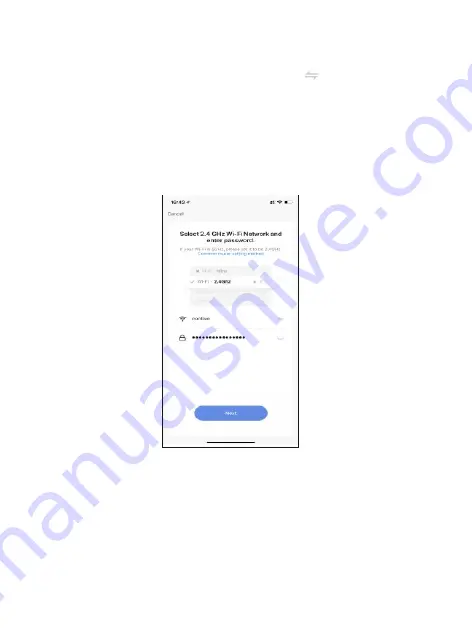
Now you want to connect the smart device to a local WiFi network. If the
proper network is not listed on this page, click the " " bu�on to
see a list of available networks.
Your router may broadcast both 2.4Ghz and 5.0Ghz broadband frequency.
Make sure to select the 2.4Ghz Wifi.
Enter your Internet Password and connect to the network.
This step is crea�ng the login creden�als for your camera to find and access
the local network, and will store the info in the QR code in the next step.
Connect to a WiFi network
8
































