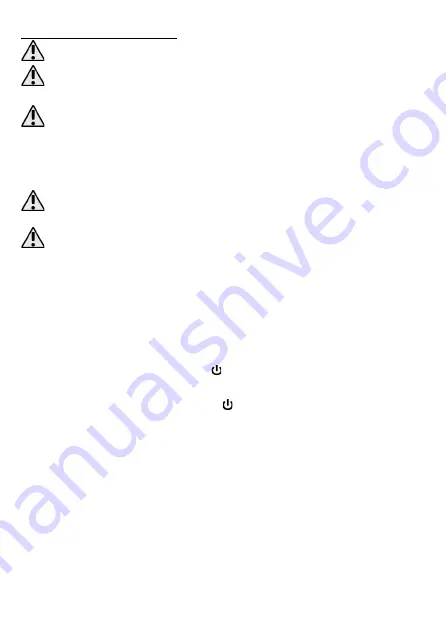
EN © 2023 XO
All rights reserved
Wireless speaker
13
4. Operation of the device
Before and after work, check each component for signs of damage. Damaged components
must not be used, as this may result in serious damage to the unit or the user's body.
Carry out all the steps gently so as not to damage the components of the unit.
4.1 Charging the battery
Use the supplied USB cable to charge the battery before switching on the device for the
first time. If there are problems with the battery or if it needs to be replaced, the device
should be delivered to the manufacturer's service centre. Use only the cable supplied Using
incompatible cables can cause explosion of the battery or damage to your device. Incorrect
charger connection of the USB cable may cause damage to the device or the energy source. All
damages resulting from improper handling are not covered by the warranty. We recommend that
you turn off the device during the battery charging process.
The device can heat up during charging. It is a regular occurrence and should not affect
the stability or performance of the device. Do not leave the charged device unattended, as
this may result in fire or damage to equipment and other environmental hazards.
If the device does not charge correctly, deliver it with the charger to the manufacturer's
service centre.
To charge the device, you need to connect the USB-C plug of the included cable to the
USB-C connector located on the device handle under the seal, connect the other end of
the cable to the USB connector on your computer, laptop, powerbank, USB charger, etc.,
which guarantee power at the output 5 V
⎓
2 A or higher current.
When charging starts,
the LED next to the device's USB-C connector will turn red. The LED will turn off when
charging is complete. When charging is complete, disconnect the power cord from the
device and the power source.
You can use the device while charging, but it may take longer to charge the built-in battery.
4.2 Switching the device on and off, operating modes
To turn on the device, press and hold the button (9) for a few seconds. Turning on the
speaker will be signaled by a short sound and turning on the RGB backlight. The speaker
will start in Bluetooth mode.
It will turn off after pressing and holding the button for a few seconds.
The speaker offers several operating modes:
•
Bluetooth
•
FM radio
•
USB mass storage mode
•
AUX mode
If several audio sources are connected to the device, you can switch between them by
briefly pressing the
M
button (6) on the control panel. A short press of the RGB button (8)
switches between the available backlight modes or turns them off.
4.3 Bluetooth connection (pairing)
Turn on the device. A short beep will indicate that the device is ready to pair via Bluetooth.
Search for "
XO-F39
" on your Bluetooth-enabled smartphone, tablet or notebook and pair
the devices. If it is necessary to enter a PIN code on the source device, enter: "
0000
" (four
zeros). When the devices are successfully paired, you will hear a sound confirming the
pairing.

















