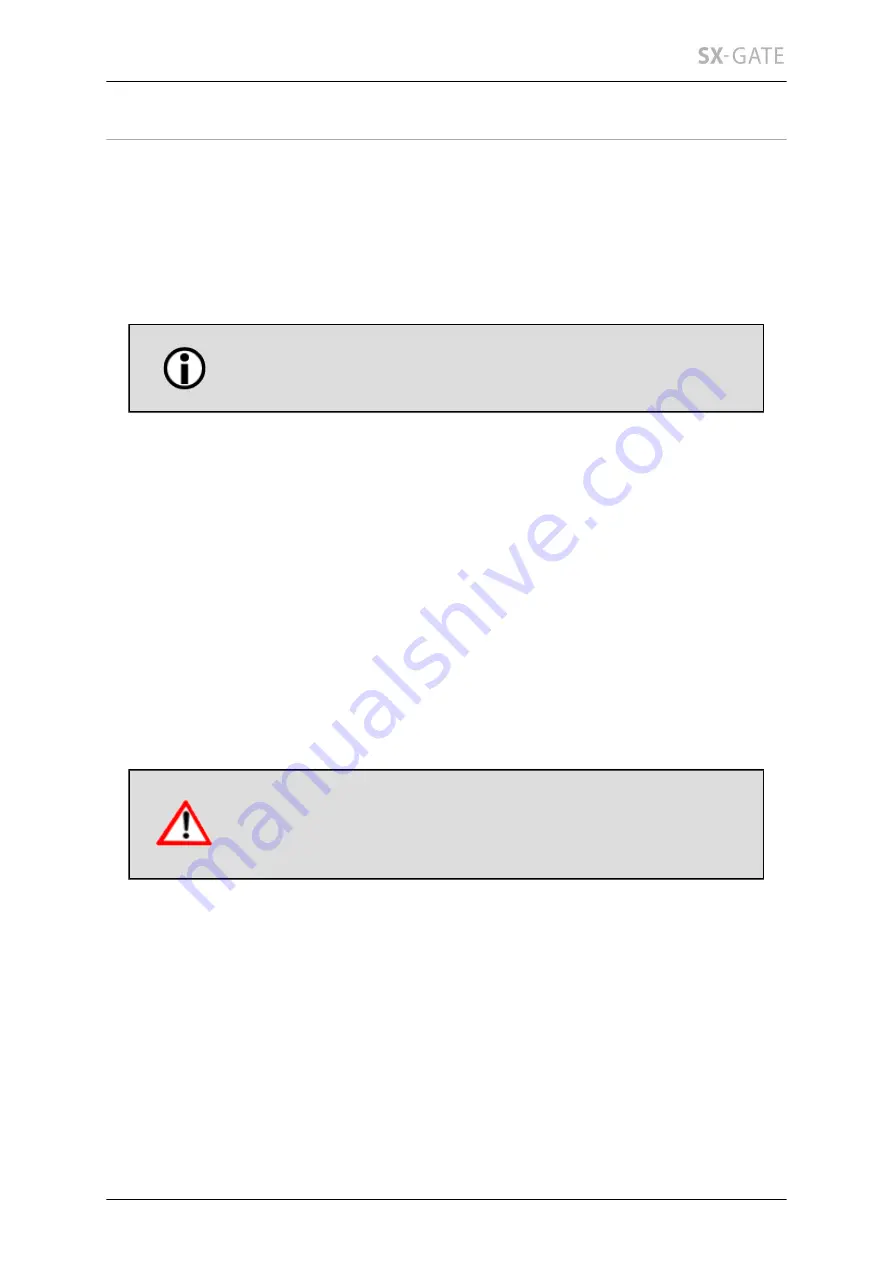
24
5 First settings
5.1 Accessing the web administration interface
Launch your web browser to start configuring SX-GATE. Enter "https://192.168.0.254"
in the browser's address bar. If the IP address of SX-GATE had been changed
previously, enter the new IP address instead of the default IP "192.168.0.254".
The connection to SX-GATE's administration interface is
encrypted using the HTTPS protocol (https://).
The browser should now display a certificate warning. This is normal, as SX-GATE
is not shipped with a valid server certificate. It uses a self-signed certificate issued to
"Internet Appliance" instead. Please confirm that you want to continue connecting.
In case you did not receive a certificate warning, please check the IP address you've
entered in the browser. Also the address must start with "https://", not with "http://".
Make sure the browser is not configured to use a proxy which might interfere with the
connection.
In some cases a screen may appear, asking for the SX-GATE license key. You should
have received the key from your SX-GATE dealer. The key consists of 5 groups of
characters, each 5 characters long and separated by dashes. Please enter the key.
If the password for user "admin" has not already been set, you will have to set it when
you access SX-GATE for the first time.
Please enter a long and complex password. It should be at least
10 characters long and consist of lower case and upper case
characters, digits and special characters.
Finally SX-GATE's login screen should appear.
After you have logged yourself in SX-GATE's homepage appears on the screen.
Содержание SX-GATE
Страница 1: ...State 2016 12 13 V7 0 2 0 User Guide ...
Страница 92: ...12 1 Setup 92 There s no way to restore a purchased certificate without backup ...
Страница 126: ...12 3 3 Groups 126 12 3 3 C Usage This table show in which settings the definition is used ...
Страница 476: ...15 3 Apple iPhone 476 ...






























