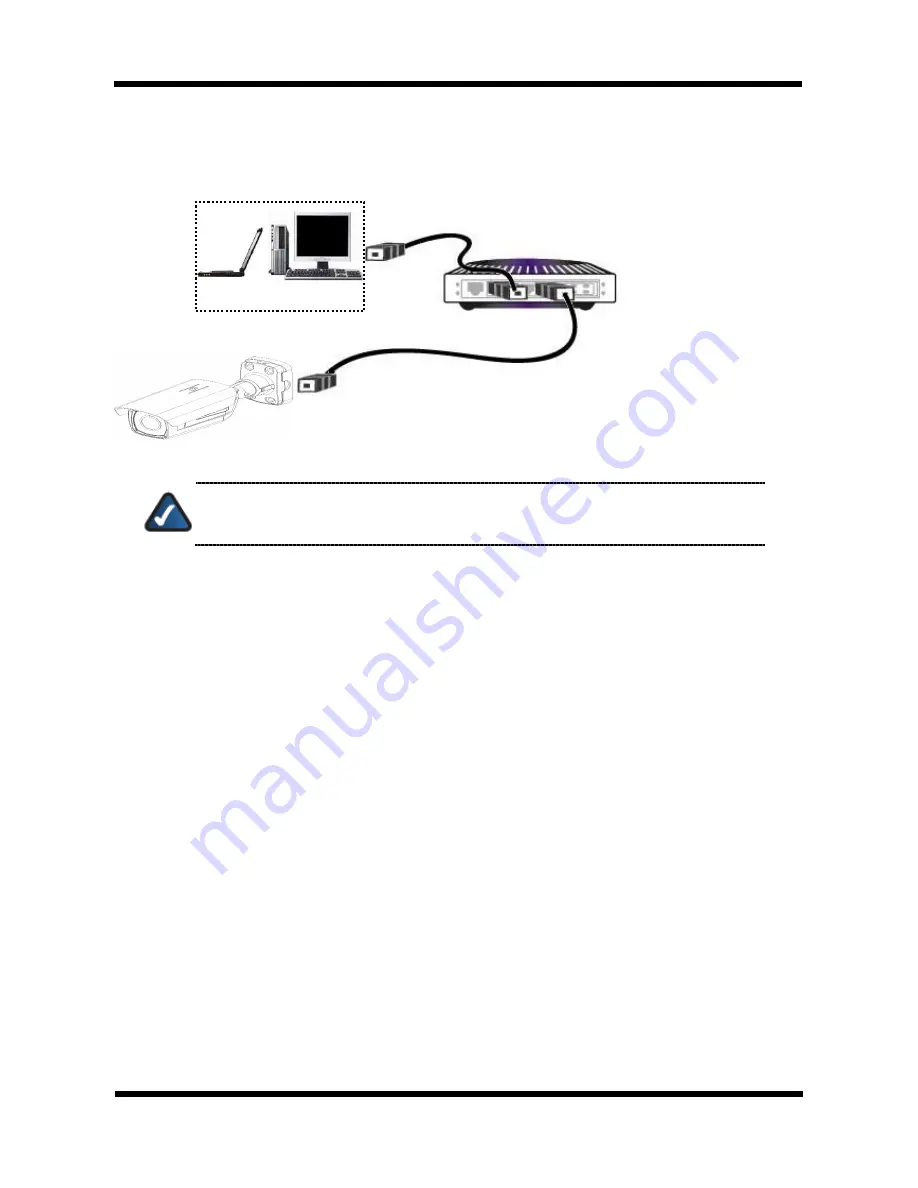
17 /
23
Network Weatherproof Camera Installation Manual
Connecting the Camera to a router
camera can be connected to the router of an existing LAN. Please connect the camera to a router
using a LAN cable as shown below:
`
NOTE:
If the DHCP server is enabled at your router, camera will automatically receive an
IP address from the router. Otherwise, camera’s IP address will be automatically set to
the default value, 192.168.123.100.
COMPUTER
Direct Network
Cable
NETWORK HUB







































