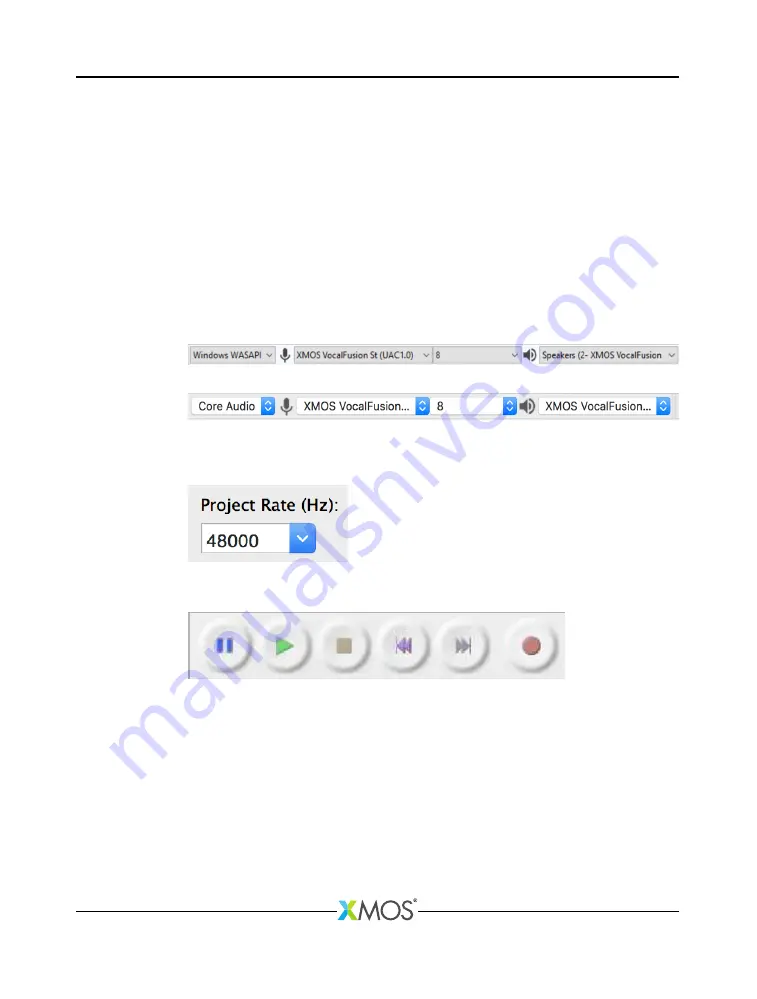
VocalFusion Stereo Dev Kit Quick Start Guide
3
Evaluation
The VocalFusion Stereo Dev Kit and the speakers should remain static during your
evaluation. If they are moved to new positions, then the adaptive algorithms will
adjust to the new audio environment after approximately 10 seconds.
1. Open a music player on the host PC, select
XMOS VocalFusion St (UAC1.0)
as
the playback device and play a stereo music file.
You should now hear this through your powered speakers. You can adjust
the volume using either the music player, the
XMOS VocalFusion St (UAC1.0)
playback device, or the speakers.
2. Open
Audacity
on the host PC and configure the application to communicate
with the VocalFusion Stereo Dev Kit.
Windows users
Mac users
3. Ensure that the number of recording channels is set to 8.
4. Set the project sample rate to 48kHz
5. In
Audacity
, click on the
Record
button (or press
r
) to start capturing the audio
channels streamed from the VocalFusion Stereo Dev Kit.
Audacity
will record eight audio channels streamed from the VocalFusion Stereo
Dev Kit:
·
Audio Track 1: extracted voice signal, optimised for the human ear.
·
Audio Track 2: extracted voice signal, optimised for Automated Speech
Recognition engines.
·
Audio Track 3: raw microphone 0.
·
Audio Track 4: raw microphone 3.
·
Audio Track 5: raw microphone 1.
·
Audio Track 6: raw microphone 2.
·
Audio Track 7: playback reference signal (left).
XM012531A








