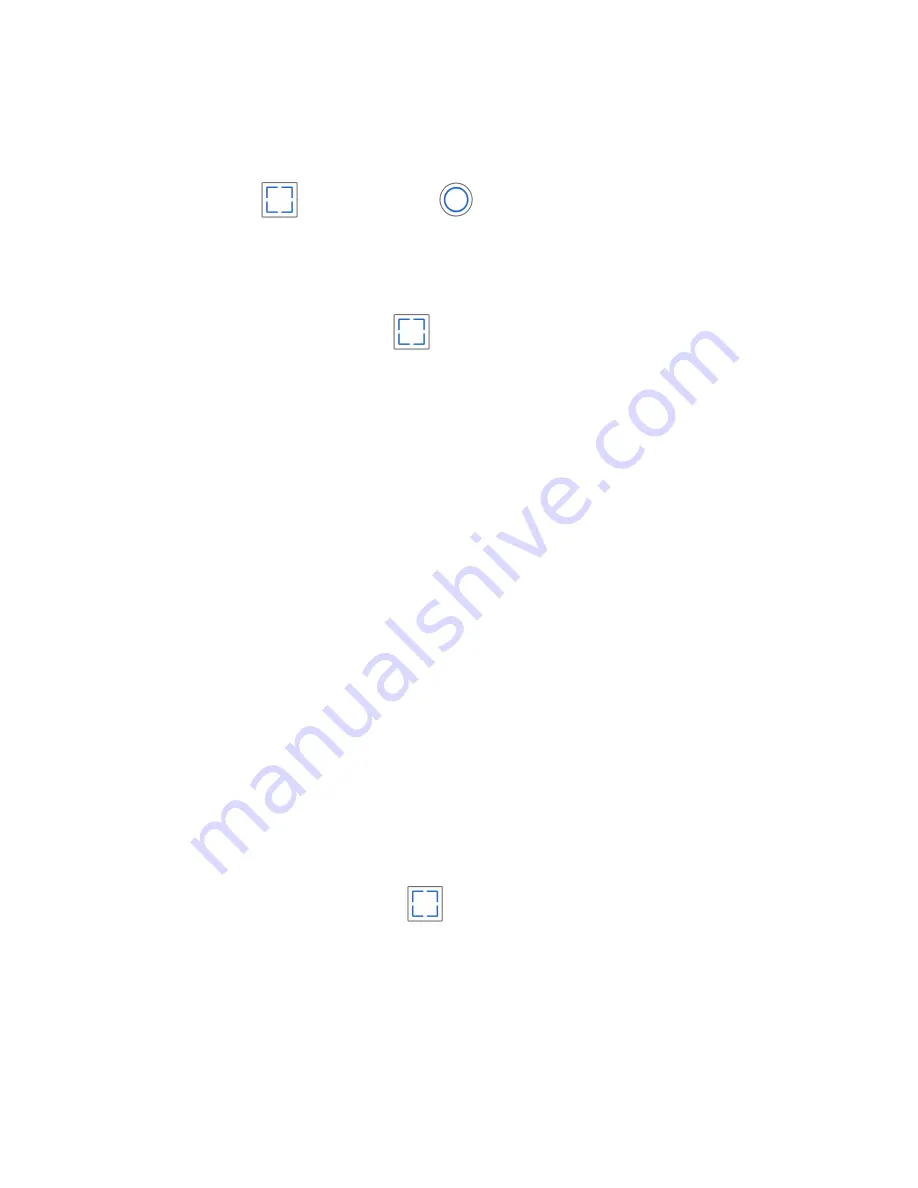
Power off: The Warrior camera can be automatically power off after 30
seconds if no recording video, you can also mandatory power off by pressing
main button
and WiFi button
at the same time. ( you can setup
Auto Power off time by Home7 App, MainMenu->Setting->General Setting)
2.3 Recording Video
Long-press the main button
to start / close recording video, default
resolution and frames is 1080p@30fps.
If you want to change video resolution and frames, please follow below steps:
1. Open WiFi and connect to mobile phone
2. Open Home7 App
3. Change the camera resolution(1080p & 720p) in the main menu or frames
by slow motion(720p@60fps & 1024*576@120fps)
Notes
1. Default video compression is H.264 and video format is mp4. If you want to
use H.265 video compression to save 40% more storage space, please go
to Home7 App->MainMenu->Setting->Encode Configuration, then the
video format will be H.265 and only can be played by H.265 player like
VLC.
2. Changing video resolution and compression are disabled during video
recording.
3. Default recording mode of the Warrior camera is Stop Recording after
memories are fully filled. You can also change it into Loop Recording through
Home7 App(MainMenu->Setting->Memory)
2.4 Taking Photos
1. Short-press the main button
Notes
Change photo resolution and shot mode(Single shot, Burst Mode, Time Lapse
and Countdown) through main menu of Home7 App.
Содержание Warrior G1SA
Страница 2: ...1 Getting to Know Your Camera ...
Страница 9: ......









