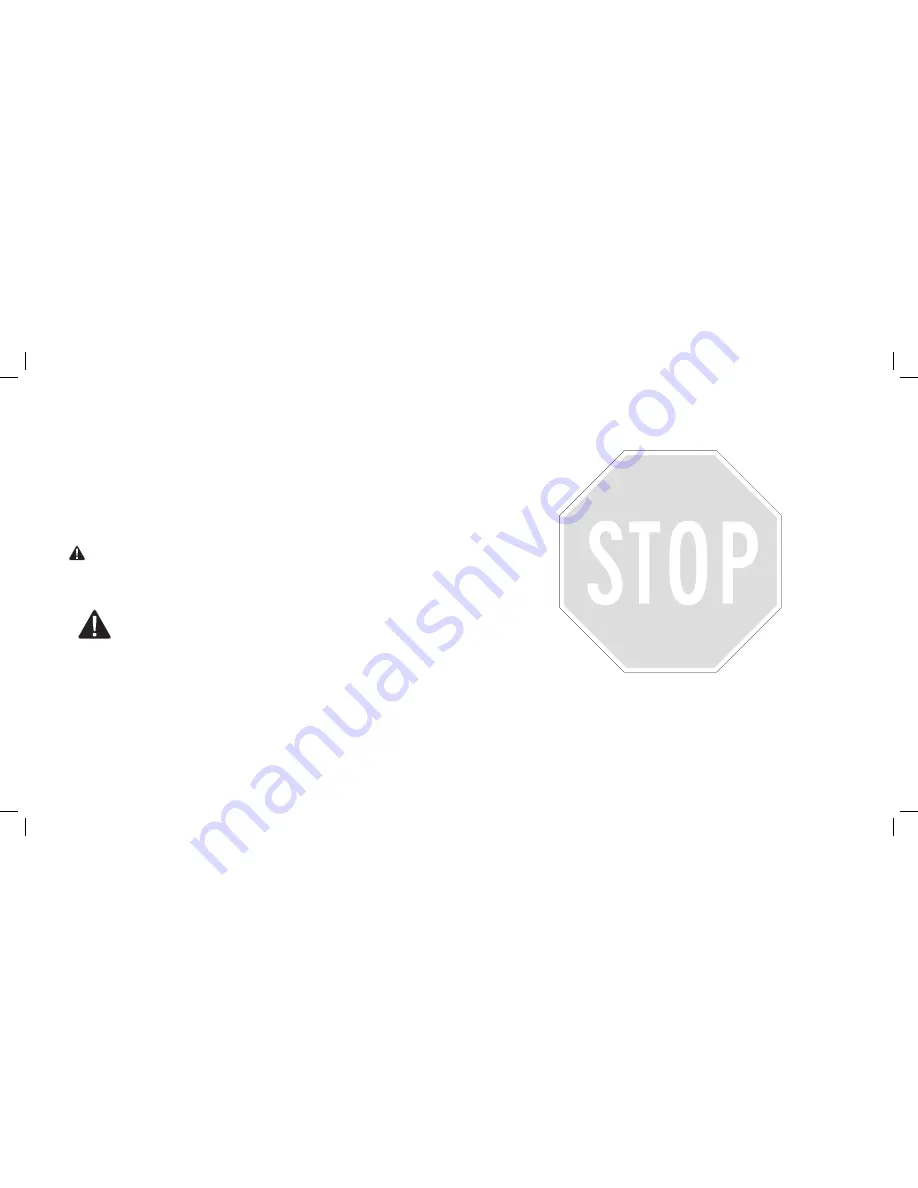
This device complies with Part 15 of the FCC Rules.
Operation is subject to the following two conditions:
1. This device may not cause harmful interference, and
2. This device must accept any interference received, including interference
that may cause undesired operation.
The SKYFi
3
Satellite Radio Receiver incorporates an FM transmitter and is
therefore classified as an intentional transmitter. Changes or modifications
to the unit not expressly approved by Delphi can void your authority to
operate this equipment.
Warning
: The FCC and FAA have not certified the Delphi SKYFi
3
Satellite Radio Receiver for use in any aircraft (neither portable nor perma-
nent installation). Therefore, Delphi cannot support this type of application
or installation.
This is the safety alert symbol. It is used to alert you to potential
personal injury hazards. Obey all safety messages that follow
this symbol to avoid possible injury or death
Need help?
Call us at .877.GO.DELPHI
Monday through Friday from 8:00 a.m. - 8:00 p.m. Eastern Time
Saturday and Sunday from 10:00 a.m. - 4 :00 p.m Eastern Time
Note: Extended seasonal hours may be available.
Thank you for purchasing a Delphi SKYFi
3®
. We’ve designed many thought-
ful features into this radio to ensure that your level of listening enjoyment is
the very best it can be.
In the event that you have questions or trouble getting started with your
new radio, please do not return to the store. Call us first! We can help.
Please install the latest software update. You may also refer to the Software
Update insert and the Troubleshooting section of the user guide for more
information.
Technical Support is also available at www.shopdelphi.com/skyfi3support
All features and functions are subject to change without notice.
To ensure you have the latest features and satellite service compatibility,
please visit http://fwupdt.xmradio.com/ to check for any updates for the
product. Delphi recommends that you check for any updates before using
the SKYFi
3
. You will need the Radio ID of your SKYFi
3
. You can find this num-
ber on the bottom of the receiver and on the box.



































