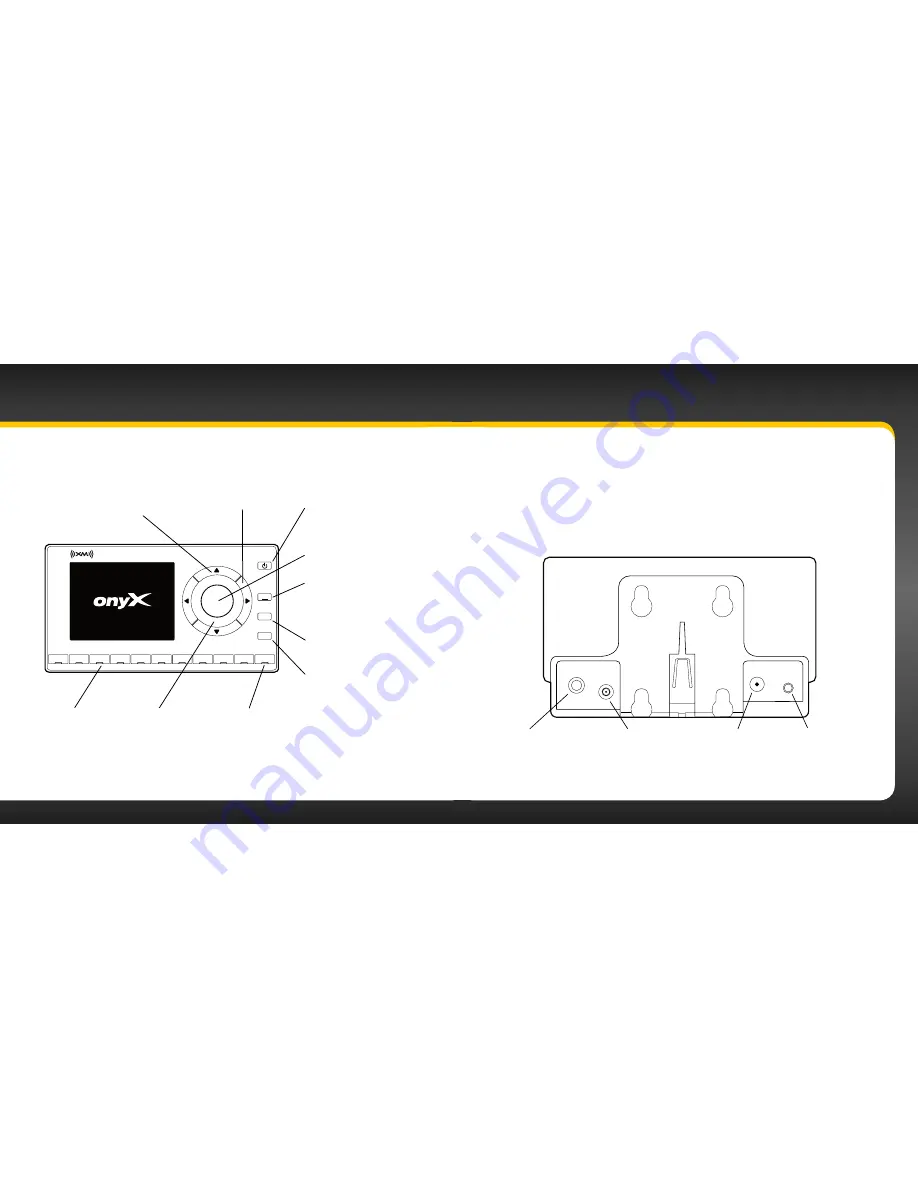
10
11
onyX Functions
2
3
4
5
6
7
8
9
0
direct
jump
FM
menu
1
Power Button
Turn radio on and off .
Left and Right Arrows
Search for channels by
category .
Up and Down Arrows
Scroll through lists and
preview channels; also
highlight menu options .
Menu Button
Access advanced features
and configuration options;
also press and hold to
return to main display
screen .
Select Button
Press to confirm
selection for channel and
menu items .
FM Button
Access and cycle through
FM presets .
Jump
Directly access traffic
and weather of the 20
most congested cities;
or use it to go back to
the previous channel
to which you were
listening .
Direct Button
Press first before
entering the channel
number, to directly
tune to a channel .
Number Buttons
Select your favourite
channels; also enter a
channel number .
Trim Ring
Changeable
decorative
Trim Ring .
Introduction
Power
Connect Vehicle Dock
Colour-Coded Connections
The PowerConnect Vehicle Dock has colour-coded connectors to assist you in
connecting the cables to the correct connector .
ANT
(Silver)
Connection for
the Magnetic
Mount Antenna .
AUDIO
(Green)
Connection for Aux In
Cable or optional
Cassette Adapter
(sold separately) .
Rear View
PWR
(Red)
Connection for
PowerConnect
Power Adapter .
FM
(Blue)
Connection for
optional FM Direct
Adapter (sold
separately) .
AUDIO
ANT
PWR
FM
Содержание onyX
Страница 1: ...User Guide ...
Страница 3: ...4 5 Introduction ...
Страница 25: ...48 49 Activation ...
Страница 32: ...62 63 Special Features ...
Страница 38: ...74 75 Where Else Can You Use Your onyX ...
Страница 51: ...100 101 Troubleshooting ...
Страница 54: ...106 107 Product Specifications ...







































