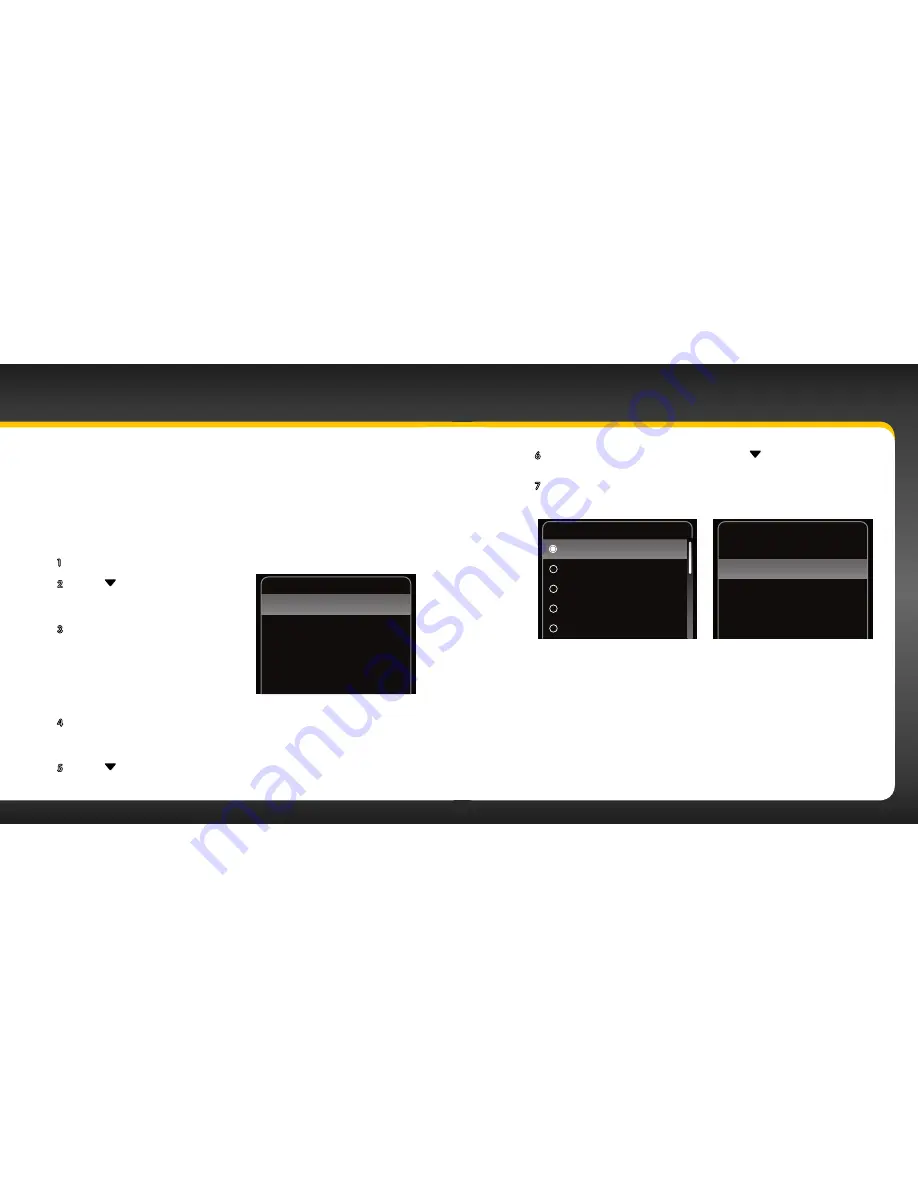
86
87
Jump Settings
The
jump
button can be configured to either jump to the traffic and weather
channel for the 20 most congested cities, or to jump back to the last channel to
which you were listening . When configured for traffic/weather, you’ll need to select
a desired city .
To configure jump:
1
Press
menu
.
2
Press
to scroll to and highlight
JUMP Settings
and press the
Select
button
.
3
Mode
will be highlighted with either
Last Channel
or
Traffic/Weather
.
If you want to change the mode,
press the
Select button
. Otherwise,
just leave it as shown . (Repeatedly
pressing the
Select button
toggles
between the choices .)
4
If you have selected
Last Channel,
press and hold
menu
to return to the
main display screen . If you have selected
Traffic/Weather
continue with
step 5 .
5
Press
to scroll to and highlight
Set Location
and press the
Select
button
.
JUMP Settings
Mode
Set Location
Traffic/Weather
_ _ _
Configuring Your onyX
6
A list of locations will be displayed . Press to scroll to and
highlight your desired location and press the
Select button
.
7
The
JUMP Settings
screen will display the location you selected .
Press and hold
menu
to return to the main display screen .
JUMP Settings
Mode
Set Location
Traffic/Weather
ATL
Set Location
Atlanta
Baltimore
Boston
Chicago
Dallas
Содержание Onyx XDNX1V1KC
Страница 1: ...User Guide...
Страница 3: ...4 5 Introduction...
Страница 25: ...48 49 Activation...
Страница 32: ...62 63 Special Features...
Страница 38: ...74 75 Where Else Can You Use Your onyX...
Страница 51: ...100 101 Troubleshooting...
Страница 54: ...106 107 Product Specifications...





























