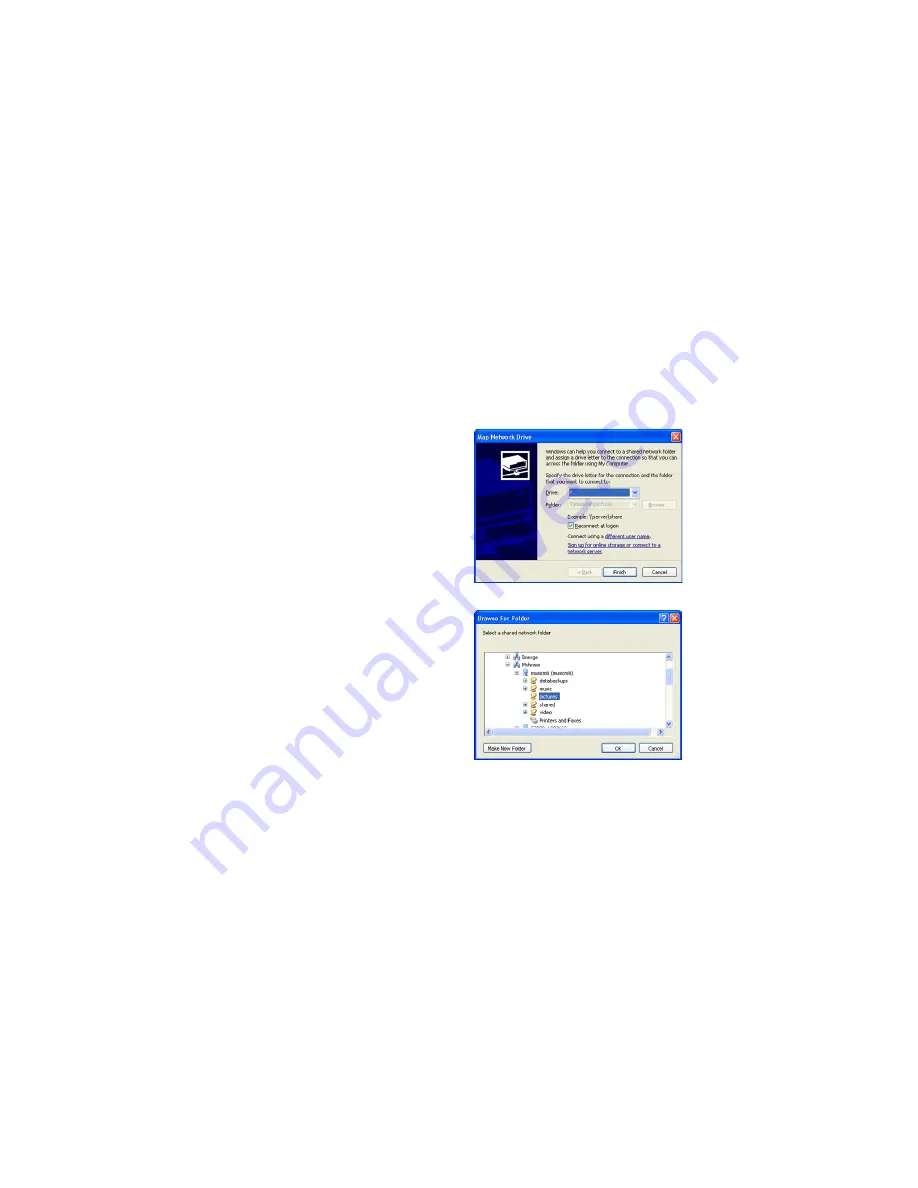
XiVA musicm8 User Guide
5
Set Up in 4 Quick Steps
Step 4 - Optional
Connecting to your musicm8’s shared folders
musicm8 is a server which makes your media available throughout your home.
It does this by storing and accessing your media through shared folders, as
well as letting you listen to your music through a wide range of media players.
After successfully connecting your musicm8 to your network, it’s easy to connect
to your musicm8’s shared folders.
Microsoft Windows XP and Vista
For quick access to your shares, click
My Computer
and when Windows Explorer
opens, type
\\musicm8
into the address bar. You will see folders with titles such
as
Shared on musicm8
and
Pictures on musicm8
listed.
For permanent, easy access, right-click on your chosen share. for example,
pictures
, and select
Map Network Drive.
Choose a drive letter, perhaps P: for pictures, from the drop-down list.
•
The Folder box should show \\musicm8\pictures
•
In the dialogue box that opens navigate to the share you want to become
•
permanently available, in this case,
pictures
.
Click
•
OK
to accept that and return to the Map Network Drive window.
Check the
•
Reconnect at logon
box and then click
Finish.
Содержание music M8
Страница 1: ......






















