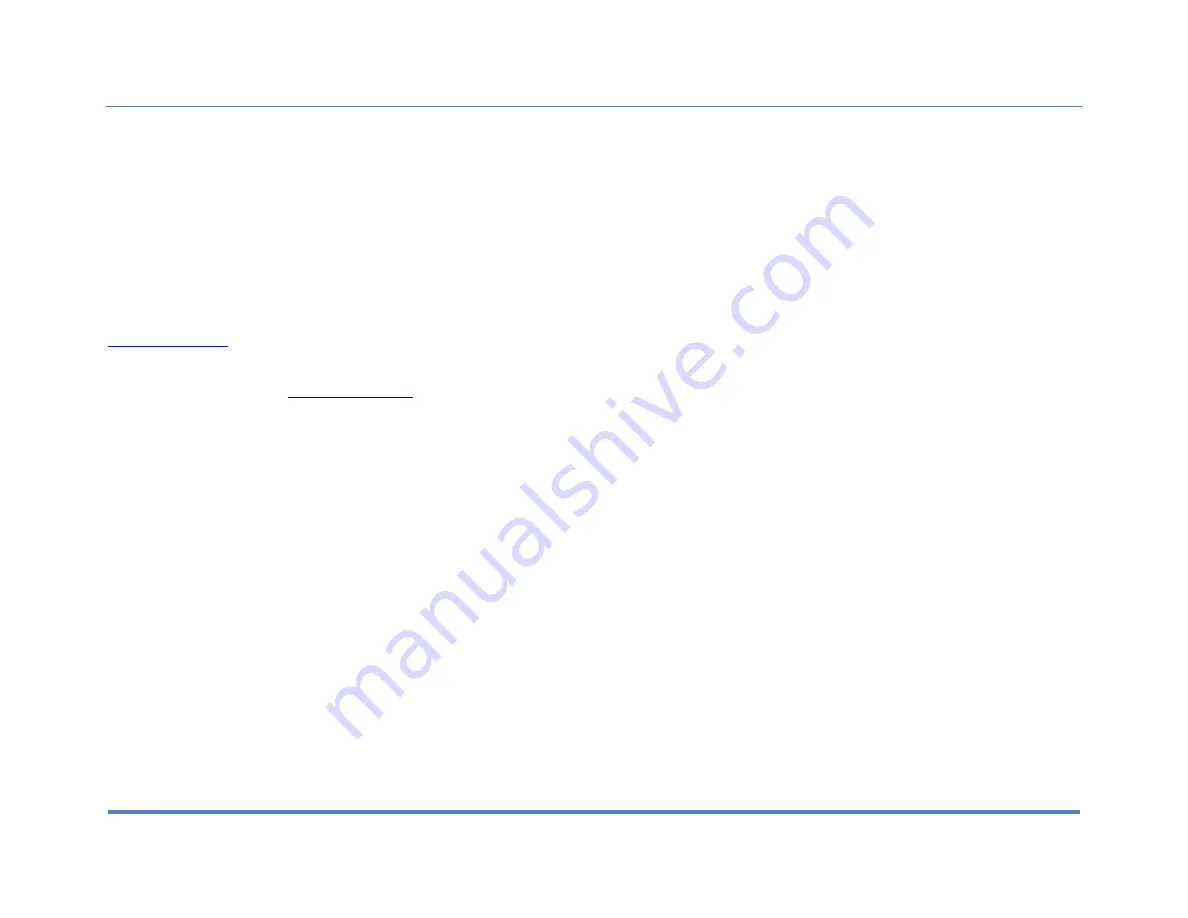
Product Registration
XiteSolutions North America Inc.
38
Please take a moment to fill out your Infotainment Center Registration Card and
mail it to the address provided on it or contact us by phone or email at the address
below.
By registering your product you will be kept up to date on any enhancements to the
Infotainment Center. It will also help us expedite any service or support needs you
may have.
River Park Inc.
21953 Protecta Drive
Elkhart, IN 46516
1-800-442-7717
For Technical and Warranty questions please contact our Technical Department at
the number above or email us at
Содержание XSG2NA-X2DM/L
Страница 39: ...Notes XiteSolutions North America Inc 39 ...


































