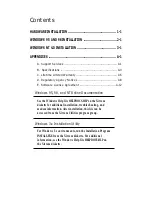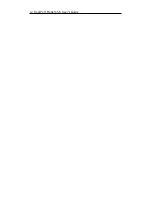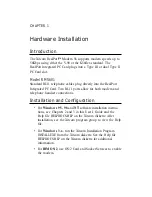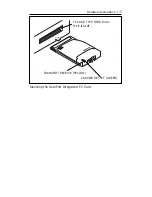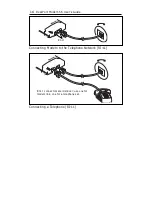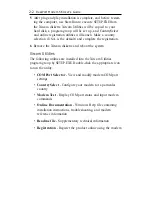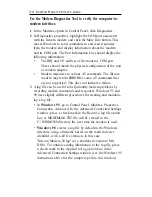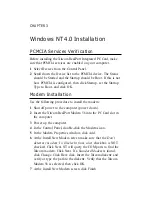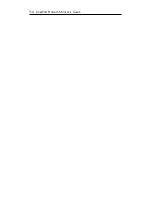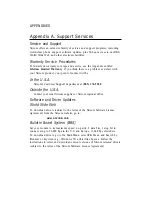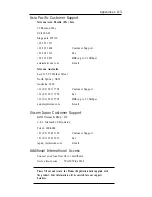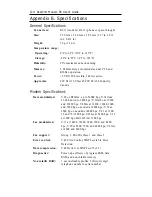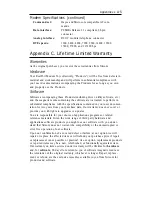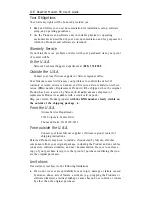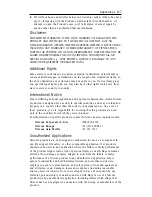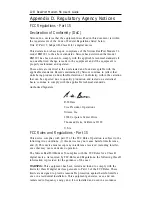CHAPTER 3
Windows NT 4.0 Installation
PCMCIA Services Verification
Before installing the Xircom RealPort Integrated PC Card, make
sure that PCMCIA services are enabled on your computer.
1
Select Devices from the Control Panel.
2
Scroll down the Device list to the PCMCIA device. The Status
should be Started and the Startup should be Boot. If this is not
how PCMCIA is configured, then click Startup, set the Startup
Type to Boot, and click OK.
Modem Installation
Use the following procedure to install the modem:
1
Shut off power to the computer (power down).
2
Insert the Xircom RealPort Modem 56 into the PC Card slot in
the computer.
3
Power up the computer.
4
In the Control Panel, double-click the Modems icon.
5
In the Modem Properties window, click Add.
6
At the Install New Modem screen make sure that the
Don’t
detect my modem; I will select it from a list
checkbox is NOT
checked. Click Next. NT will query the COM ports to find the
Xircom modem. Click Next. If a
Standard Modem
is found,
click Change. Click Have disk. Insert the Xircom diskette and
verify or type the path to the diskette. Verify that the Xircom
Modem 56 is selected, then click OK.
7
At the Install New Modem screen click Finish.