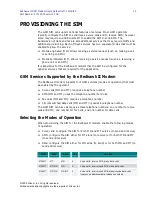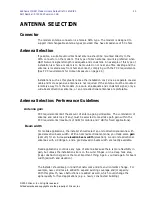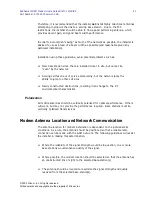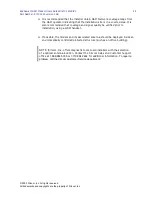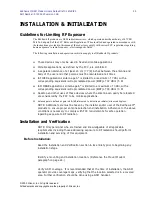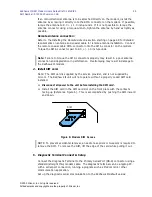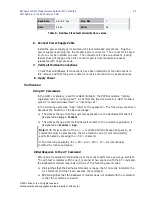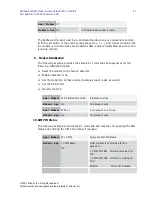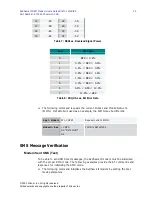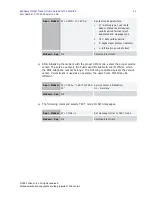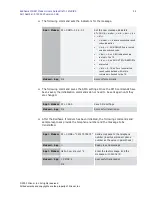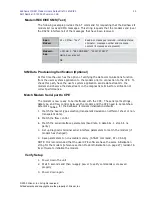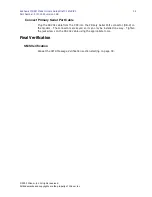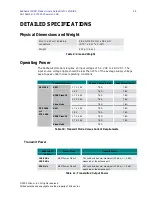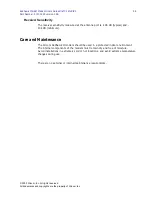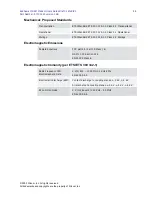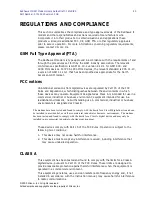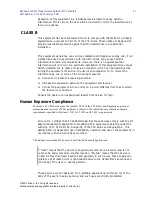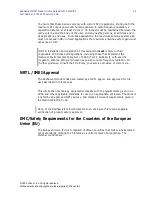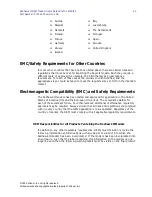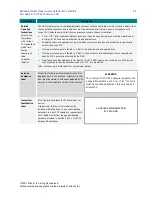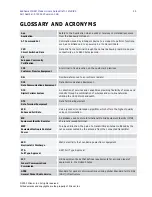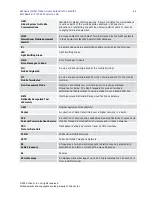Redhawk II GSM Modem Users Guide
Draft: 10/30/00
33
Part Number: 07100020 version 00B
© 2000 Xircom, Inc. All rights reserved.
All trademarks and copyrights are the property of Xircom, Inc.
Modem RECEIVE SMS (Text)
The following example provides the AT command for requesting that the Redhawk II
modem list received SMS messages. This string requests that the modem send (over
the RS232 interface) all of the messages that have been received.
App >
Modem
AT+CMGL=”ALL”
Read ALL messages received, including status,
originator, message number and message
content (if messages are present)
Modem >
App
+CMGL: 1, "REC UNREAD", "12017572673"
Hello, how are you?
OK
SIM Data Provisioning Verification (Optional)
At this time the user has the option of verifying the data communications function
from the users system application to the modem prior to connection to the CPE. To
check this path, have the user’s system application send a data stream to the
modem and observe the data stream on the diagnostic terminal for verification of
correct performance.
Match Modem Serial port to CPE
The modem is now ready to be interfaced with the CPE. The serial port settings,
data type, and flow control between the modem and the CPE need to be matched.
Reference
Table 6
for the Redhawk II modem initialization defaults.
1.
Match the bearer type selection (transparent deviation on different sheet or non-
transparent data).
2.
Match the flow control.
3.
Match the serial interface parameters (baud rate, 8 data bits, 1 stop bit, no
parity).
1.
Set up diagnostic terminal serial interface parameters to match the modem (if
modem has changed).
2.
Save parameters to non-volatile memory. (AT&W command, AT+CSAS)
NOTE: It is recommended that the user CPE software have the same initialization
string for the modem (reference section Modem Initialization on page 27) resident in
its software to initialize the modem.
Verify Setup
1.
Power down the unit
2.
Wait 5 seconds and then re-apply power to verify commands were saved
properly
3.
Power down again.